Did you encounter vertical lines on Android phone? Willing to know why does my phone have vertical lines and how to get rid of it.
Many times, it happens that while taking calls or clicking a family photo, your phone suddenly drops down. Because of this, your phone’s screen starts displaying vertical/horizontal rainbow lines on the phone screen. However, the screen remains uncracked and it also responds well.
Generally, it is a unique problem but some users are also facing this issue, thus they were trying to find effective ways how to fix vertical lines on Android phone. If you are one of them, keep calm! And be with us till the end. In this article, you’ll get the best troubleshooting ways how to fix white vertical lines on Android phones.
Before knowing the fixes to solve white line on phone screen Samsung error, let’s know something more about this error…


What Are Vertical Lines On Android Mean?
Colorful vertical lines showing on Android phones simply mean that the users won’t be able to access the device properly. All the icons as well as the apps will become blurry. This issue occurs on your phone either due to hardware corruption or any other reason.
So, if you want to know more reasons – Why the vertical or horizontal line appears on your phone, check out the next section of this blog.
What Causes Vertical Lines on Android Phone Screen?
After coming across the error, you might think of what causes vertical lines on phone screen, right? Well, these are some of the common reasons behind the occurrence of this issue. Have a look:
- This kind of issue usually occurs when your phone gets dropped down suddenly
- If water gets entered on your device, it starts showing the white vertical or horizontal lines.
- Due to the faulty hardware components
- In case your Android device is not fully charged
- There may be some issues with your Android phone itself or others.
I am sure, after knowing its major causes, it will become easy to deal with this error. So, it’s time to know the fixes that will help you easily fix rainbow lines on phone screen errors.
How To Fix Vertical Lines On Android Phone?
Are you ready to know the best solutions on how to fix white horizontal lines on phone screen Android issue? If yes, then just scroll down the cursor & try out the below-mentioned solutions one by one.
- Use One Click Repair Tool To Fix Vertical Lines On Android (Recommended)
- Reboot Your Android Device
- Charge Your Android Phone Fully
- Clean Your Android Phone Screen
- Restart Your Android Device In Safe Mode
- Remove Battery, Case, & SIM Card
- Don’t Use Your Phone For Sometime
- Check your Phone’s Screen & Gently Push It
- Update Android OS
- Check For Water Damage
- Take Your Android Phone To The Service Centre
- Perform Factory Reset on Android In Recovery Mode
Fixes #1: Use One Click Repair Tool To Fix Vertical Lines On Android (Recommended)
Android Repair Software is one of the best options for you to deal with vertical lines on Android or white line on phone screen Samsung errors. So, whenever you encounter such kinds of errors or issues on your Android device, you are strongly suggested to make use of this amazing tool.
It is also suggested by the experts that by using this tool, several users have to get rid of this similar kind of issue. No matter, whatever reasons this issue has occurred, this software works effectively & fixes it in no time.
The best thing about this tool is that – it has the ability to deal with several errors such as – Android boot loop error, Android app keeps crashing, gallery has stopped, Gmail keeps crashing, Setting has stopped, Android white/black screen error, and many more.
So, without wasting any more time, just download & install Android Repair Tool to solve this error immediately.
Android Repair- 1 Click Repair Tool For Android
Easily fix any kind of issues or errors on Android by 1 click repair tool. Fixes any Android error without hasslefree:
- Ability to fix several Android system issues or errors like Black screen of death, apps keep crashing, stuck in boot loop etc.
- Helps to make Android system back to normal without any skills required
- Has the highest success rate to fix any types of Android errors

Steps To Fix Vertical Lines On Android Phone
Fixes #2: Reboot Your Android Device
Apart from the above solution, another simple way to fix lines on phone screen issues is –to restart your phone by turning it off. Several times it happens that small or minor bugs can be fixed by simply restarting the device once.
Apply the given steps to know how to do so:
- Press the “Power” button till the arrival of the pop-up box.
- Tap on restart Opt & hit Ok
Fixes #3: Charge Your Android Phone Fully
You have to make sure that your mobile phone has been fully charged. If it’s not then, you have to charge your device completely. This solution is instructed to you because few Android users are able to solve this issue by trying this effective workaround.
If this solution doesn’t work in your case then simply proceed toward the next method.
Fixes #4: Clean Your Android Phone Screen
Another way to fix vertical lines on phone screen Android is by cleaning your device screen. The vertical line on phone screen can be due to water drops or dust. However, if you have a screen protector on your phone then this kind of error becomes less.
Still, you are suggested to clean your device screen with cotton or cloth so that vertical white lines on phone screen can be fixed.
Fixes #5: Restart Your Android Device In Safe Mode
There is a possibility that third-party applications are responsible for the occurrence of this issue. Hence, in order to get rid of the vertical line on Android phone error – just restart your phone by putting it into safe mode.
Follow the steps as guided below:
- At first, press & hold the Power key unless your phone gets turned off
- After that, press the Power key unless your phone gets to enter into the Safe Mode
- Lastly, click on OK & now you can see that your phone is restarting in safe mode.
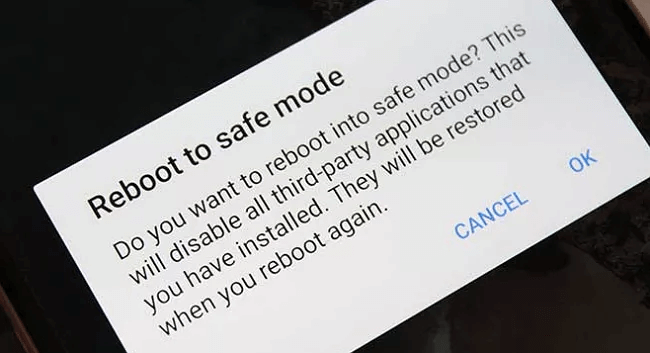
If the error is fixed after performing this method then surely third-party apps are the culprit. Find them out and uninstall them immediately.
Fixes #6: Remove Battery, Case, & SIM Card
You can fix vertical lines on Android phone by removing your phone’s battery, case, and SIM card. This is yet an effective trick that can easily resolve the issue. You just have to remove your device battery, case, and then SIM card.
After that, wait for some time and again put back your SIM card, battery, and case. Turn on your device and check if the rainbow lines on the phone screen is resolved or not.
Fixes 7: Don’t Use Your Phone For Sometime
If you are continuously accessing your phone then it gets too hot and this can be the reason for vertical or horizontal lines on Android. So to fix the issue, you should stop using your phone for some time and keep it aside. Doing this will cool down your phone and hopefully, the error will get resolved.
Fixes #8: Check your Phone’s Screen & Gently Push It
Sometimes, it happens that when your phone falls from a great height your phone’s screen moves from its original position. In other words, you can say that its LCD is separated from its logic board.
In such a case, you need to push your phone’s screen gently in order to re-establish its connection. You must note one thing – don’t ever try to press your phone’s screen hard otherwise, it may break.
Fixes #9: Update Android OS
If your phone is still showing the same error and worried about how to get rid of vertical lines on phone screen then check if your phone operating system needs any updates. Most of the time, outdated OS leads to bugs, and such type of error occurs. Therefore, you should check and update your device to the latest OS immediately.
Follow the below steps:
- First, launch the Settings option > click on About Phone
- Next, tap on the Software Update option

- You will see if any update is available. Simply tap on the Update option and wait until your device reboots.
Fixes #10: Check For Water Damage
When your device is water damaged or any kind of moisture enters into it then also you can see horizontal or vertical lines on screen. Therefore, you should check it and get rid of moisture detected error to fix the issue.
Check out the steps:
- First, open Settings > choose Display
- Now, click on Brightness to increase to 100% and disable the Adaptive brightness option
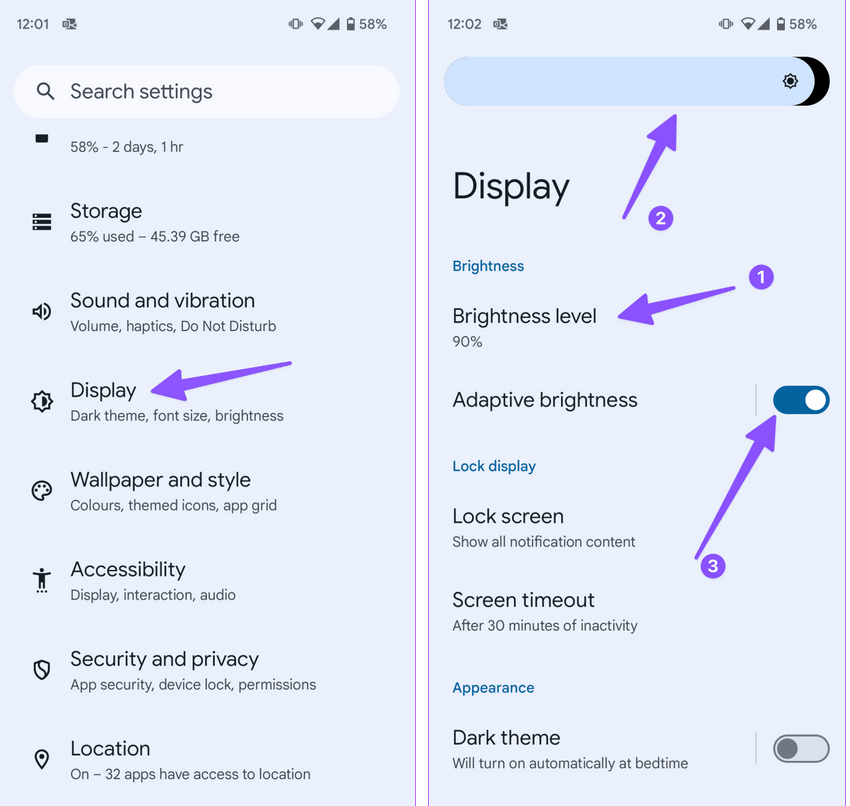
- After that, enable Developer options on your phone
- Next, turn on the Stay Awake option > put the device on charge, and leave it
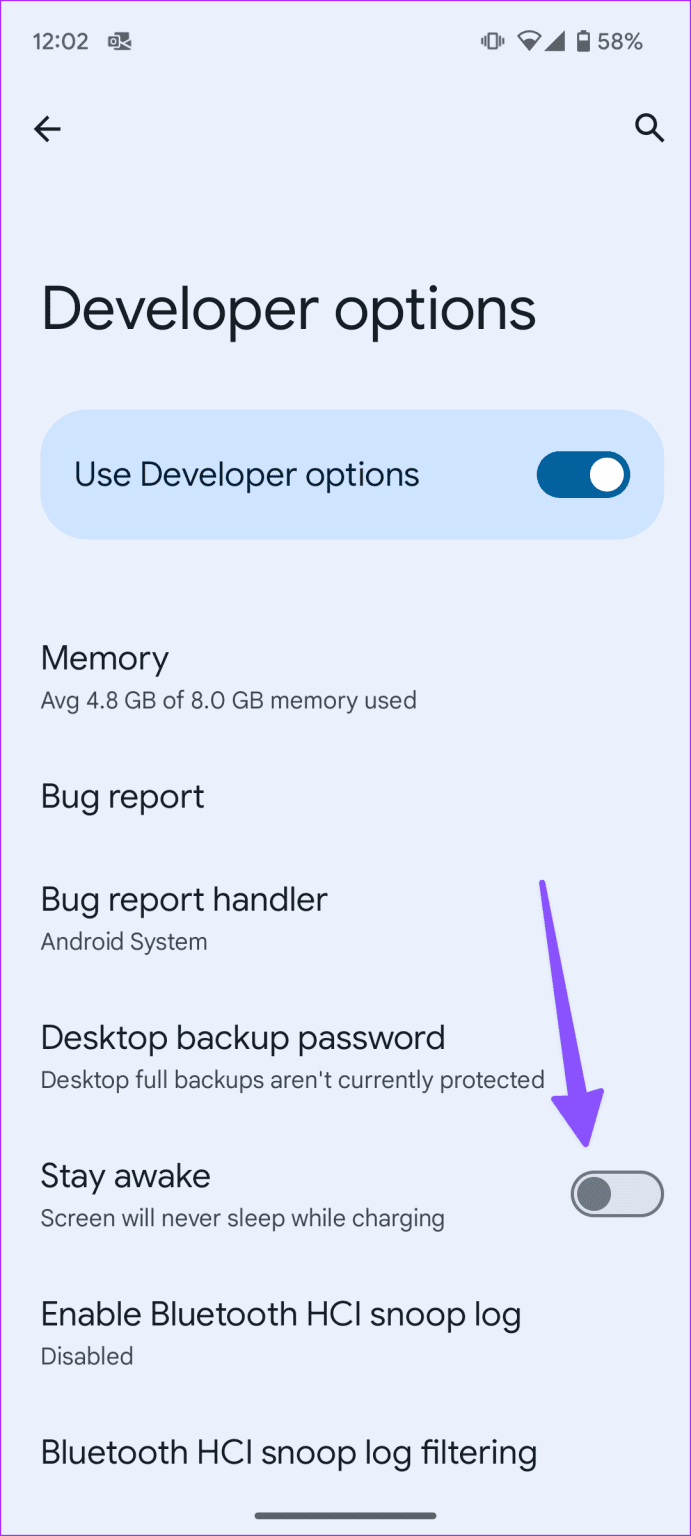
Fixes 11: Take Your Android Phone To The Service Centre
In case, the above-mentioned solutions fail to resolve this error, one and last option left for you that is– to send your phone to the service center.
Maybe your phone’s LCD is disconnected from the original position, if so this can be only fixed by the experts. They will replace your phone’s LCD or screen and hence solve this issue.
Fixes #12: Perform Factory Reset on Android In Recovery Mode
Well, this method is a little bit risky to use but doing a factory reset may fix this error. So, before doing so, don’t forget to keep a backup of all your data.
I am saying this because performing a factory reset will delete everything from your Android phone and after this, there is very little chance to recover them.
- Turn off the Android phone
- Then, press & hold the Volume Up and Home button
- Again press & hold the Power key
- As the logo of the phone appears, simply leave the Power button
- And if the Android logo arises, leave all keys
- In this step, press the Volume down button to choose the “wipe data/factory reset” option & use the Power key to select it
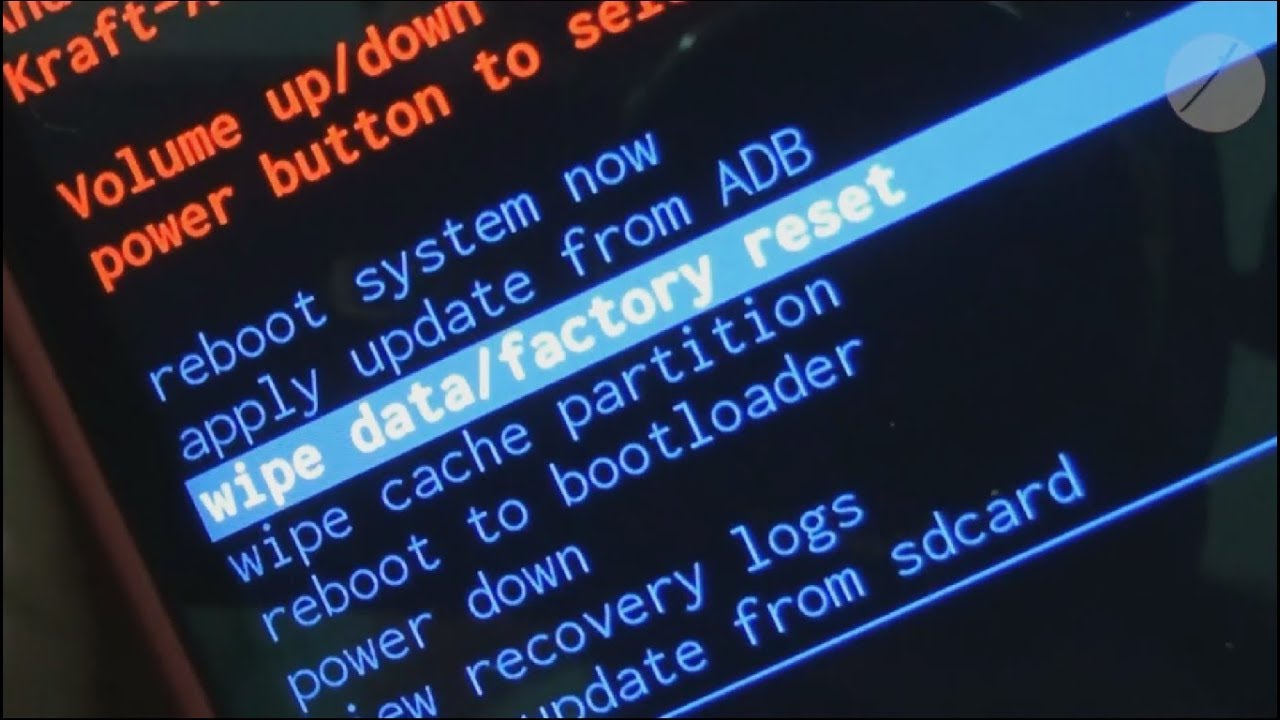
- Use the Volume down button to select the option “Yes to delete all the user data”
- Again, use the Power key to select & begin the master reset
- Once it’s done, you’ll see the “Reboot system now”
- Now, just press the Power key & your Android phone restarts
FAQ (Frequently Asked Questions)
How Do I Fix My Samsung Glitchy Screen?
Many times, it happens that your phone’s screen starts flashing. Well in such a case, you are required to put your device in safe mode to fix the flickering of the screen. Doing so, you will get an idea of whether the problem is due to the apps or anything else. If the apps are the culprit then you should find and delete them
Can You Fix Lines On Phone Screen?
Well, the answer completely depends upon you that what type of manuals fixes you’re using to deal with rainbow lines on phone screen error. I am saying this because this kind of error needs a proper technique to fix.
To Sum Up
In this blog, I have provided some of the effective ways how to fix vertical lines on the Android phone. However, you need to choose the proper method among them in order to fix white lines on phone screen Android or horizontal lines on Samsung phone screen.
But, if you want quick & instant repair, I would like to recommend you use the Android Repair Tool. This excellent software will definitely help you to resolve rainbow lines on the phone screen with ease.
I hope all these solutions will help you to get rid of black lines on Android screen errors.



Kim Keogh is a technical and creative blogger and an SEO Expert. She loves to write blogs and troubleshoot several issues or errors on Android and iPhone. She loves to help others by giving better solutions to deal with data recovery problems and other issues.


