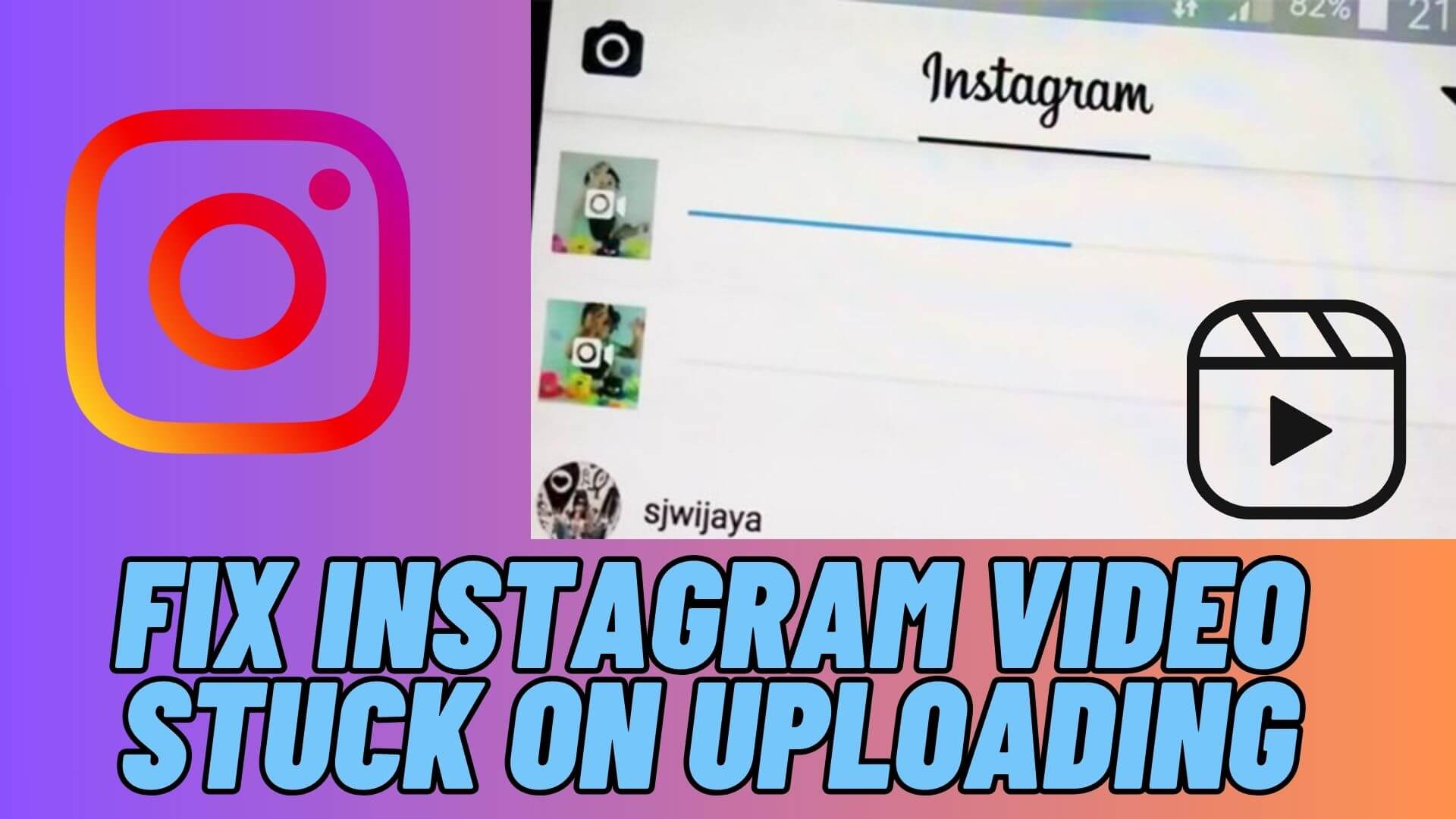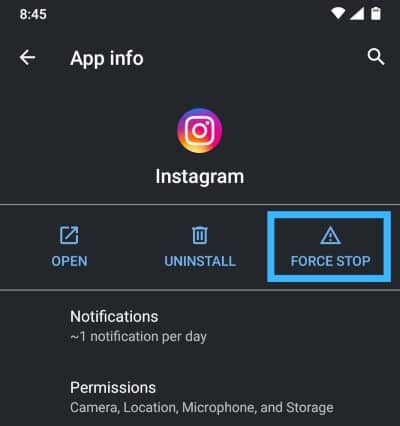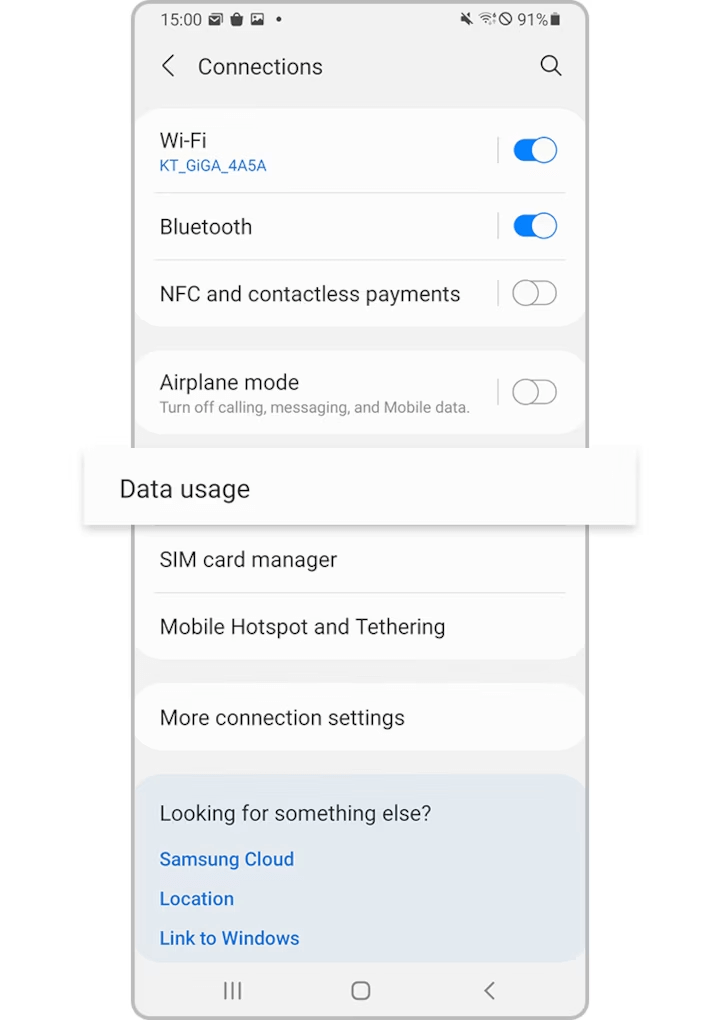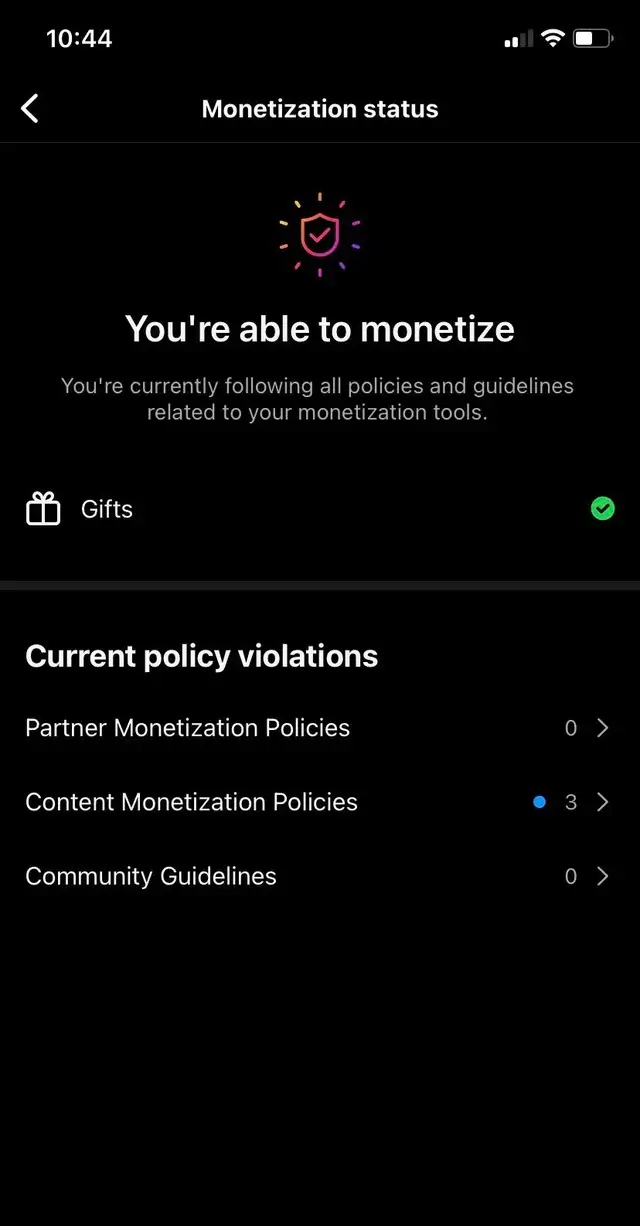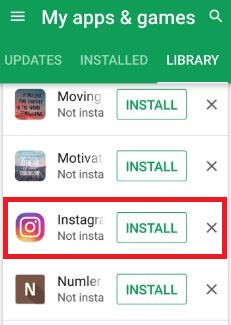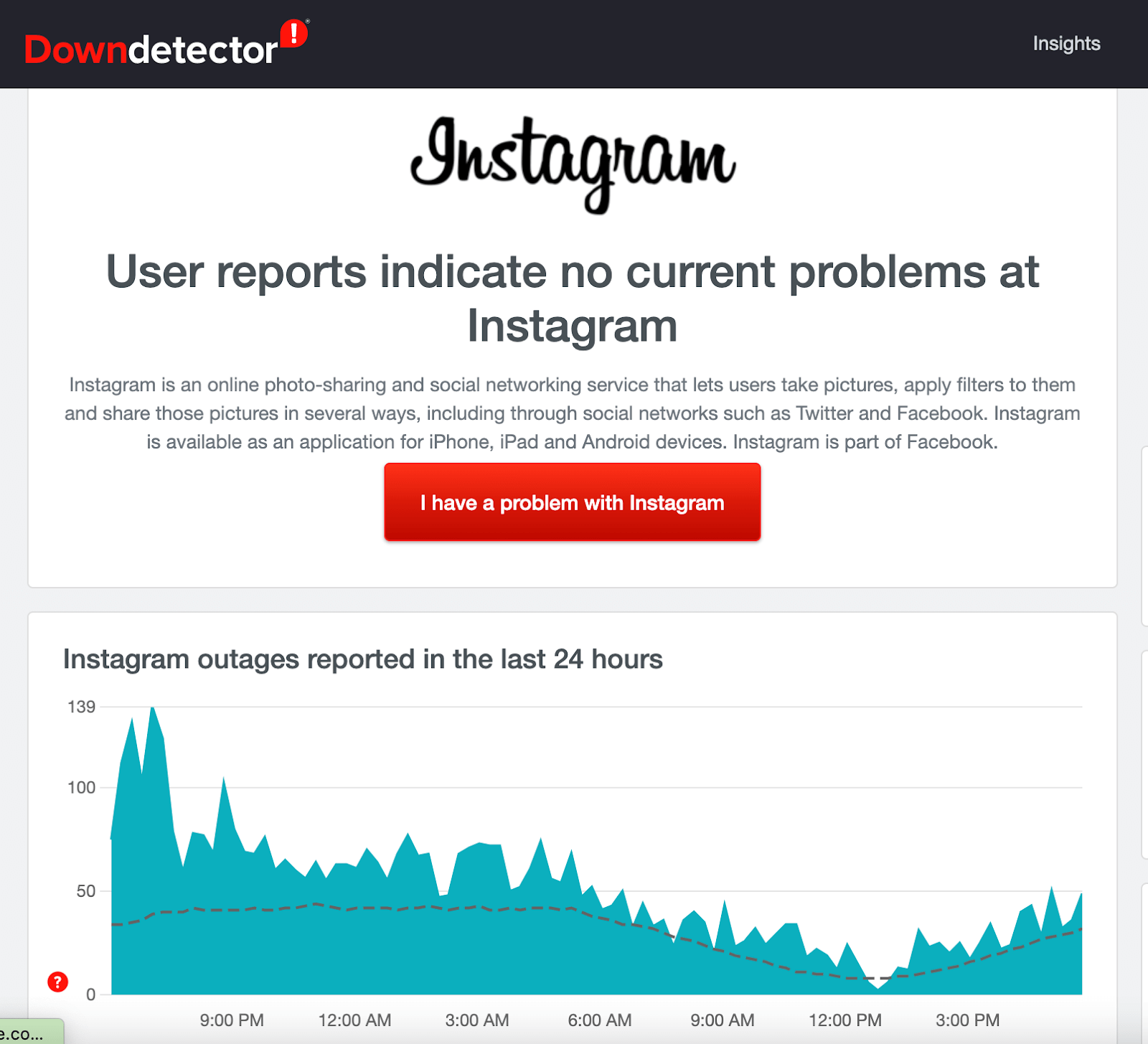Have you ever been stuck on Instagram while uploading a video to it? Wondering why can’t upload video to Instagram and why Instagram video stuck uploading? If all these questions are bothering you then don’t panic and read this blog.
We all know about Instagram, one of the best and most popular social media platforms with a variety of features. But recently, many users have reported about the Instagram Video Upload Stuck issue. This kind of situation is irritating.
So in this blog, I will cover all the possible ways to fix Instagram video stuck on uploading.
How To Fix Instagram Video Upload Stuck On Uploading
The stuck problem on Instagram while uploading video or story is common to many users but they don’t know the fixes. So let’s read further and find the methods to get rid of the error.
- Restart the Phone
- Check Video Format
- Check Your Internet Connection
- Force Stop Instagram
- Clear Cache Of Instagram
- Change Mobile Data Settings
- Update Instagram App
- Check For Policy Violation
- Logout And Login To Instagram
- Reinstall Instagram App
- Check Instagram Server Status
- Repost Your Instagram Video
- Contact Instagram Support
Method 1: Restart the Phone
Whenever you experience any kind of problem on your phone or an app, restarting the device is highly suggested. It has the power to solve various issues like Instagram Story Stuck at Posting. This process closes all the apps running in the background and gives a fresh start.

So simply restart your phone once and after that check if the error still exists or is solved.
Method 2: Check Video Format
While uploading the video or story to Instagram, you should check whether the format is supported or not. Whatever requirements are there, you should follow them while uploading the video.
If the size of the video is large then correct it or trim it to adjust in the frame. Remember, the video format should be PNG, JPEG, JPG, MP4, GIF, BMP, etc. Other than this, no other formats will be uploaded. So it’s an important factor to avoid such kind of issue.
Method 3: Check Your Internet Connection
Internet connection matters a lot while uploading a video to Instagram. Whenever your device faces unstable or poor internet then the app and its features will not respond.
So make sure there is a strong connection on your phone. Or you can switch between mobile data and Wi-Fi and check if the error is fixed.
Method 4: Force Stop Instagram
To fix Video Upload Stuck On Instagram, you can also force-stop the app to get rid of the error. This is an important trick that will close the app completely and solve if there are any bugs or glitches.
Follow the below steps:
- Access your Android device’s Settings.
- Look for “Apps” or “Application Manager.”
- Find and select Instagram from the list of applications.
- Choose “Force Stop” and confirm the action.
Method 5: Clear Cache Of Instagram
The app cache when gets corrupted also leads to several kinds of issues like Instagram Posts Stuck on Processing. In such a situation, you should delete the app cache and data to fix the error. Clearing the cache also frees up space which might be the reason for such an error.
To clear the Instagram cache on an Android device, follow these steps:
- Open the Settings app on your Android device.
- Locate and tap either “Apps” or “Application Manager“, depending on your device.
- Find and select “Instagram“.
- Select “Storage” or “Storage & cache“.
- Tap “Clear cache“.
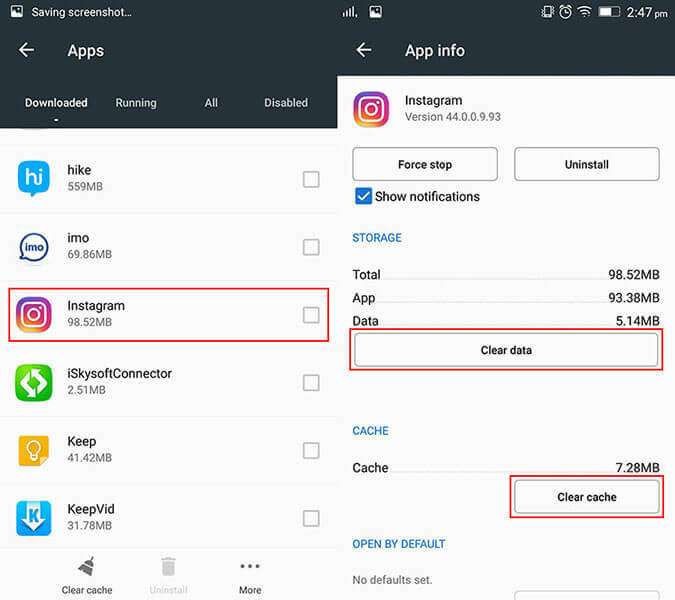
- A confirmation prompt will appear; tap “OK” to proceed
Method 6: Change Mobile Data Settings
If you have set up less data usage on the Instagram app then also there is a chance to come across such kind of error message. However, it is better to check and change such kind of limit if enabled.
Here is what you have to do:
- First, open Instagram and click on Profile
- Now, look for Settings and choose Account
- Next, move down and search Mobile/Cellular Data Usage
- Finally, disable the Use Less Data option
Method 7: Update Instagram App
You must check if the app is running on the old version and if so then this can be the reason for Video Upload Stuck On Instagram. So it’s important to check and update the app to the latest version.
Follow the below steps:
- Open the Google Play Store
- Tap your account icon located at the top right corner of the screen.
- Select Manage Apps & device.
- Go to the Overview tab if necessary.
- Check the Updates available
- Locate Instagram in the list of apps needing updates.
- If Instagram appears, tap Update to begin the installation process
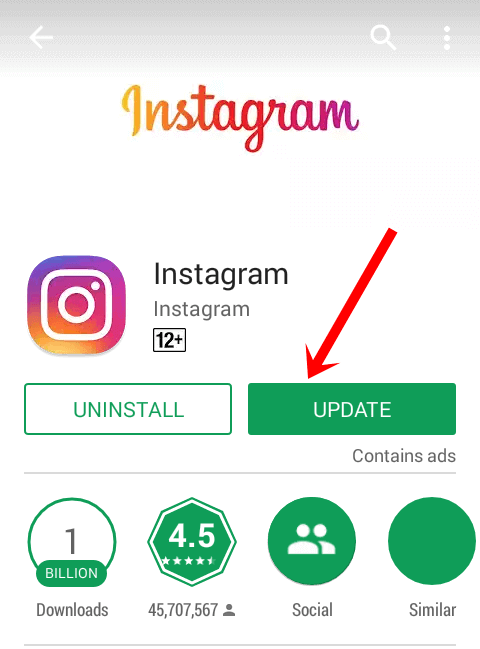
Once done, launch the app try to upload the video, and check if it is still stuck or not.
Method 8: Check For Policy Violation
If you are trying to upload a video that is against the policy then you must check it before uploading. This kind of video will get stuck while uploading.
So you should go to Instagram’s terms of use and its guidelines and check if the video is unauthorized or illegal and is violating the rules. If so then just remove that particular video.
Method 9: Logout And Login To Instagram
If your Instagram Posts Stuck on Processing then you can re-login to the app. This process will work to fix the issue and can upload the video without any error.
Follow the steps:
- First, open the Instagram app > and click on the profile icon
- Now, move down and look for the Logout option
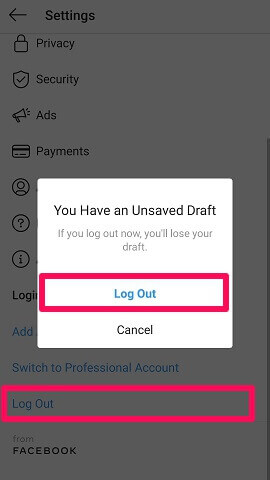
- Next, click on it to log in from the app
- After that, close the app and again launch it
- Now, login to it using your credentials
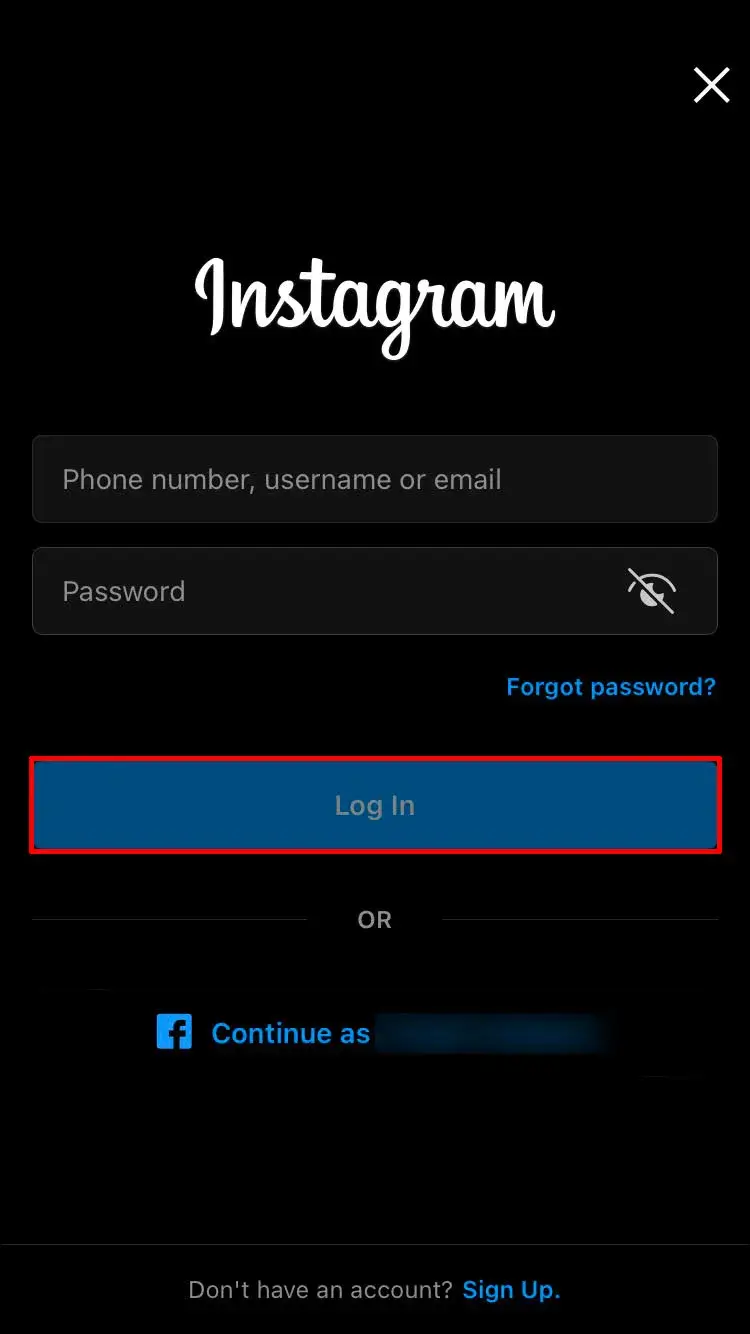
Finally, try to upload your video to Instagram and check if it gets uploaded
Method 10: Reinstall Instagram App
Another way to fix Instagram video stuck uploading issue is by reinstalling the app. This is also an effective way to troubleshoot various types of errors that occur on the app.
Here is what you have to do:
- Tap on the “Settings” app.
- Tap on “Apps” or “Applications” (the name may vary depending on the device).
- Find and tap on “Instagram” from the list of installed apps.
- Tap on the “Uninstall” button and confirm the action.

- Open the Google Play Store on your Android phone or tablet.
- In the search bar, type “Instagram” and select the official Instagram app from the search results.
- Tap on the “Install” button to download and install the app on your device
Method 11: Check Instagram Server Status
When there is a server downtime or some maintenance work is in progress, the app will not work. So you should check once whether there is a server outage when you are stuck on uploading a video to Instagram.
The best way to check is by visiting websites like DownDetector where you can see the current status of the app. If there is any server outage then it will show you and you have to wait until it gets resolved.
Method 12: Repost Your Instagram Video
When your Instagram Video Stuck On Sending or processing then you don’t have the option to cancel or report. But with a small trick, it’s possible to delete that video from uploading and again repost it.
Follow the steps:
- First, exit the app and enable airplane mode
- Now, launch the Instagram app and you will see a notification that your video upload failed
- Simply, click on the Delete option
- Then, disable airplane mode and report the video again
Method 13: Contact Instagram Support
Lastly, when all of the above does not help you to fix the error then it’s time to get help from the Instagram team. After contacting them, describe the issue and they will try to resolve it from their end.
To report a problem with an Instagram account, you can use the following steps:
- Open the Instagram app and go to your profile.
- Tap the three horizontal lines at the top right corner of the screen.
- Select “Settings” and then “Help.”
- Choose “Report a Problem” and briefly explain what happened.
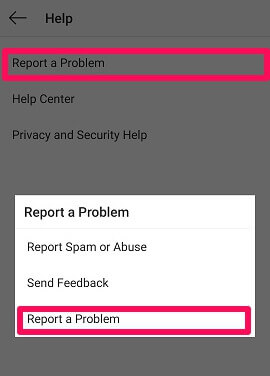
- You can add a file with the necessary information and tap the “Send report” button
Now, wait for their response as they will suggest you better solution to get rid of the issue.
Conclusion
Finally, we have come to the end part and I hope you have followed all the methods discussed in this blog. All the solutions suggested in this article on How To Fix Video Upload Stuck On Instagram have shown results successfully. So follow them and find out which one works for you.

Kim Keogh is a technical and creative blogger and an SEO Expert. She loves to write blogs and troubleshoot several issues or errors on Android and iPhone. She loves to help others by giving better solutions to deal with data recovery problems and other issues.