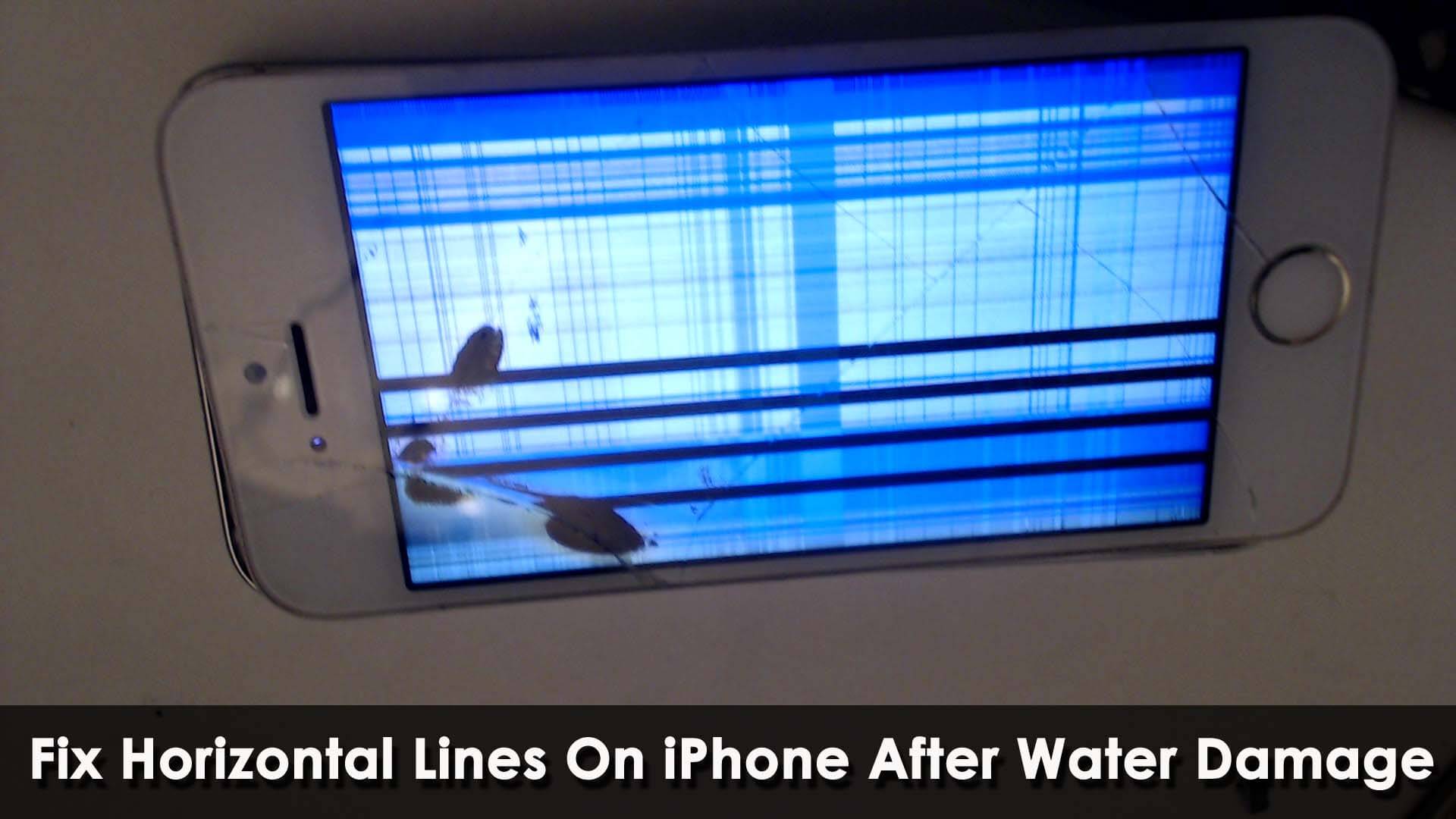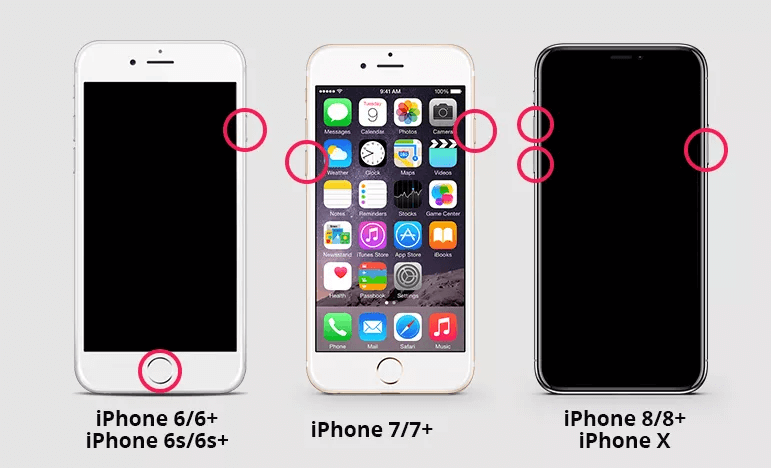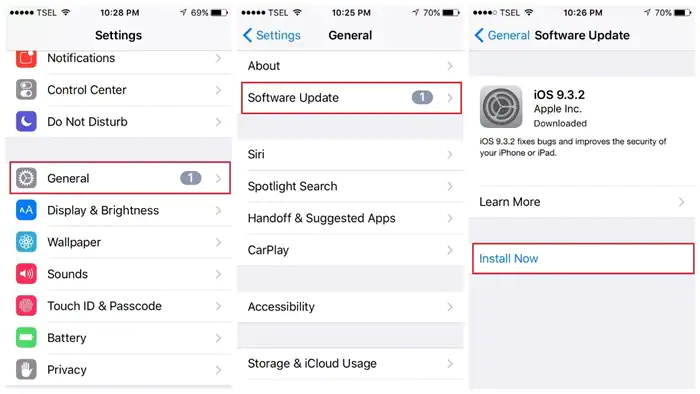Have you dropped your iPhone into the water and are unable to access it? Did you see iPhone screen horizontal lines after water damage? If this kind of issue is irritating, then don’t fret as this article is for you.
Many users’ phone gets dropped on water accidentally or gets wet. But the worst part is when the screen shows horizontal lines. This is a very bad experience from the user’s end as they never thought of coming across such an unexpected error.
Many users have reported rainbow-colored vertical lines problems, especially the older models of iPhone. Therefore, if you are also dealing with such a situation and are willing to get rid of it then this is the perfect place.
Here, we will guide you through the reasons behind horizontal lines and how to fix horizontal lines on iPhone after water damage.
- Force Restart Your iPhone
- Go For Battery Cycle Process
- Use Safe Mode
- Clean The Screen
- Put Your iPhone In DFU Mode
- Reset All Settings
- Push iPhone Screen Down Slightly
- Update Your Software
- Factory Reset Your iPhone
- Take Help From Apple Support
- Repair iPhone Screen
- Advance Solution To Fix Horizontal Lines On iPhone Screen With One Click
Practical scenario:
So on Sunday I dropped my iPhone 3G in the toilet.
I grabbed it out, lovingly towel dried it, sat it in rice, hairdryered it then put it in a vaccum desiccator for 12 hours!
Today I turned it on for the first time at IT WORKS! It still has all my data, surfs the net and can make phonecalls but…
The screen looks grey. I can still see all the icons (in colour) but everything looks grey. On closer examination it seems like there are loads on tiny white horizontal lines on the scree.
Has anyone else had this happen to them? Is this fixable with a new screen?
Any advice would be greatly appreciated.
Reasons For Horizontal/ Vertical Lines On iPhone Screen
You might want to know what causes horizontal lines on phone screen, right? As we know the common reason for horizontal lines is water damage. But there are other causes as well that can lead to such issues.
Here are a few of them:
Hardware issues: That means the default is inside your device, maybe some connectors are loose. You need a professional technician to fix this problem.
Software issues: If your device has some software issues, they can be fixed by updating your software.
Liquid damage: If you have dropped your phone into water or water goes inside by accident, your device screen may get damaged.
Overheating issues: Screen problems can also occur when you are using your device for a long time or under sunlight.
How To Know If Your iPhone Is Water Damage?
When your device gets water inside it then it may work or may not. However, there are a few things that can help you to identify water damage on your iPhone.
- Check if there is any water present behind the iPhone screen
- You should also check the Discolored Liquid Damage Indicator. It’s present in a headphone jack, SIM tray slot, etc. When your device gets water inside it then LDI will change its color to red or maroon
- Even you can check any kind of corrosion marks in the ports
How To Fix Horizontal Lines On iPhone After Water Damage- Best Ways
After knowing the reasons, it’s time to apply all the possible methods to fix lines on iPhone screen after water damage.
So let’s read further.
Fix 1: Force Restart Your iPhone
If horizontal lines are displayed on your iPhone screen, the best method to overcome the issue is to force restart your iPhone. A force restart is a process to fix any kind of software glitches that may occur including horizontal lines on your device screen.
Here is how to force-start your iDevice:
For iPhone 8 or Later: press and release the Volume Up key rapidly, next press and release the Volume Down key. After that, long press the wake or sleep key and wait until the Apple logo is displayed on your device screen.
For iPhone 7 & 7 Plus: long press the wake or sleep key and after waiting for a few seconds press the Volume down key. Release them when the Apple logo is displayed on your screen.
For iPhone 6 Plus & Earlier Models: long press the home and side keys for at least 10 seconds and release them after appearing of Apple logo.
Fix 2: Go For Battery Cycle Process
The next solution, if white lines appear on the screen, is by cycling your device’s battery. Battery cycling is a process in which you have to charge your battery to 100% and leave it to drain to 0%. Generally, these lines are displayed as soon as you charge your device fully.
Fix 3: Clean the Screen
There may be some kind of dust or debris in the screen protector that can lead to horizontal lines on iPhone 13 screen. Especially when dust enters your device screen or if your phone drops then you can see horizontal lines on iPhone screen after drop.
However, you simply need to clean the screen of your iPhone to get rid of the issue. Or else you can change the screen protector. Take a cotton cloth and wipe it gently unless the line flashing on the screen gets removed.
Fix 4: Use Safe Mode
If your device is showing horizontal lines due to defective software or apps, it can be recognized by entering into safe mode.
To go into safe mode, follow these steps:
- First, long press the Power key of your device
- After the Power off sign occurs, press and hold it for a few seconds
- Now, tap on the Reboot to Safe Mode option, then choose OK and your device will reboot itself
Now, check if the issue persists then move to the next step.
Fix 5: Put Your iPhone In DFU Mode
Still, you are getting horizontal lines on iPhone screen? If yes then you can put your device in DFU Mode. By enabling DFU Mode, you can recover your iPhone data even though white lines appear on your screen or it is not booting.
Steps to put your device in DFU mode:
- First, connect your iPhone 13 to your computer and then launch iTunes
- After that follow the below instructions:
For iPhone 8 and later:
- Press the Volume Up and Volume Down keys at the same time and then long press the Side key unless the iPhone gets black
- After the screen turns black, long press the volume down key but don’t leave the side key
- After a few seconds, release the side key but keep on holding the volume down key unless your device shows iTunes or Finder
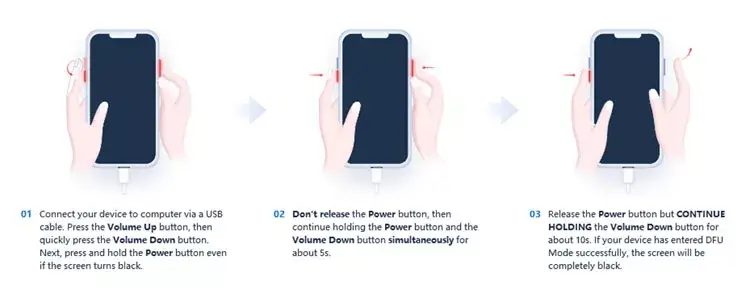
For iPhone 6 and 7 series:
- First, long press the Sleep button and Home button (for iPhone 6 & below) / press the volume down key (for iPhone 7) at the same time for a few seconds
- After a few seconds, leave the Sleep button but keep on hold the Home button (for iPhone 6s & below) / volume down key (for iPhone 7) unless your device displays iTunes/ Finder.
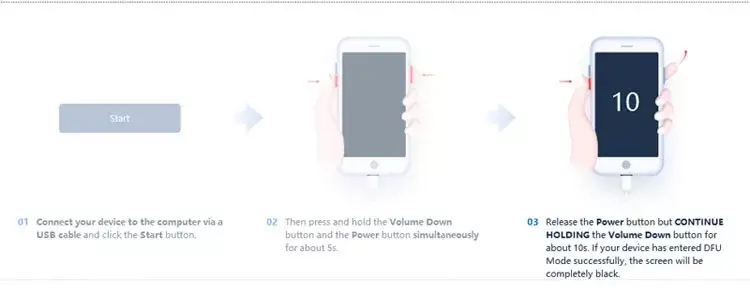
Lastly, tap OK on the iTunes window when it popup and after that, tap on the Restore option to recover your iPhone in DFU Mode.
Fix 6: Reset All Settings
This method is very crucial to resolving any software issue. By resetting all settings on your iPhone, you can overcome horizontal lines errors on your iPhone.
Follow the steps to fix the issue:
- First, open Settings on iPhone
- Next, move to General
- Then, scroll and click on the Reset option
- After that, click on Reset All Settings
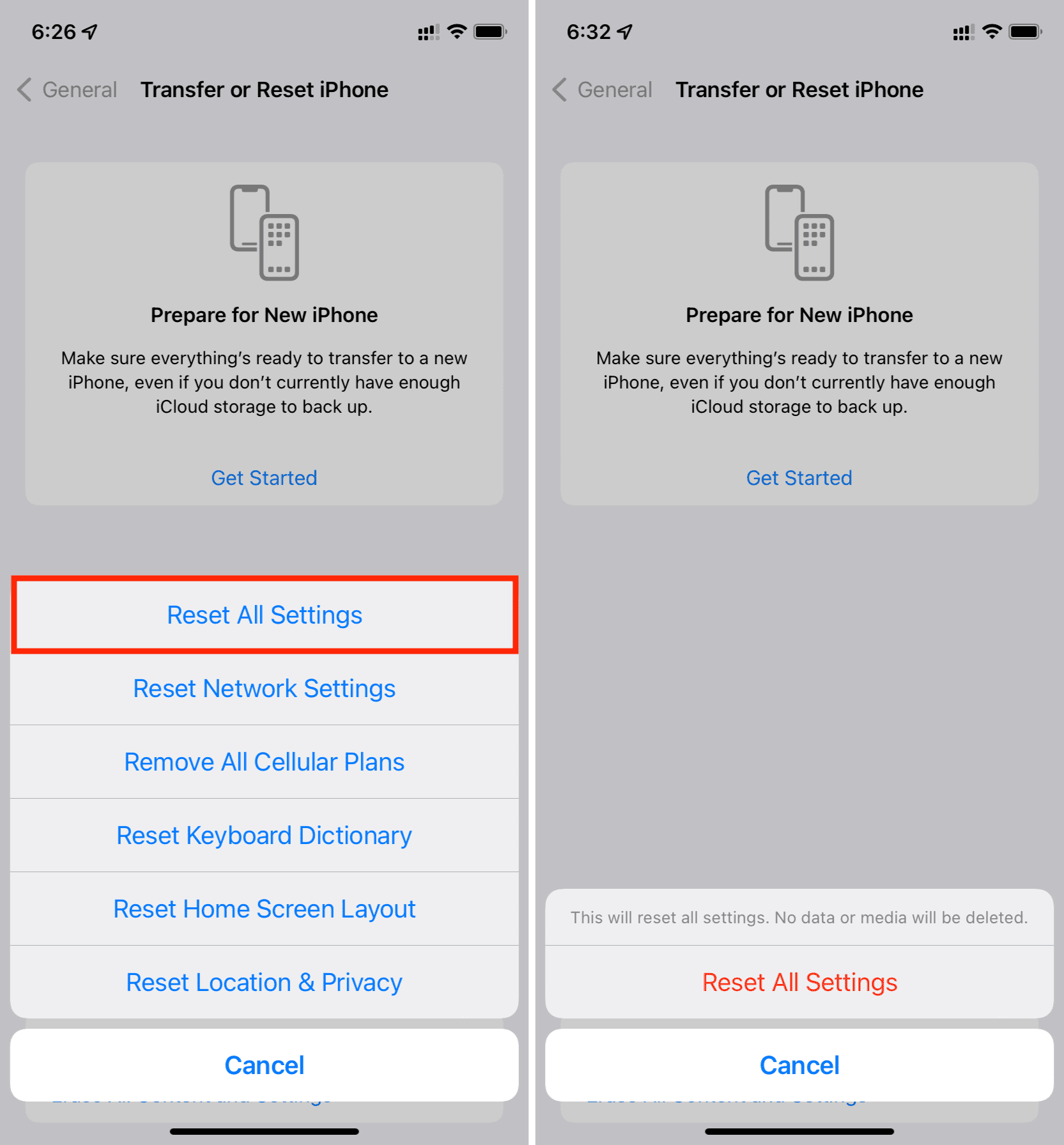
- Thereafter, confirm the process and click on Reset All Settings option again
- Now, your iPhone will reboot, check whether the horizontal lines on iPhone screen is fixed or not
Fix 7: Push iPhone Screen Down Slightly
Your iPhone screen lines can also appear due to some fault in the hardware. Your iPhone display is connected to a logic board by a connector. When you drop the device, it can lose the connector, and due to this, you may encounter this issue.
Press down the screen slightly and you can reconnect your firm again and your issue can be resolved. But remember, don’t apply high pressure otherwise, it can harm your device.
Fix 8: Update Your Software
Another best way to fix horizontal lines on iPhone after water damage is by updating your iPhone OS to the latest version. Sometimes, due to bugs and glitches, your device may create some errors but a simple update can fix it.
So, try to update your iPhone software to the latest version immediately and see if your issue has been resolved.
Fix 9: Factory Reset Your iPhone
Sometimes, a factory reset is required to fix software glitches. This is the last option when all other method fails to overcome the issue. But remember, it will clear all your data from your device, so it is suggested to take proper backup of your files to avoid data loss.
Steps to factory reset your iPhone:
- First, go to Settings on your iPhone
- Now, choose the General option
- Next, move to Reset and select Erase all Content and Settings
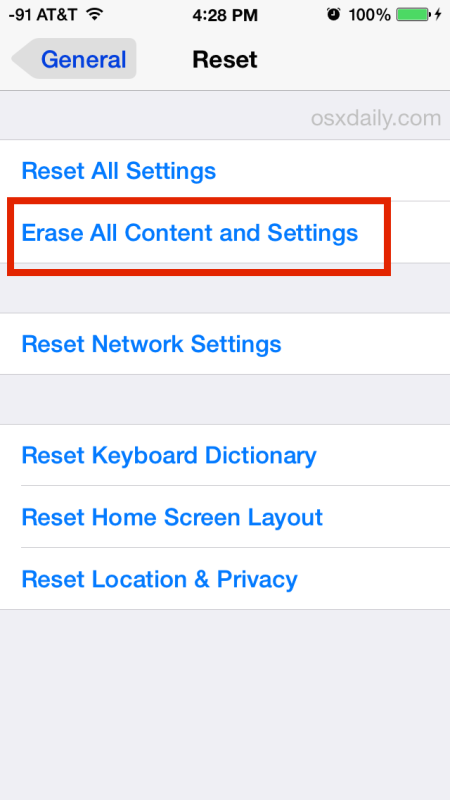
- Then, a pop-up will appear to take backup, just click on Backup then Erase
- Now put in your passcode to confirm. After entering the passcode and pressing OK your device will erase everything.
After the process is complete, check if your device is showing any kind of horizontal/vertical lines on iPhone.
Fix 10: Take Help From Apple Support
After trying the above methods, if you still see grey or black horizontal lines on iPhone screen then it’s time to contact Apple support. It seems that the issue is deeper and cannot be resolved from your end. When you have been using your phone for several years or if your device drops then such kind of issue occurs.
However, getting help from professionals can help to get rid of the problem for free. Simply visit Apple Support explain the error and wait unless they fix it.
Fix 11: Repair iPhone Screen
After following all the methods, it may happen that your screen issue is not resolved. So, this is the time to change your iPhone screen or you can repair it by visiting Apple Store. Take your device to the nearest store and they can help to get rid of the issue.
Fix 12: Advance Solution To Fix Horizontal Lines On iPhone Screen With One Click
In addition, I will also suggest you go for a professional tool like iOS System Repair to fix this kind of issue. Using this tool, you can easily fix horizontal lines on iPhone screen after water damage. The software is easy to use and troubleshoots every kind of error on the iPhone with one click.
It does not matter whether horizontal lines are in grey, white, green, purple, or other colors, this tool works effectively in any situation to overcome the error. Apart from horizontal lines, the tool fixes other issues like vertical lines on iPhone, settings has stopped, iPhone stuck in recovery mode, iPhone stuck on headphone mode, AOL mail not working, etc.
Therefore, one can go for download this amazing tool and use it to fix grey horizontal lines on iPhone screen.
iOS System Repair - Get iPhone/iPad/iPod Touch To Normal
Repair any kind of issues or errors on iPhone/iPad/iPod Touch and make it normal without any skills required.
- Has the ability to fix iOS issues without data loss
- Fix various iOS system issues like white Apple logo, boot loop, etc
- Compatible with iPhone/iPad/iPod Touch & Supports iOS 16/15/14/13/12

Conclusion
Horizontal lines on the iPhone screen can occur to any user and this stops users from accessing the device. However, there is nothing to worry about, as various ways are available to get rid of the issue. In this article, I have discussed several useful ways to fix horizontal lines on iPhone after water damage.
I hope the error is resolved after trying the above methods. Also suggested using the iOS System Repair tool when you don’t want to follow the manual methods and want to fix the issue hassle-free.

Kim Keogh is a technical and creative blogger and an SEO Expert. She loves to write blogs and troubleshoot several issues or errors on Android and iPhone. She loves to help others by giving better solutions to deal with data recovery problems and other issues.