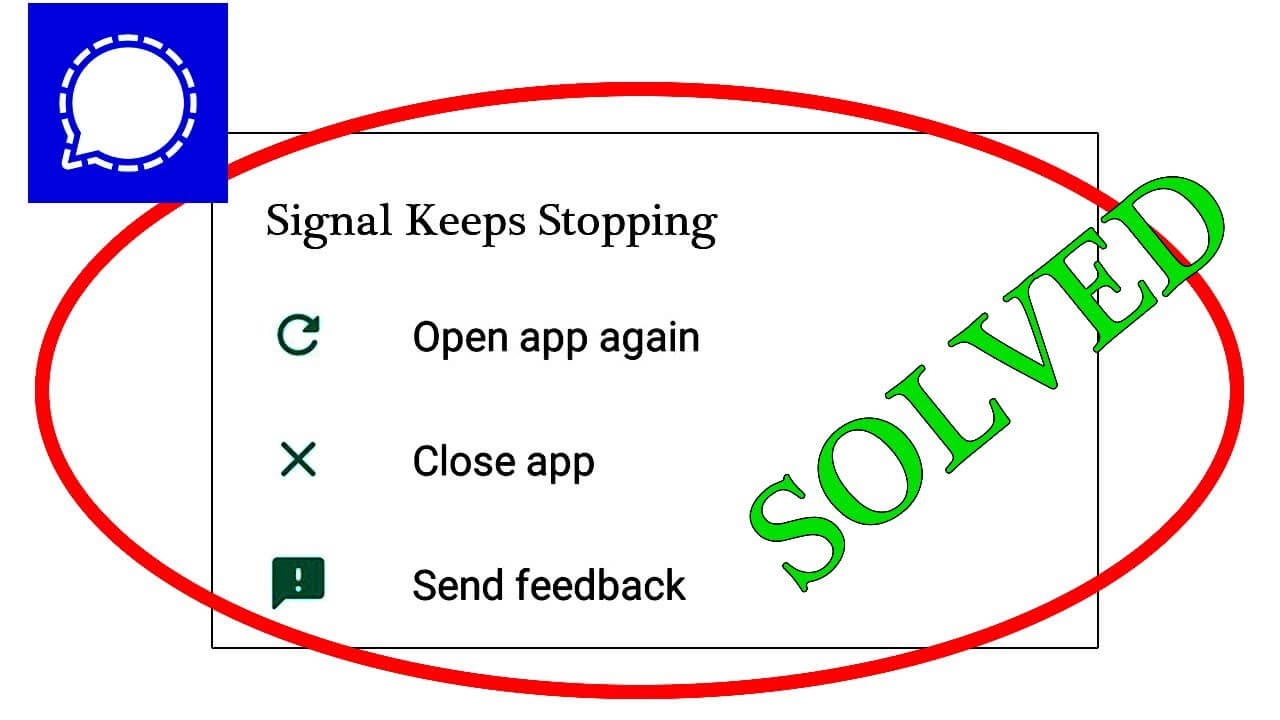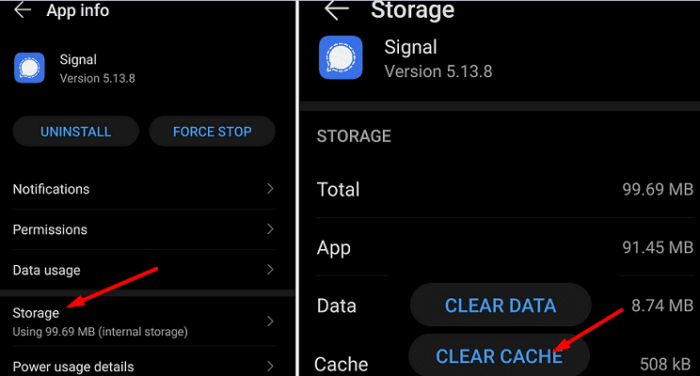Did you encounter the Signal app keeps crashing on Android phones? Well, many users have recently reported that they have come across the Signal app not responding errors on their Android devices. This kind of error occurs while running it or when users open it.
We all know that the Signal app is one of the private messaging platforms similar to WhatsApp & Messenger. In this app, there is no need to worry about any kind of data loss as it is completely safe and secure.
But unlike other apps, it also sometimes fails to work and displays an error. Therefore, to get rid of the issue, it’s suggested to go through this blog. Here, I will guide you on some best ways to fix Signal app keeps crashing on Android phone.
How To Fix Signal App Keep Crashing On Android 14/13/12/11?
Now, let us go through the complete guide to fix Signal app crashing Android. If you are struggling with such kind of issue then it’s time to check the complete list of solutions.
- Restart Your Android Phone
- Clear Cache Of Signal App
- Update The Signal App
- Uninstall/Reinstall The Signal App
- Check Internal Storage of Your Device
- Update Your Android System
- Check Internet Connection
- Remove Cache Partition
- Check Signal App Server
- Do Factory Reset Of Your Device
- Best Way To Fix Signal App Crashing On Android Without Data Loss
Fix 1: Restart Your Android Phone
The simplest solution to all app crashing problems is restarting your device. It can fix any kind of error that happens due to bugs or glitches.
So, do a fresh restart of your device by following the given steps:
- Long press the Power button and choose the Restart option that appears on the screen
- After your device is completely switched off, then again long-press the Power button until it is switched on.

Now check whether the Signal app is working properly or not. If not then go to the next step.
Fix 2: Clear Cache Of Signal App
Whatever app we use on our phones, stores cache files and can be corrupted. This prevents the Signal app to stops working. So, you need to clear them so that you can use your app properly.
Note: Clearing your cache won’t delete your app data on your Android device.
Follow the below steps to clear the cache of your Signal app-
- Open Settings on your device
- Click on Apps
- Find Signal App and click on it
- Now Choose Storage
- Click on the Clear Cache option
Fix 3: Update The Signal App
Sometimes, your app is not working properly due to some glitches or bug issues reported by the user on their devices. So, App developers fix these kinds of bugs in their apps. You just need to update it to the latest version to prevent app crashes.
Check updates in the following way-
- Open the Google Play Store on your phone
- Click on the profile menu
- Now, tap on Manage apps & devices
- Find Signal App from the installed apps and Update option if available.
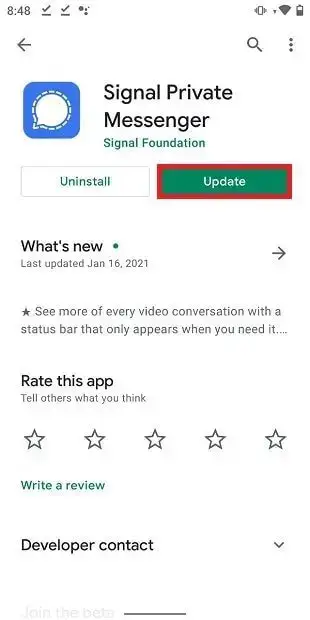
Once done, check if the Signal app error is resolved or not.
Fix 4: Uninstall/Reinstall The Signal App
If no updates are available in the Google Play Store or updating didn’t solve your Signal app keeps crashing on Android issue, then you need to uninstall and reinstall the Signal app.
Here is how you can reinstall your Signal App:
- Long press the Signal app on your device screen, and then the Uninstall and Cancel options will appear on the screen. Now select the Uninstall option and click on it
- After that, go to Google Play Store and search Signal App on the search bar
- Now click on the Install button and complete the process.
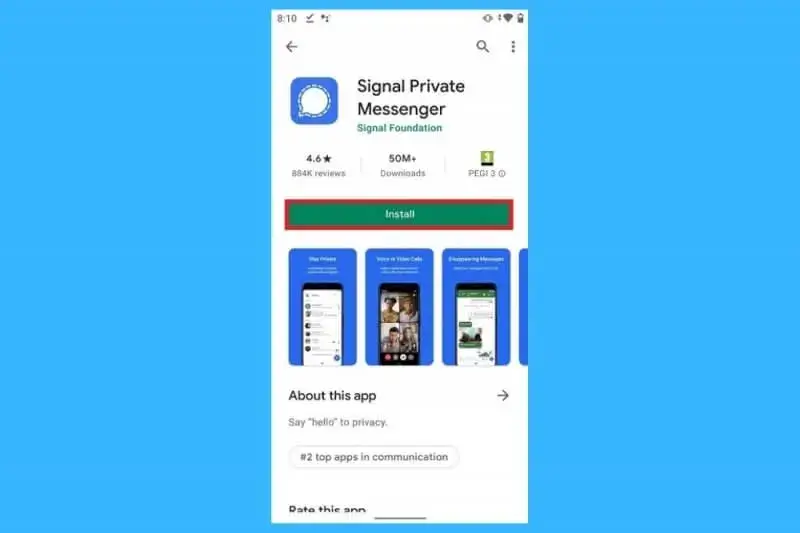
After doing this process, check if the Signal app keeps crashing on Android 12 error is fixed or not.
Fix 5: Check Internal Storage of Your Device
If your device is running out of storage then it can be the reason of Signal app stops working on Android. You need some storage space to run apps smoothly on your device. So, check whether your device storage is not full. If the internal storage is full then do uninstall apps that you don’t need anymore.
Fix 6: Update Your Android System
If the above-mentioned fixes didn’t resolve your Signal App keep crashing issue, then it might be because your device system is not up to date. Therefore, you just need to check if your phone needs an OS update.
Follow these steps to avoid such errors in your device-
- First, open Settings on your phone
- Now, tap on About Phone
- Move to the System Update option and click Check for update

- At last, update your System and Reboot your device to complete the action.
Fix 7: Check Internet Connection
If your device does not have a good internet connection, you may also face this kind of issue. So, it is always recommended to have a strong internet connection around you or on your device. Your app will not work properly with a poor internet connection.
Therefore, you should check whether your device is getting a strong internet connection to avoid such errors.
Fix 8: Remove Cache Partition
If the issue continues then you can also fix the issue by clearing the cache partition on your Android device.
Here is how you can wipe out the cache partition on your Android device.
- First, Switch off your device.
- Now press and hold the Home, Volume Up, and Power buttons together.
- After the logo appears on your screen now release the Power button but do not release Home and Volume Up
- Release both buttons after the Android logo appears on the screen.
- Now you need to select the Wipe cache partition option by pressing both Volume Up and Down
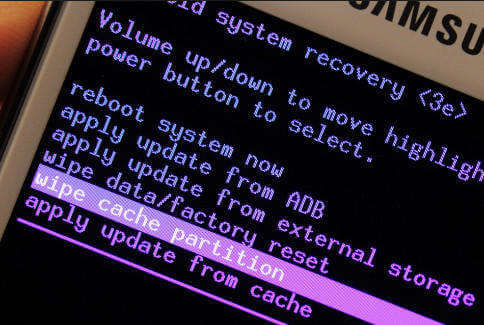
- Press the Power button and select YES, when it appears on the device screen.
- Now, wait until the process is complete. After that, select Reboot system now by long-pressing the Power
Fix 9: Check Signal App Server
In the meantime, you can also check if there is any fault from the server end. It happens most of the time that there is some maintenance work going on that is stopping the access of the app. The best idea to know about the server outage is by visiting the Downdetector website.
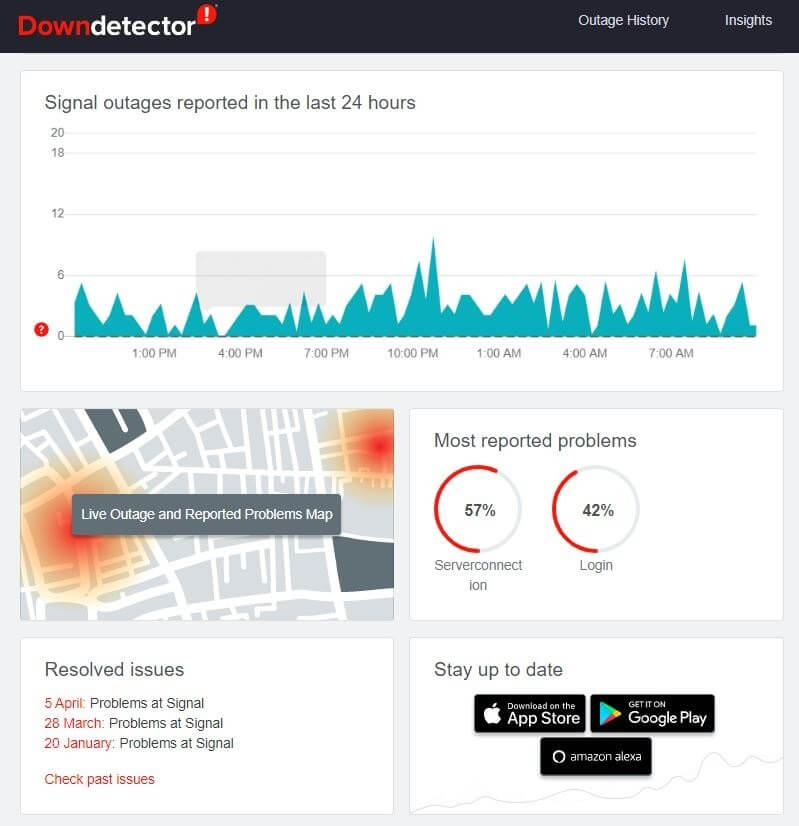
Here, you will come to know if there is any kind of problem or server is down. If it shows you any error then you dont have to do anything, just wait until it gets resolved on its own.
Fix 10: Do Factory Reset Of Your Device
After you have followed all the above fixes if still if your problem has not been resolved yet then a factory reset might help you to fix Signal App crashing issue. This is the last method that can help you to get rid of the issue with ease.
But before performing a factory reset, take a backup of your data as it will erase all your data from your device.
Now follow these steps to do a factory reset:
- First, open Settings on your phone
- Now, go to System
- Then, select the Reset option
- Next, click on the Factory Reset option

- At last, choose Reset phone
After doing a factory reset, check if the Signal app crashing Android error is resolved.
Fix 11: Best Way To Fix Signal App Crashing On Android Without Data Loss
If the problem continues and you are looking for an automatic solution then you should go for the Android Repair tool. This advanced solution allows users to fix Unfortunately Signal has stopped errors on Android phones. It works in any critical situation to solve the error with one click.
The tool fixes all types of errors apart from the Signal app as WhatsApp has stopped, Instagram has stopped, Android stuck in boot loop, Snapchat has stopped, Settings has stopped, and many more.
Therefore, whenever your phone displays any kind of error then simply download and install the Android Repair tool to fix the issue.
Go through its complete user guide to know how to use the software.
Android Repair- 1 Click Repair Tool For Android
Easily fix any kind of issues or errors on Android by 1 click repair tool. Fixes any Android error without hasslefree:
- Ability to fix several Android system issues or errors like Black screen of death, apps keep crashing, stuck in boot loop etc.
- Helps to make Android system back to normal without any skills required
- Has the highest success rate to fix any types of Android errors

Conclusion
This blog has discussed several best and top solutions to fix Signal app keeps crashing on Android phone. The app can stop working due to various reasons but there are ways to get rid of the issue. Follow all the methods suggested and check which one works for you.
Also if you are looking for an advanced solution then use the Android Repair tool. It will solve Signal app keeps crashing issue with one click.

Kim Keogh is a technical and creative blogger and an SEO Expert. She loves to write blogs and troubleshoot several issues or errors on Android and iPhone. She loves to help others by giving better solutions to deal with data recovery problems and other issues.