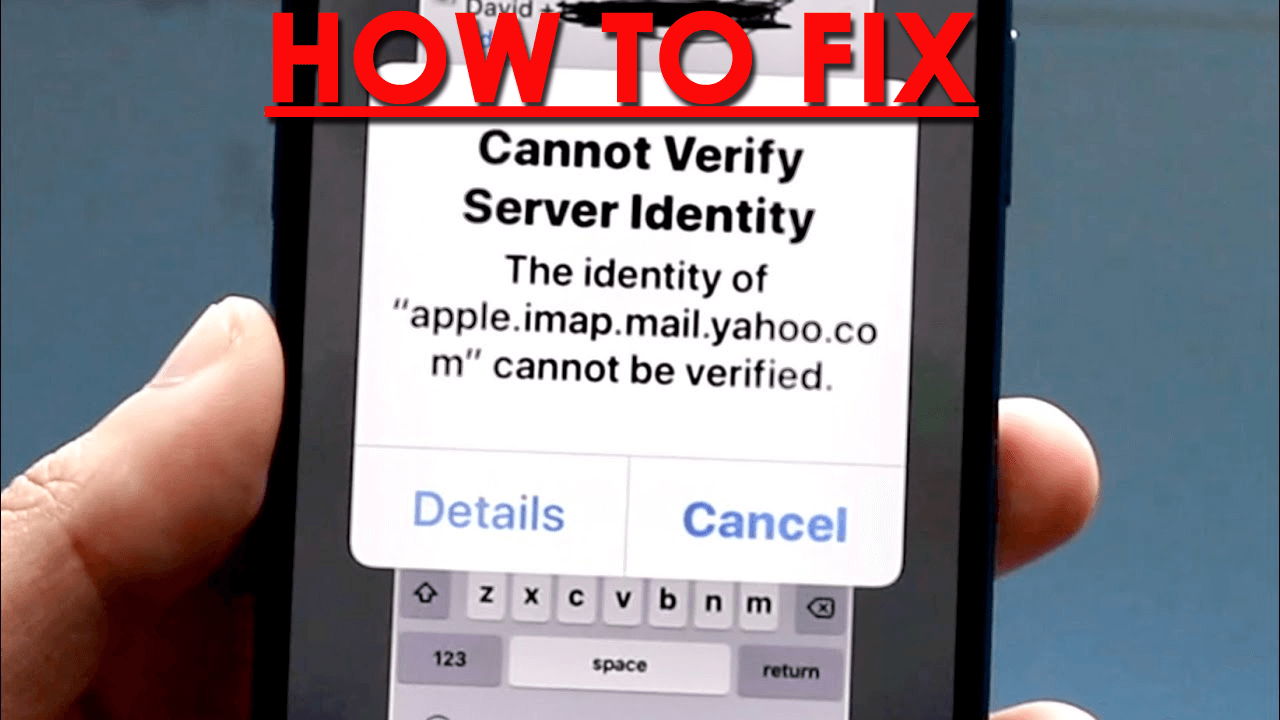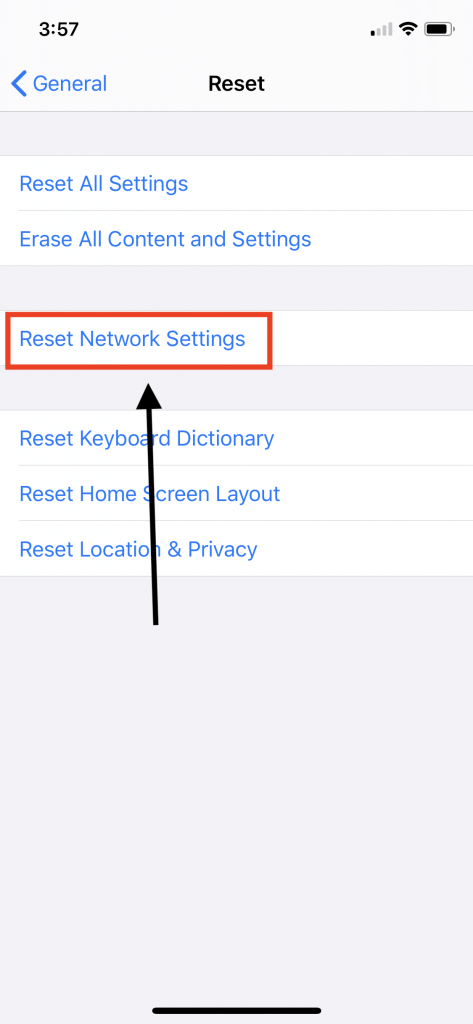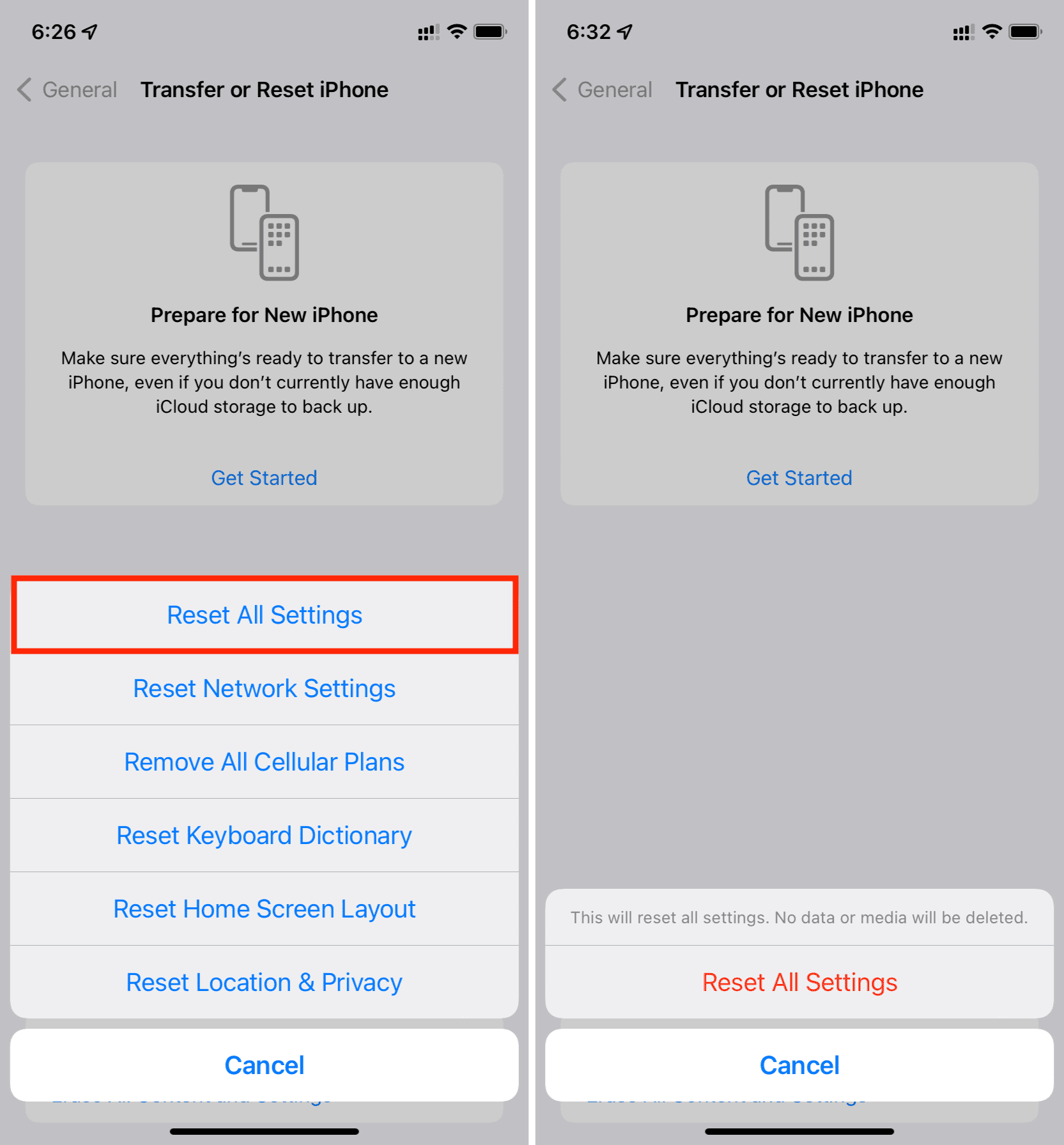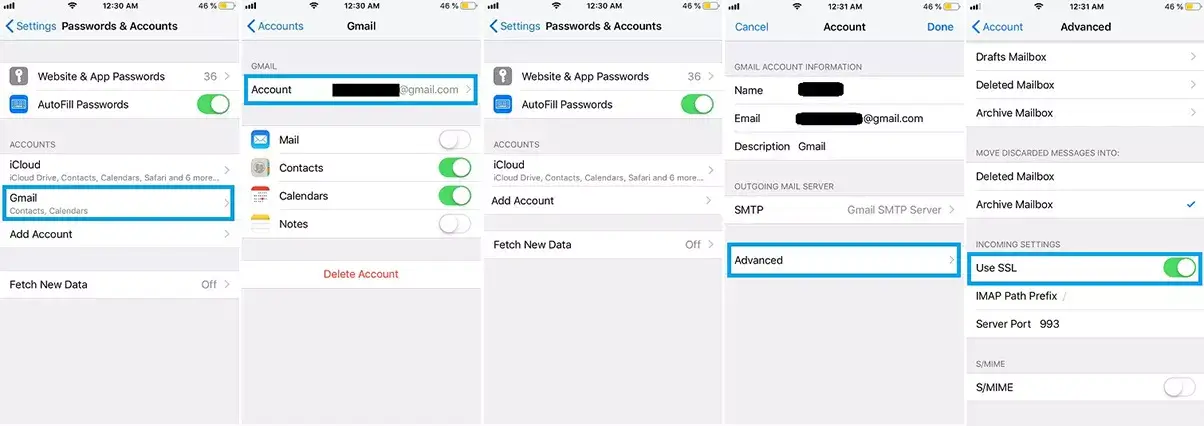Are you getting irritated as cannot verify server identity keeps popping up on iPhone? Concerned about what to do and how to fix iPhone cannot verify server identity? In this article, you will know some useful ways to get rid of the issue.
As per the user, they were getting an error “Cannot Verify Server Identity” on their iPhone/iPad. They exactly don’t know what it is and how to tackle it.
So I have decided to tell you about the reasons for this error and the best ways how to fix cannot verify server identity error on your iPhone.
- Restart Your iPhone
- Delete E-Mail Account And Add It Again
- Close Mail App And Restart Again
- Update iOS Version
- Reset Your Device Network Settings
- Reset All Settings
- Restrict SSL Certificate
- Factory Reset Your iPhone
- Visit Service Centre
- Best Ways To Fix Cannot Verify Server Identity By iPhone Without Data Loss
Reasons For iPhone Keep Saying It Cannot Verify Server Identity
To know why this kind of error occurred, you first need to know all about SSL certificates. It is one type of code that helps to authenticate the owner of a website. Along with that, it also verifies if the company is trusty or not.
Although the server cannot verify identity error basically occurs due to some bugs or incorrect settings in email. Generally, it happens when you add a new email account on your device. Whenever you add a new email account, SSL certificate verification will happen.
How to Fix Cannot Verify Server Identity On iPhone- Best Ways
Several errors occur on your iPhone/iPad but there are ways to fix them. Now, it’s time to find out the best solutions to get rid of the error.
So let’s read further.
Method 1: Restart Your iPhone
The very first method that you must try to fix server cannot verify the identity is a simple restart of your iPhone. A simple restart resolves most of the errors on your device.
To know how to restart your iPhone follow the below steps:
For iPhone X and later:
- Long press the Volume Down and Side buttons together until the Power Off option appears on your screen
- Then, drag the slider to switch off your device
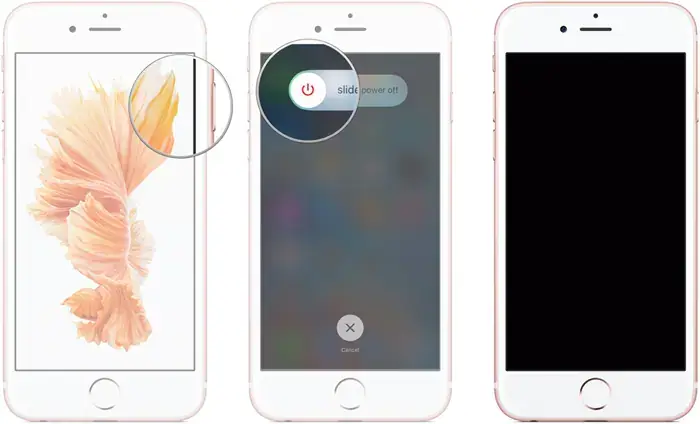
- After that, press and hold the Side key until the Apple sign displays to switch on your iPhone
iPhone 6, iPhone 7 & iPhone 8:
- Long press the Side key until the Power Off option appears
- Next, drag the slider to switch off your device
- Then, long press the side key to turn on your iPhone
For iPhone 5 & before:
- Long press the top switch unless the Power Off option appears on the screen
- Then, drag the slider to switch off your device
- Now, to turn on your iPhone, long press the top switch and wait till the Apple sign is displayed on your screen
If you’re still facing the error even after restarting your iPhone, move to the next method.
Method 2: Delete E-Mail Account And Add It Again
By deleting your e-mail account and adding it again, you can also fix server cannot verify error. This trick is suggested by many experts as well.
Follow the below steps:
- Open Settings on your iPhone and go to the Mail option followed by the Accounts section
- Next, tap on the account in which you are using the mail
- Then, click on Delete Account followed by the Delete option
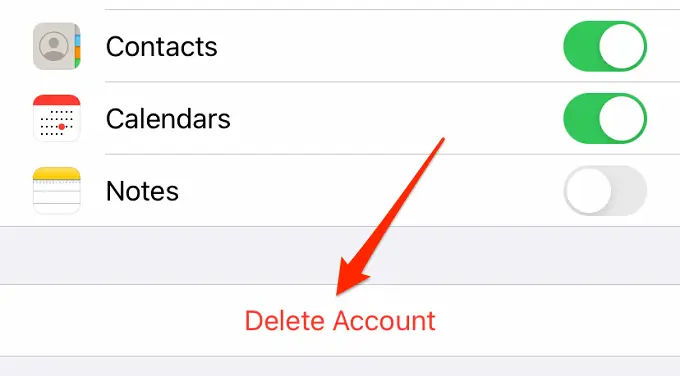
Now, your e-mail account is successfully removed from your device.
Steps to add it again:
- Go to Settings followed by Mail and then the Accounts option
- Then, click on Add Account option and select the account that you wish to add
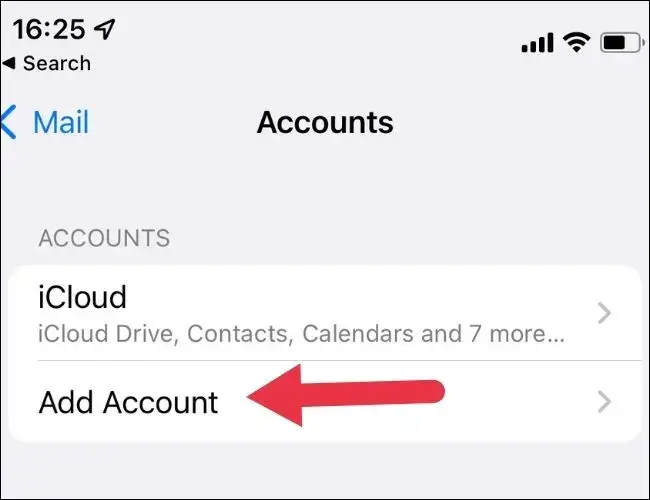
- After that, put your credentials and your account will be added again to your iPhone
Now, check whether your issue is solved or not.
Method 3: Close Mail App And Restart Again
Another method you can try is by closing the mail app and then relaunching it again.
Here are the steps that you need to follow:
For iPhones having a home button:
- Double-tap on the home button to open the App drawer
- Then, drag right to locate the Mail app
- Now, swipe up to leave Mail app
For iPhones without having a home button
- Drag up from the lowermost of your iPhone screen to launch the App drawer
- Next, drag right to find the Mail app
- After that, drag up the Mail app card to leave the app
Now to relaunch the Mail app, click on the app icon on the home screen of your iPhone.
Method 4: Update iOS Version
Sometimes due to the use of an older version of iOS, this kind of error occurs. But it can be fixed by updating the version to the newest one.
Here is how to update iPhone OS:
- First, open Settings and go to the General option followed by Software Update
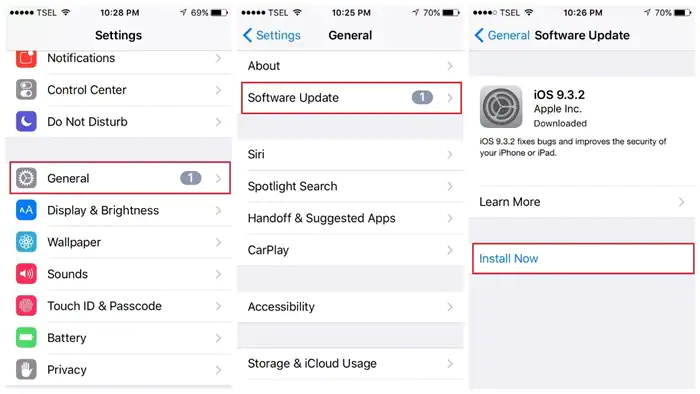
- Now, enable Automatic Updates and click on the available updates option if any
After updating your device, now check if cannot verify server identity iPhone 14 is fixed or not.
Method 5: Reset Your Device Network Settings
You need to check your device network settings if you are still facing the same error. You can reset your network settings to fix the error. Remember that all your saved passwords and mobile settings will be erased after doing this method.
Here is how to do that:
- First, open the Settings menu on your iPhone
- Then, click on the General option
- After that, scroll down and click on Transfer or Reset iPhone
- Next, click the Reset option at the lower of the screen
- Now, click on the Reset Network Settings option
Method 6: Reset All Settings
Another best way to fix cannot verify server identity iPhone 13 is by resetting all settings on your device. All your settings such as location, network, privacy, etc, will be restored to default settings but there is no loss of data.
Try the below steps as guided:
- First, open Settings on your iPhone
- Then, move to General followed by the Reset option
- Now, tap on the Reset All Settings option
Method 7: Restrict SSL Certificate
You can restrict the SSL certificates to fix server cannot verify identity error. When the certificate verification option will get restricted, there is a high chance that you can add a new mail account.
Follow the below steps:
- First, open Settings and go to Password and Account Settings. Then, the mail app will show you the reason for the issue on your screen
- Now, tap on the app and select your registered account. After that, tap on Advanced Settings and the SSL option will appear there. Drag the bar to turn off the feature and the issue will be fixed
Method 8: Factory Reset Your iPhone
If none of the above methods works then it is time to reset your iPhone to factory settings. But before applying this method, ensure that you have taken a backup of your data, as this method will delete all data from your device if you did not take a backup.
Here are the steps to follow:
- First, open Settings on your iPhone
- Go to General
- Tap on the Reset iPhone option
- Then, click on Erase all Content and Settings. After that, a pop-up will appear on your screen, press Continue
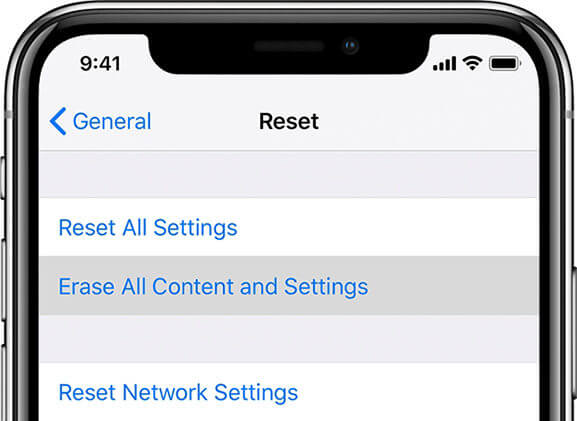
- Now, put your passcode to confirm your action
Your device will automatically restart itself after completing a factory reset. You need to set up your iPhone as you have done after buying. Then, open the Mail app to check if the issue is resolved or not.
Method 9: Visit Service Centre
If a factory reset is unable to resolve your issue, then you need to visit your nearest Apple Service Centre to fix the issue. Apple professional will diagnose the issue and resolves it. If your device is under warranty period, then it will get repaired free of cost.
All in whole, they will analyze the issue and fix it so that you don’t face the same issue again.
Method 10: Best Ways To Fix Cannot Verify Server Identity By iPhone Without Data Loss
Apart from manual methods, an automatic solution can help you to get rid of such errors. In this situation, you should use the iOS System Repair tool which is professionally suggested and highly effective. It is easy to use and has the ability to troubleshoot all types of errors on iPhone/iPad with one click including cannot verify server identity on iPhone 14/13/12.
The use of this repair tool fixes other errors as well like iCloud backup greyed out, iPhone dictation not working, Airdrop not working, iPhone stuck on verifying update, iPhone stuck in recovery mode, and many others. The repair tool supports all iPhones & iPad including iPhone 14/13/12/11/X/XR/Xs/8/7/6 and iOS 16/15/14/13/12 versions.
Therefore, without wasting much time, just go for this tool and fix iPhone issues without any hassle.
iOS System Repair - Get iPhone/iPad/iPod Touch To Normal
Repair any kind of issues or errors on iPhone/iPad/iPod Touch and make it normal without any skills required.
- Has the ability to fix iOS issues without data loss
- Fix various iOS system issues like white Apple logo, boot loop, etc
- Compatible with iPhone/iPad/iPod Touch & Supports iOS 16/15/14/13/12

Conclusion
So, in this blog, I have discussed the best methods to fix problems like cannot verify server identity on iPhone 14/13/12. Though there are several reasons for such issues but no need to worry as various solutions are there to fix them. In addition, you are also suggested to go for the iOS System Repair tool and fix all types of iPhone/iPad issues with one click.

Kim Keogh is a technical and creative blogger and an SEO Expert. She loves to write blogs and troubleshoot several issues or errors on Android and iPhone. She loves to help others by giving better solutions to deal with data recovery problems and other issues.