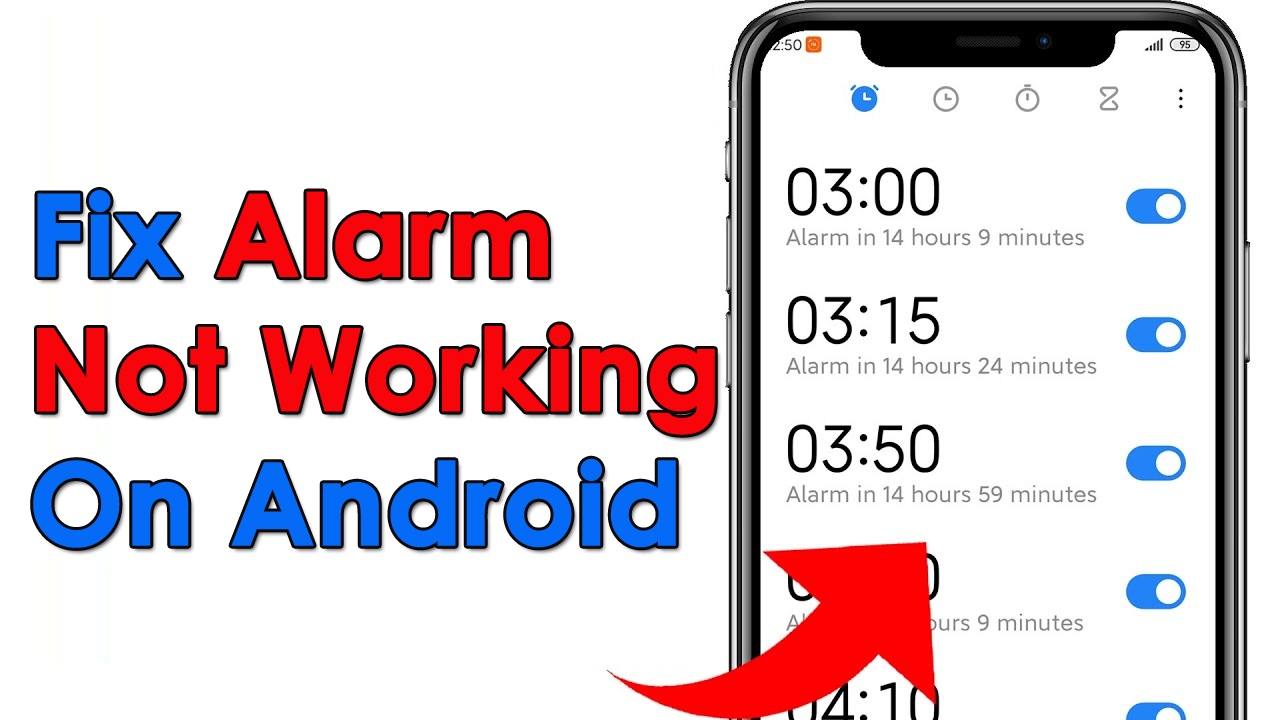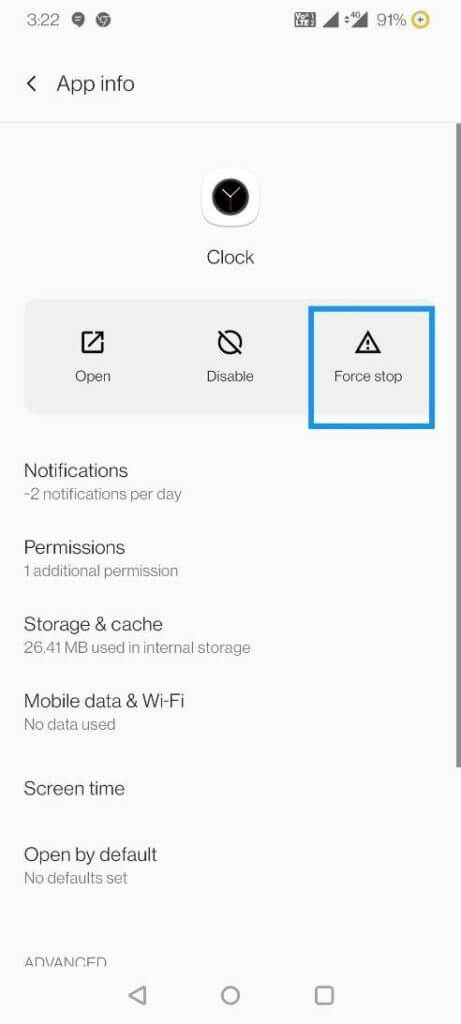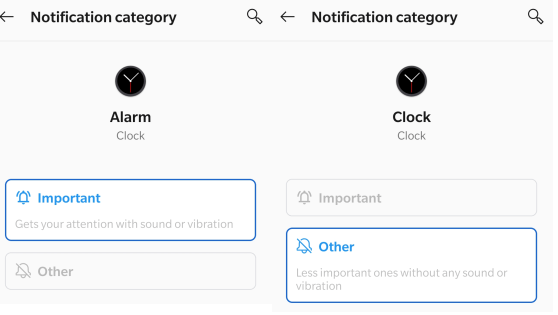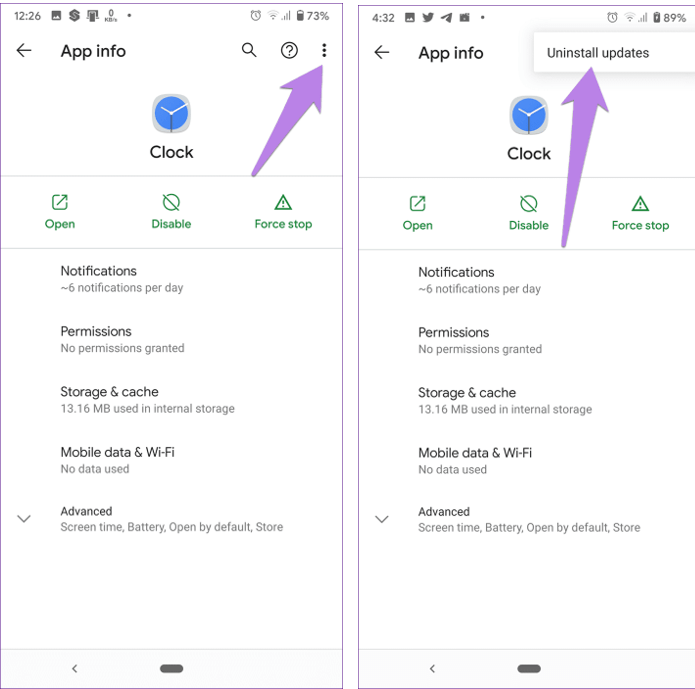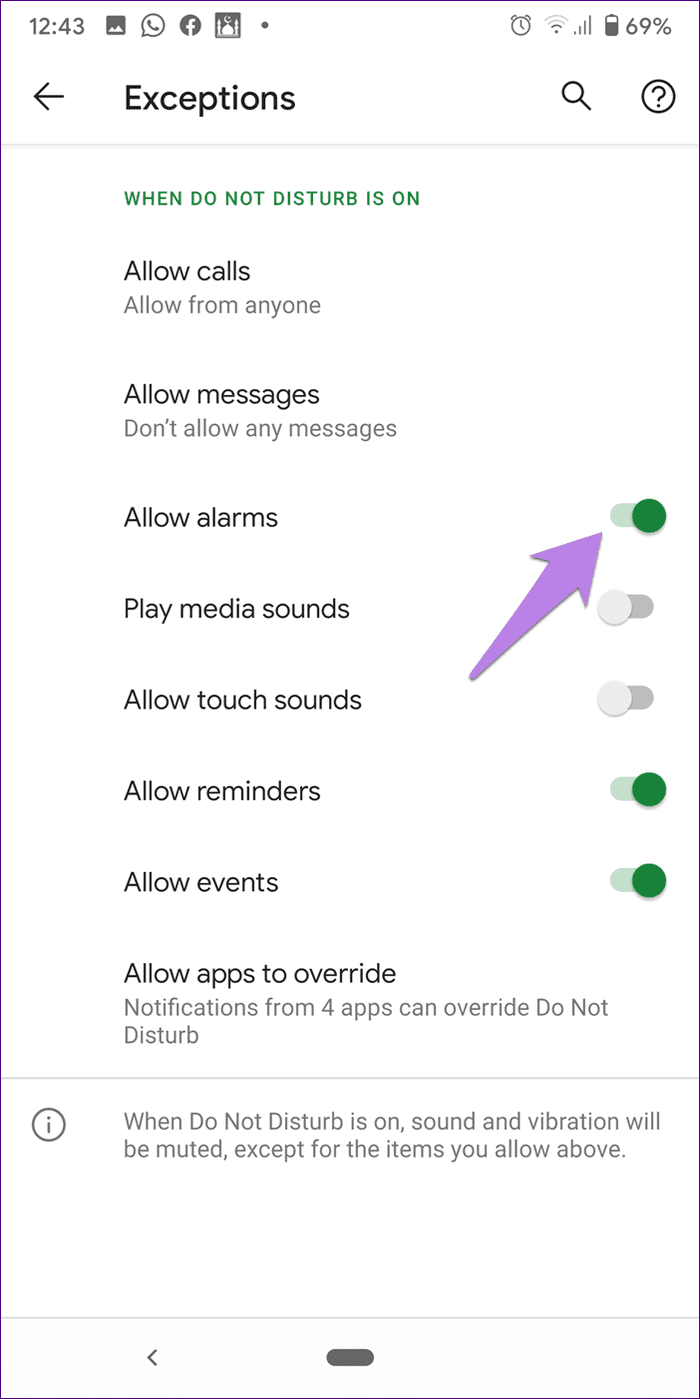Have you ever come across a phone alarm not going off on Android or an Android alarm not working after an update? If your answer is yes then I am very much sure that you are also looking for solutions to fix it.
Most of the time, it happens that the alarm does not respond at your given time and you get late for your work. In fact, we look for the alarm just to ensure what has happened but at last, we find it does not have any problem.
Therefore, if you are looking for the fixes then do read this article. Here, you will know some of the best ways to fix alarm not working on Android phone.


How To Fix Alarm Not Working On Android Devices- Best Ways
No matter what reasons lead to alarm notification Android not working, now it’s time to check out all the possible fixes for the error.
So let’s read it further.
- Restart Your Android Phone
- Force Stop Clock App
- Check Alarm Notifications
- Check Alarm Volume
- Clear Clock App Cache
- Method 6: Verify Alarm Tone
- Check Sound Settings
- Update Alarm App
- Update Your Device OS
- Uninstall Updates
- Check For DND
- Reset Clock App Preferences
- Disable Flip to Shhh (Available Only For Pixel Phones)
- Find A New Clock App
- Best Way To Fix Alarm Not Working Using Android Repair Tool
Method 1: Restart Your Android Phone
If the alarm stops working on your phone, the first method you need to try is to restart your Android phone. Most of the app-stopping issues have been resolved by a simple restart. To restart your Android phone, just press and hold the Power button and choose Power Off displayed on the screen.
Now your phone is completely switched off. Again, press and hold the Power button of your phone and wait until your device logo appears. After restarting, open the alarm and set your time to check if it is working now.
Method 2: Force Stop Clock App
Sometimes due to some bugs or issues, your alarm might not ring on time. As the clock is a system app it can’t be uninstalled. All you can do is force-stop the app to make it work. In this way, you can easily make your alarm workable again.
Follow the below steps:
- First, open the Settings menu on your phone.
- Then go to Apps and look for Clock. After opening the Clock app go to the info page.
- Next search and tap on Force Stop
Method 3: Check Alarm Notifications
If you have denied notifications permission then the alarm will not ring on your phone. Therefore, it is necessary to check the permission of the Android alarm not working when app is closed.
Here are the steps to follow:
- Go to Settings and click on Apps & notifications.
- After that, find the Clock app ad and click on that.
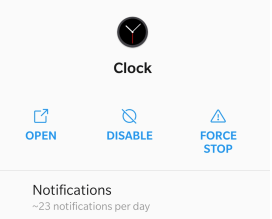
- Then, click on Notifications and see if the clock app is toggled on.
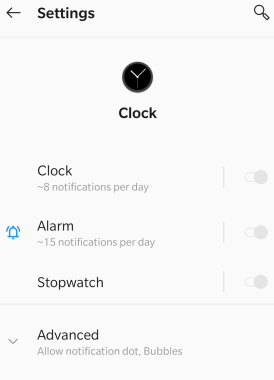
- Next, click on Alarm and see other options such as alarm ringtone, etc. Options may vary for different devices.
Method 4: Check Alarm Volume
In Android devices, we have the option to adjust the alarm volume. If you have silent the volume then you will face issues like the alarm not ringing Android. So, you need to increase your volume.
To increase alarm volume; Open Settings and move to Sound and Vibration. Here you will see three volume sliders, increase the slider. If you didn’t find the volume options then, click on that to see volume sliders.
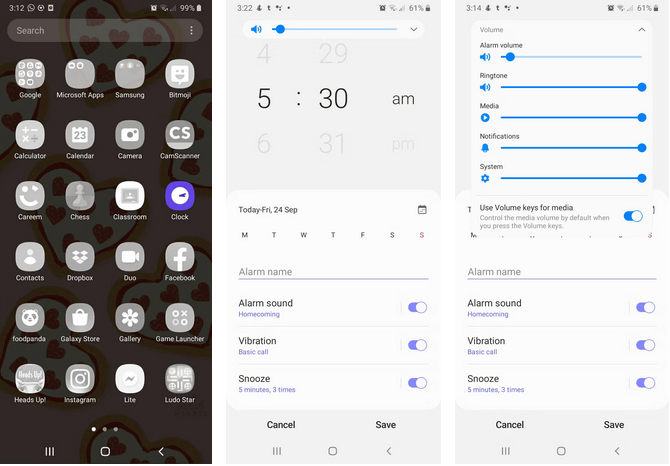
On the other hand, you can adjust your volume sliders by pressing the volume up and down buttons. If there are no alarm volume options on your device, simply increase the volume of your device.
Method 5: Clear Clock App Cache
Clearing out caches and data can help you to fix alarm not working issues. But the problem with clearing the cache is that all your present alarm settings will be deleted and you need to set your alarm again.
Clear your clock cache by navigating to Settings followed by Apps and Clock. On the other hand, pressing and holding the Clock app and choosing App Info can also help you to do that. Next, choose the Storage option and tap on Clear Cache.
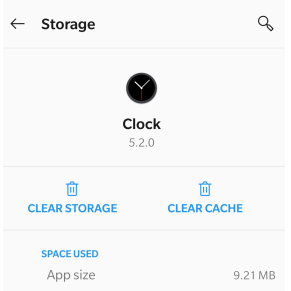
Hope your Alarm will ring again without any issues.
Method 6: Verify Alarm Tone
Most of the time, whatever alarm tone you have selected may not work for several reasons. Because of this, you cannot hear the sound in spite of alarm rings. Therefore, you should check if there is any fault in the alarm tone.
- First, open the Clock app > tap on Alarm
- Tone option is available
- Click on it to check if it plays without any problem
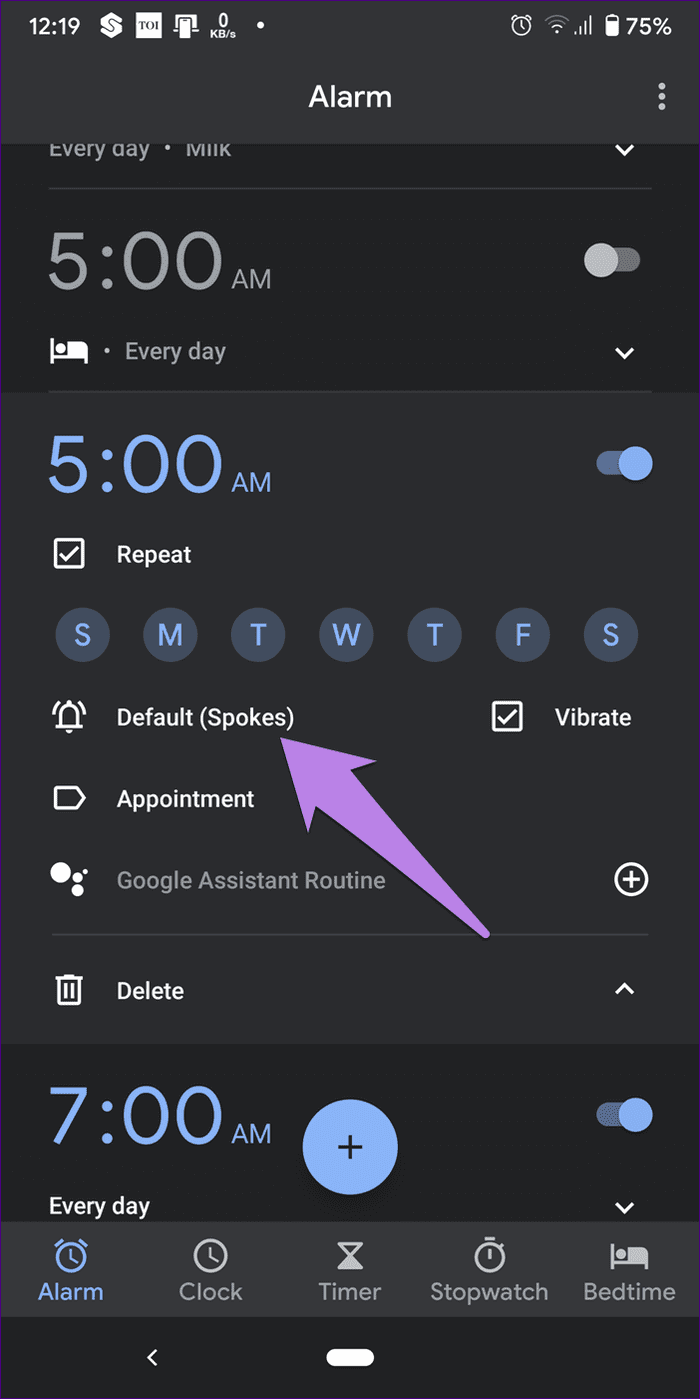
Try to use the system tone without using other sources to avoid unexpected errors.
Method 7: Check Sound Settings
If you silence your notifications from the Clock app, then an alarm may stop working. So, turn on Clock notifications in your Settings menu, if you have accidentally turned it off.
Follow the steps to enable Clock notifications:
- Go to Settings followed by Apps & notifications.
- Then, find Clock in the app list and click on that.
- After that, click on Notifications and if it shows turned off, turn on it.
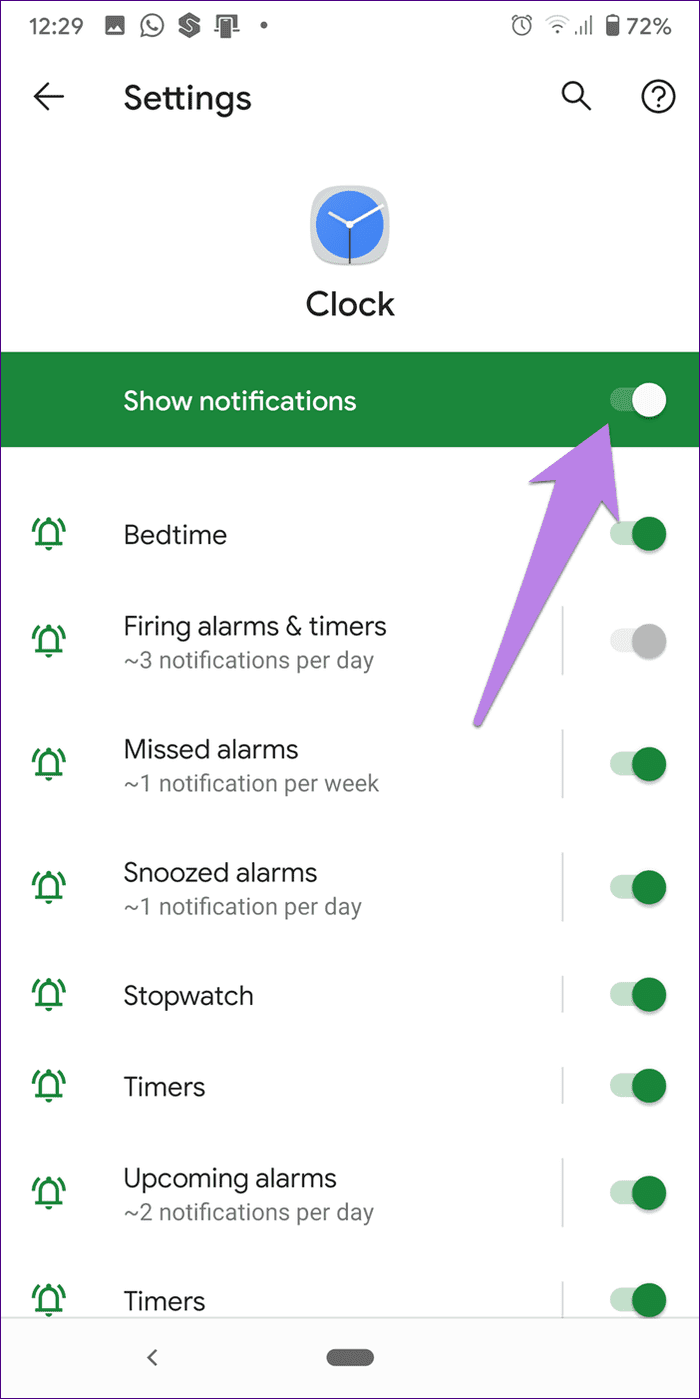
If you see it is enabled then, enable other options like Upcoming alarm, etc. Ensure that all notifications are turned on.
Method 8: Update Alarm App
If your Alarm or Clock app has not been updated for a long time, then you may face an Android 12 alarm not working. Check for updates and do the update by following way:
Here is how to update the alarm app:
- First, navigate to Settings
- Then click on the Profile icon and after that tap on My Apps & games to see available updates.
- If Update options are available for the Clock app, then update it immediately.
Once the app is updated, check if it is working as before without any problem.
Method 9: Update Your Device OS
This is a very crucial method if you get any kind of error. Sometimes, updates are required to run apps smoothly. If your alarm is not working properly, then updates can fix this error. Updates also increase device performance.
To update your system, open Settings, then go to System and tap on System Update to check if any updates are available. Once your phone is updated, use the alarm on your device and see if the issue is resolved.
Method 10: Uninstall Updates
As the Clock app is a default app, it cannot be uninstalled but you can delete its update to fix the error.
Here is what you need to do: First, open Settings on your phone then go to Apps followed by Clock. After that, click on the three dots at the top right corner and choose to Uninstall Updates option. After uninstalling, Open the Google Play Store and update the Clock app.
Method 11: Check For DND
If you have turned on DND on your phone, your alarm may stop working. So, you need to exclude the alarm when DND is on. By excluding the alarm from DND, your alarm will ring even after DND is on.
To do this:
Navigate to Settings then, scroll and click on Sound and Vibration. Thereafter, scroll and click on Do not disturb and move to Exceptions, here toggled Allow Alarms if not toggled.
Method 12: Reset Clock App Preferences
Resetting clock preference can also help to fix alarm not working on Android issues. There will be no data loss for resetting the app preference. All your settings will be reset to default.
To reset clock preference, open Settings > System > choose Reset button. In some devices, you may see settings in the App section. After opening the app list, click on the three dots and select Reset app preferences followed by Reset.
Method 13: Disable Flip to Shhh (Available Only For Pixel Phones)
Google phones have this amazing feature to activate DND mode. If this mode is on, when you flip your device upside down it will enable DND and the alarm will go off. To disable Flip to Shhh; open Settings, then go to System, after that open Gestures, and tap on Flip to Shhh to disable.
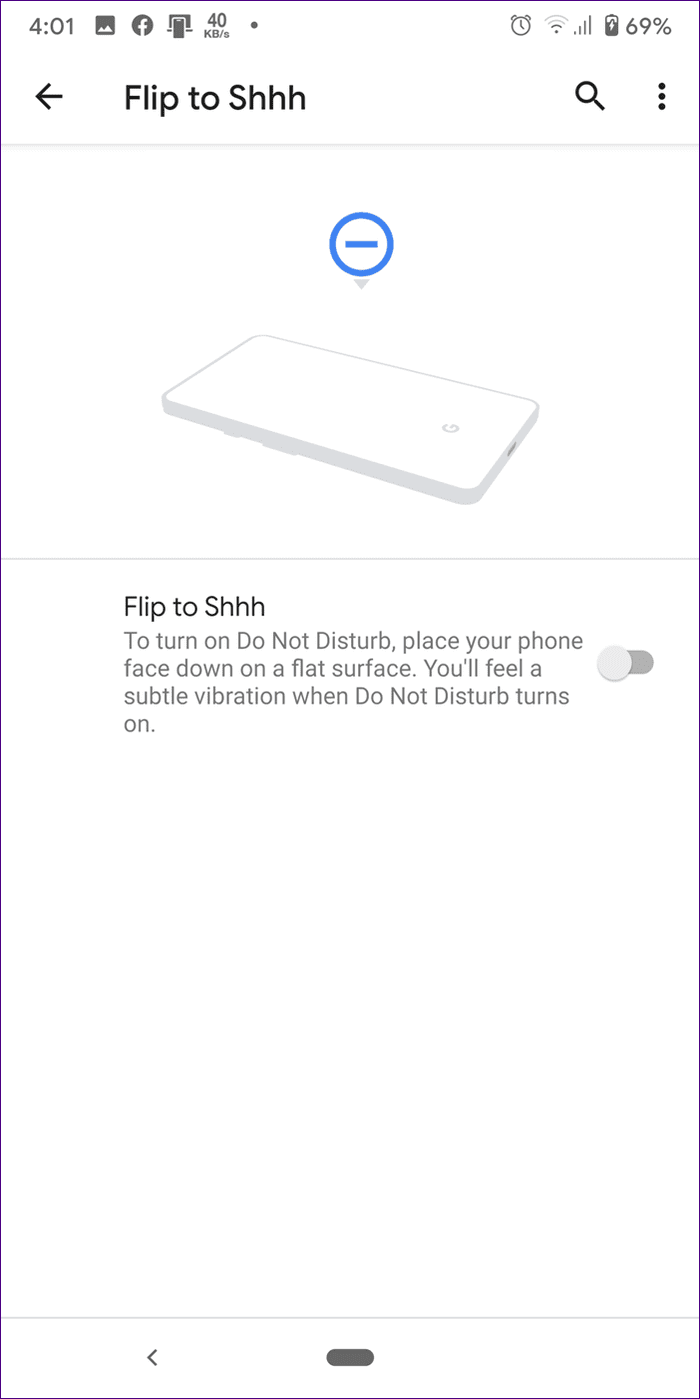
That’s it.
Method 14: Find A New Clock App
If none of the solutions work to fix alarm not working issue, then don’t worry, if your default clock app is not working anymore. You can download alternate third-party apps from the Google Play Store. In third-party apps, you may get more features rather than your default clock app.
Here are some popular Clock Apps you can install on your phone if the default clock app stops working:
- Google Clock
- Timely
- Alarm Clock for Me
- Alarm Clock for Heavy Sleepers
- Big Digital Clock
Bonus Tip: Best Way To Fix Alarm Not Working Using Android Repair Tool
When you come across any kind of issues or errors on your Android devices, then users look for some advanced solution to fix it. In this situation, Android Repair Tool is highly suggested. This is one of the best and most effective tools that fix alarm not working on Android and several other issues. The tool does not require any technical skills and all errors get solved with one click.
The issues that this tool can repair include dead Android with red triangle, Google app has stopped, Messenger has stopped, blue screen of death, gboard not working, etc. Therefore, you should go for using this amazing tool and get rid of the Android error hassle-free.
Android Repair- 1 Click Repair Tool For Android
Easily fix any kind of issues or errors on Android by 1 click repair tool. Fixes any Android error without hasslefree:
- Ability to fix several Android system issues or errors like Black screen of death, apps keep crashing, stuck in boot loop etc.
- Helps to make Android system back to normal without any skills required
- Has the highest success rate to fix any types of Android errors

Conclusion
The alarm is very important for us people in our life as it helps in maintaining our daily work on time. But there occurs some error due to which the alarm app stops working. However, there is nothing to fret about because every error has some or other solutions.
In this article, I have discussed various ways to fix Alarm not working on Android phone. Just follow them all and find out which method works for you.

Kim Keogh is a technical and creative blogger and an SEO Expert. She loves to write blogs and troubleshoot several issues or errors on Android and iPhone. She loves to help others by giving better solutions to deal with data recovery problems and other issues.