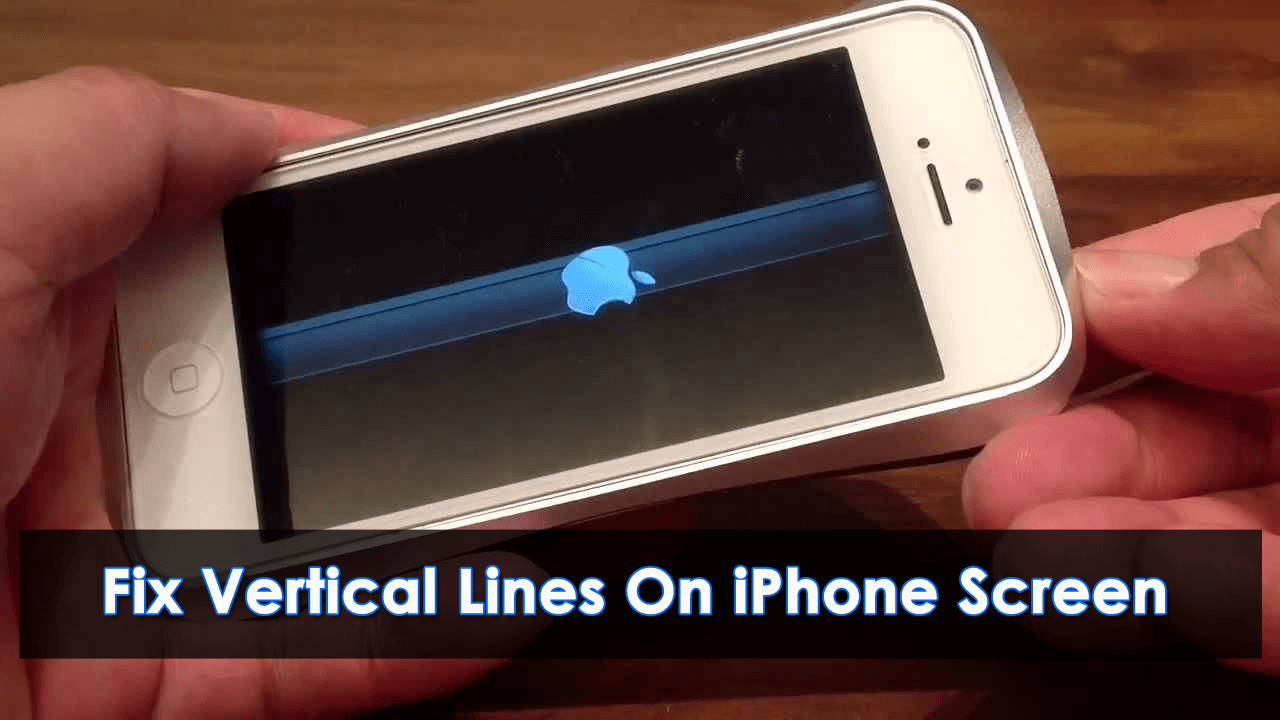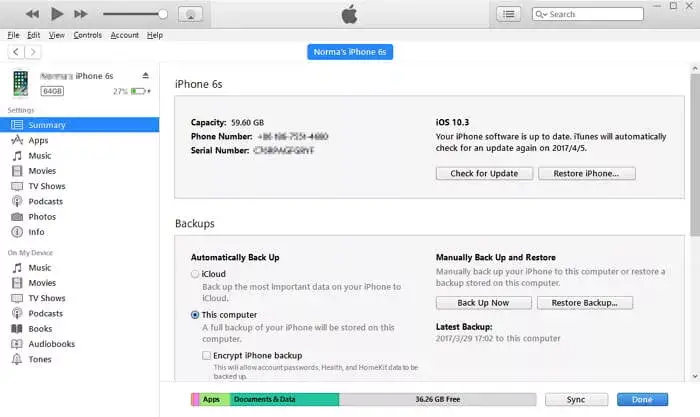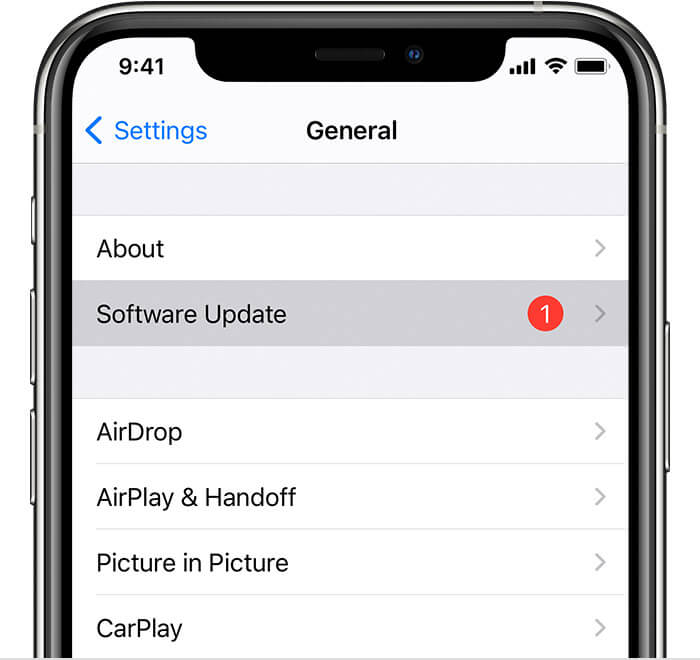Have you noticed vertical lines on your iPhone 15/14/13/12/11 screen? Wondering what causes horizontal lines on phone screen? If yes then no need to worry as you are not alone. Plenty of iPhone users have reported this kind of issue. Though there are several reasons behind it when it occurs then we as a user get panic.
However, the good news is that the vertical line on iPhone is fixable and it does not matter whether you are using iPhone 15/14/13/12/11/X or others.
In this article, I will guide you on some best and effective ways to fix vertical lines on iPhone screen.
So let’s read further.
- Restart Your iPhone
- Best Way To Fix Vertical Lines On iPhone 13/12/11/X Without Data Loss
- Clean iPhone Screen
- Restore Your iPhone To Solve iPhone Vertical Lines
- Reduce White Point On iPhone
- Update iOS To Latest Version
- Erase All Content And Settings On iPhone
- Put Your Device In DFU Mode
- Restart iPhone In Safe Mode
- Contact Apple Store
Reasons Behind Vertical Lines On iPhone
Every issue or error has some or other reasons. Here, I have mentioned a few of them:
- Poor connection is one of the common reasons for vertical lines
- A damaged display can also lead to vertical or horizontal lines on iPhone
- Static charge is also the culprit for such error
Important- What To Do Before You Start To Fix The Issue
It’s very important to know what to do before you begin fixing vertical lines on an iPhone.
Very first thing, whenever you face such kind of issue then immediately back up your iPhone 15/14/13/12/11. This is because you don’t know whether the data stored on it will be available or not while fixing the error.
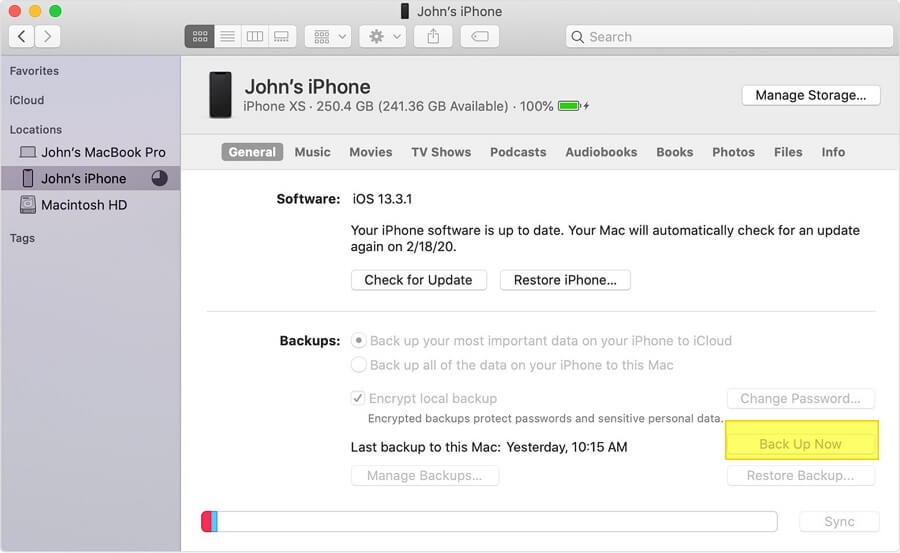
The issue can be related to a hardware problem or liquid damage, so you should be careful. Just connect your phone to iTunes or iCloud and create a backup of your data without any worry.
How To Fix Vertical Lines On iPhone 15/14/13/12/11/X- Best Methods
Now, it’s time to check all the possible solutions that will help you to get rid of vertical lines on iPhone.
So let’s get started.
Solution 1: Restart Your iPhone
The issue can occur due to any reason but one simple thing that I always suggest is to restart your phone once. This has the power to fix several errors or issues that occur due to any cause. Either it is because of a bug or a software crash problem or anything.
For iPhone 8 and older, press and hold the Power button unless the “Slide to Power off” button appears. Now, slide right to switch off the device. Next, wait for some time and press the “Power” option again.
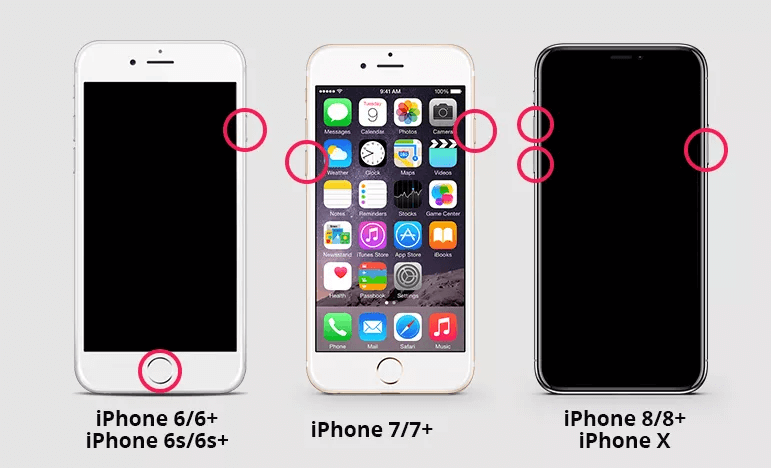
For iPhone X and above, press and hold the Side button along with the Volume buttons. Once you get the “Slide to Power off” option, slide right to switch off. Now, wait for some time and press the “Side” button unless the Apple Logo appears on the screen.
Solution 2: Best Way To Fix Vertical Lines On iPhone 15/14/13/12/11/X Without Data Loss
When restarting does not work for you then I will suggest you use a professional tool. This is highly suggested because it works for you in no time and that too without any trouble. iOS System Repair is one such tool that can easily fix vertical lines on iPhone without any data loss.
It can fix any kind of errors or issues on iPhone/iPad. It not only vertical lines but can repair other issues as well such as iPhone stuck on Apple logo, iPhone white screen, iMessage not working, AOL mail not working, horizontal lines on iPhone, and many others.
The tool does not require any technical skills and supports all iPhone models including iPhone 15/14/13/12/11/X/XR/XS/8/7 etc. and the latest iOS 17/16/15/14/13/12/11 version.
Therefore, simply download the iOS Repair tool and fix vertical/horizontal lines on iPhone with ease.
Check out the complete user guide to learn how to use the software.
iOS System Repair - Get iPhone/iPad/iPod Touch To Normal
Repair any kind of issues or errors on iPhone/iPad/iPod Touch and make it normal without any skills required.
- Has the ability to fix iOS issues without data loss
- Fix various iOS system issues like white Apple logo, boot loop, etc
- Compatible with iPhone/iPad/iPod Touch & Supports iOS 16/15/14/13/12

Solution 3: Clean iPhone Screen
There might be some issue with your iPhone screen and so you are getting vertical lines on your iPhone. Maybe some water drops or dust are causing the issue. Actually when you have a screen protector on your device then it becomes difficult to notice.
Remember, if any kind of dust is stuck between the screen protector and screen then it’s a natural thing that vertical or horizontal lines will occur. So once you should remove it and see if it’s solving the error.
Solution 4: Restore Your iPhone To Solve iPhone Vertical Lines
Another powerful way to fix vertical lines on iPhone screens is by restoring them. Here are the steps to follow:
- First, open iTunes on the computer
- Then, connect your device to it via a USB cable
- Once detected, follow the options shown on the screen
- Now, choose the device when it occurs on iTunes
- Here, tap on the “Restore” option in the summary panel
- Next, confirm the selection here
- After this, your iPhone will be deleted via iTunes and the latest version will be installed
- Now, your iPhone will work like a new one and you can again set it up as you wish
Solution 5: Reduce White Point On iPhone
Many users have reported that by reducing the white point on the iPhone, the issue of vertical lines on iPhone screen was successfully resolved. Doing this will make the lines dim and becomes almost impossible to see them.
Here is what you have to do:
- First, open Settings on your iPhone
- Now, click on Accessibility
- Next, look for “Display & Text Size” > move down to enable “Reduce White Point“.
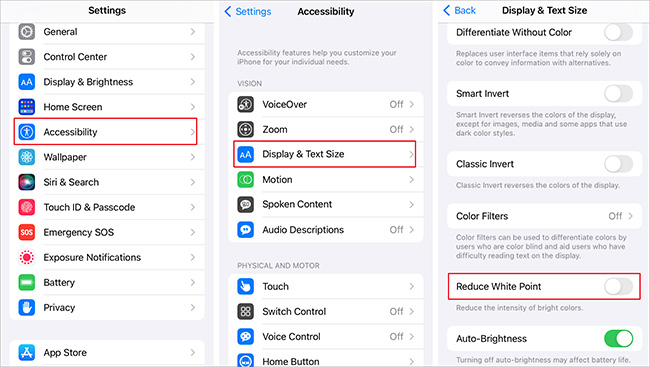
Solution 6: Update iOS To Latest Version
When your iPhone is not updated to the latest version then some bug-related issues can make you suffer from vertical lines on iPhone.
When you update your device to the latest one it adds several features like bug fixes, improves performance, and many more.
Therefore, simply go to Settings > General > Software Update. If any update is available then download and install it. Make sure your device has a stable connection and it will be updated to the latest version.
Solution 7: Erase All Content And Settings On iPhone
Another powerful solution that can help you to fix vertical lines on iPhone screen is by erasing all content and settings. But the problem with this method is all data will get lost, so you have to back up your data before you proceed.
Now, follow the below steps:
- First, go to Settings > click on General
- Now, scroll down and click on “Reset”
- Next, click on the “Erase All Content and Settings” option
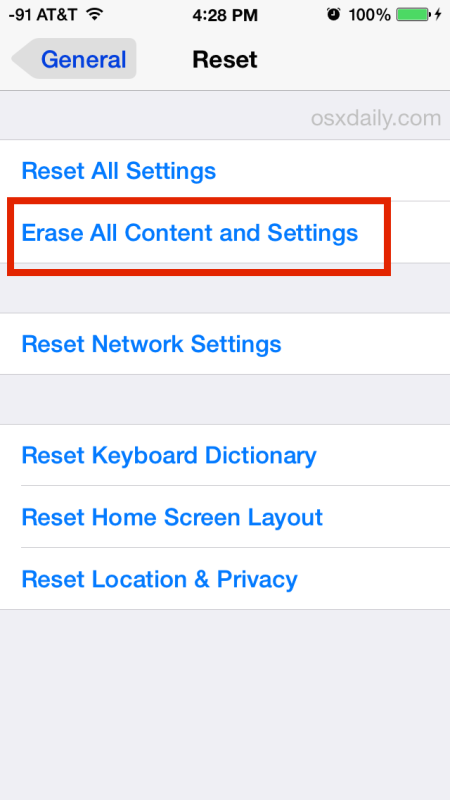
- Once the reset is over, you will get the welcome screen. Now, set up your phone and then restore from iTunes or iCloud backup
Solution 8: Put Your Device In DFU Mode
If the error is still stuck on the same screen then putting your device in DFU mode can help you. This process will delete everything and then restore it to the original one.
Check the complete steps to restore iPhone in DFU mode:
- First, connect your device to your PC through a USB cable
- Now, press and hold the Power + Home button
- Next, leave the Power button after some time and continue to hold the Home button
- After this, leave the button when you see a message saying “iTunes has detected an iPhone in recovery mode”. Here, your iPhone screen will turn black and it is also an indication that your device has successfully entered DFU mode.
- At last, restore your device in iTunes
If you have iPhone 8 and above:
- First, connect your device to the computer and open iTunes
- Now, press and hold the Volume Up button, and after that, again press and leave the Volume Down button
- Next, hold the Side button unless the screen turns black
- Then, press and hold the Volume Down button along with the Side button
- After this, leave the Side button but hold the Volume Down button
- When your iPhone appears on iTunes, leave Volume Down and restore your device
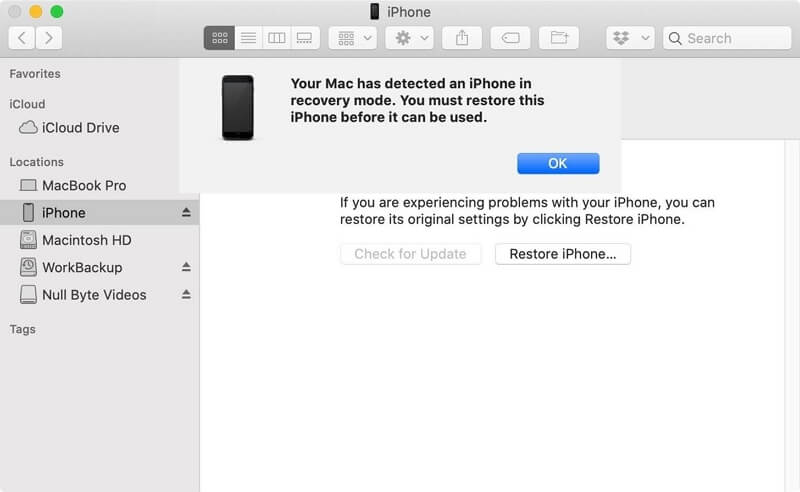
That’s it.
Solution 9: Restart iPhone In Safe Mode
Another best way to get rid of vertical lines on iPhone screen is by safe mode. Putting your phone in safe mode will help you to know if a vertical or horizontal line is occurring due to any third-party apps.
Check out the complete steps:
- First, press and hold the Power button on the iPhone
- After the Power Off option occurs on the screen press and hold for a few seconds
- Next, click on “Reboot to Safe mode” and select OK to reboot
Now, check if the vertical lines are gone or not. If they are gone then it’s sure that third-party apps are the culprit. Uninstall the culprit apps and then see if the error is solved or not.
Solution 10: Contact Apple Store
When nothing works for you then it may be a hardware issue. In such a situation, you have to get help from Apple Support. There may be any issues related to hardware so it’s better to check them via Apple Store professionals.
They will check it properly and will suggest to you what is causing the issue. If some damaged components are there, then you have to replace them and hopefully, you will fix the iPhone issue after that.
Conclusion
So here the blog comes to an end. I hope whatever solutions discussed here will surely help to fix vertical lines on iPhone screen. It does not matter for what reason the issue has occurred, but following the methods will help you to get rid of it.
For an instant and quick fix, I suggest you go for iOS System Repair software that helps fix vertical lines on iPhone without data loss.





Kim Keogh is a technical and creative blogger and an SEO Expert. She loves to write blogs and troubleshoot several issues or errors on Android and iPhone. She loves to help others by giving better solutions to deal with data recovery problems and other issues.