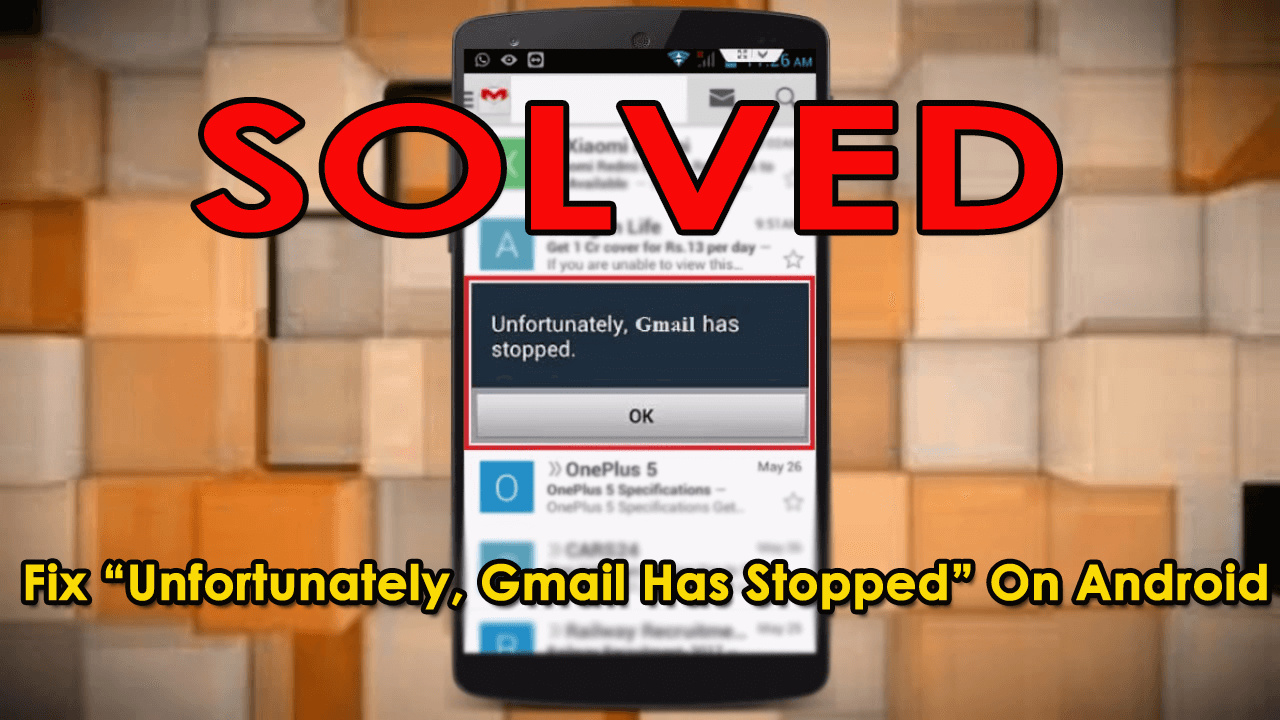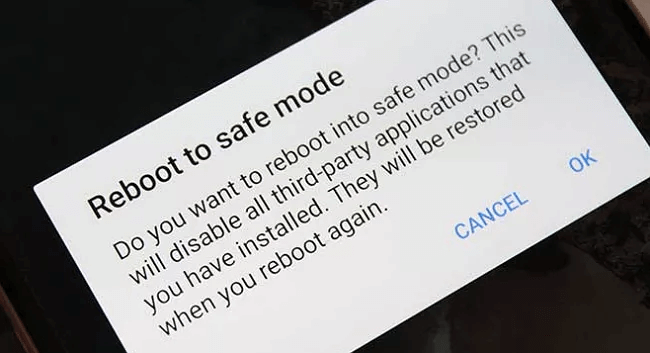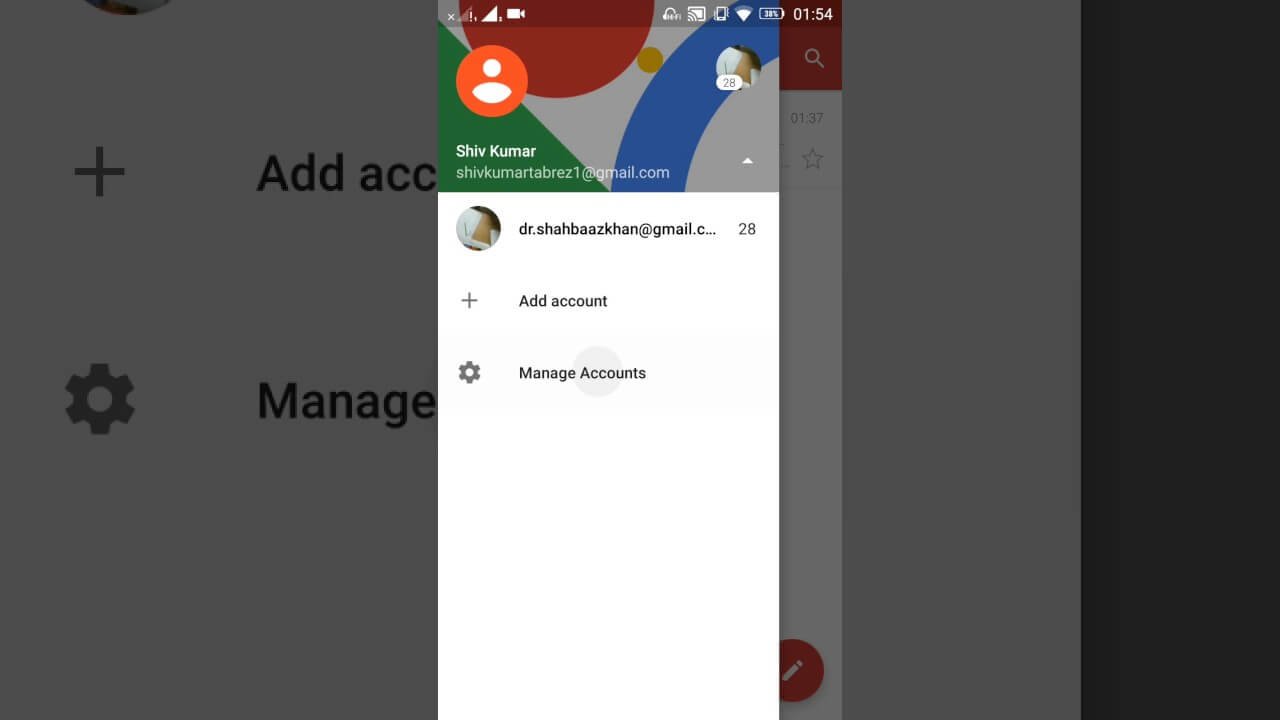Did you have encountered unfortunately Gmail has stopped Android error? Wondering why every time you get the same error of email keeps stopping Android?
If this is the situation then I must tell you that you are not alone here. Plenty of users have reported that they have come across the same error message and they are looking for its fixes.
So I have decided to sort out this problem for users. In this post, I will guide you to different solutions to fix “Email keeps stopping” or “Unfortunately, Gmail/Email has stopped” on Android/Samsung phones.
But before we jump to the manual solutions, I would suggest you go for expert suggestions to fix the error immediately.
- Restart Your Android Device
- Force Stop The Email App
- Clear Data And Cache
- Update Android OS
- Update Gmail App
- Start Your Phone In Safe Mode
- Try Another Email App
- Uninstall & Reinstall Gmail App
- Remove And Add Your Email Account
- Factory Reset Android Phone
- Fix Unfortunately Email Has Stopped On Android With One Click (Recommended)
Practical scenario:
I am getting a flashing message that says “Email keeps stopping”. I tap on the message and it goes away for a minute or two then reappears. I’m using a Motorola Droid Z.
Source: https://forums.androidcentral.com/general-help-how/805931-email-keeps-stopping.html
How Do I Fix Unfortunately Email App Keeps Crashing On Android Phone?
Well, I have experienced this kind of issue so I am familiar with the issue that users face. So, whatever solutions I am going to show you below are all tried and tested from the user’s end as well as from me.
Simply follow each of them to get rid of “Email keeps stopping” on Android.
Method 1: Restart Your Android Device
This kind of error can be due to some bugs or minor glitches, so I would suggest you restart your phone once. This is a simple but effective way to solve email has stopped on Android phones.
You only need to press the Power button for a few seconds and then you will get a menu screen popping up. The restart option will be seen click on it and your device will restart.

Now open Gmail on your phone and see whether it’s working without any error or not. If the problem continues, then move to the next solution.
Method 2: Force Stop The Email App
If restarting does not help you then try to Force Close the Gmail app on your phone. For that, you need to follow the below steps properly:
- First, open Settings > Apps > More Settings option
- Now click on Show System apps
- Here find and tap on the Gmail option
- At last, tap on Force Stop
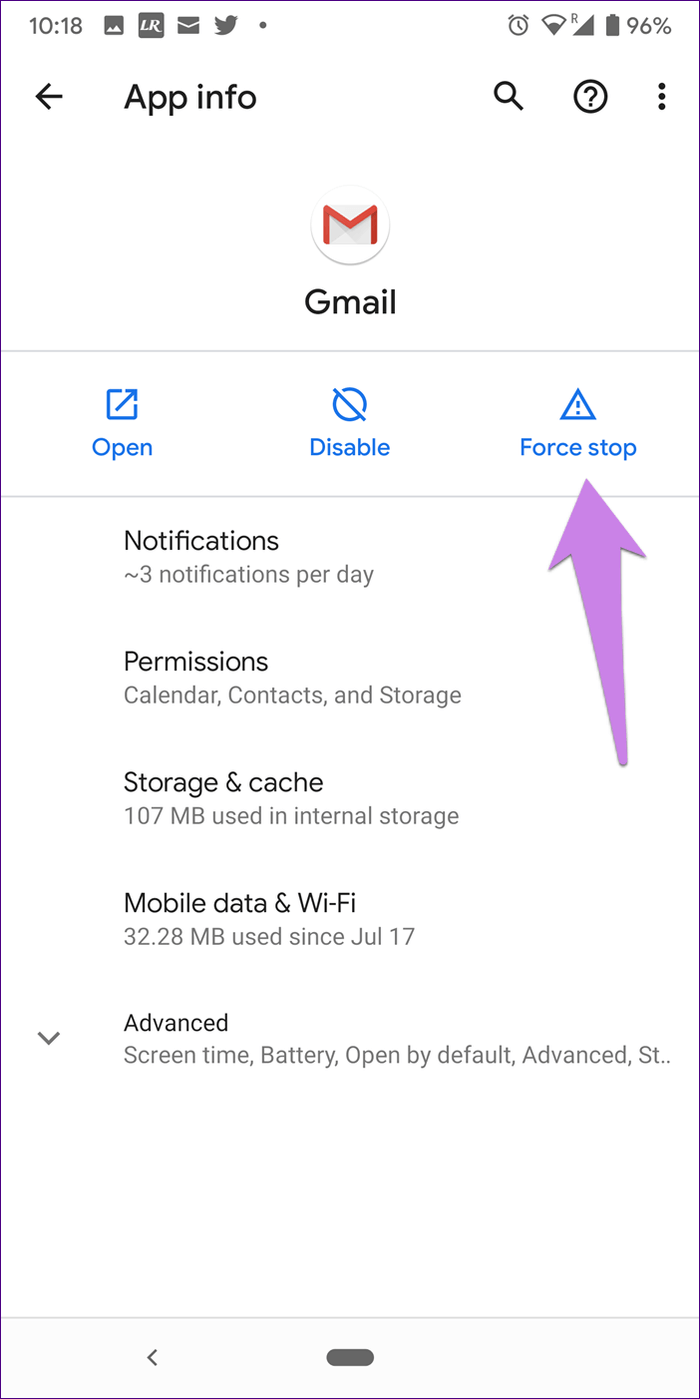
That’s it.
Method 3: Clear Data And Cache
Whatever apps you use on your phone, they all gather lots of cache files so that the next time you access that app, you don’t have to remember anything and you can access it easily. But this cache file gets corrupted sometimes. In that case, you need to clear data and cache files.
Follow the below steps:
- Open Settings > Application Manager > App and then find and click on Email
- There tap on Clear Cache and on Clear Data
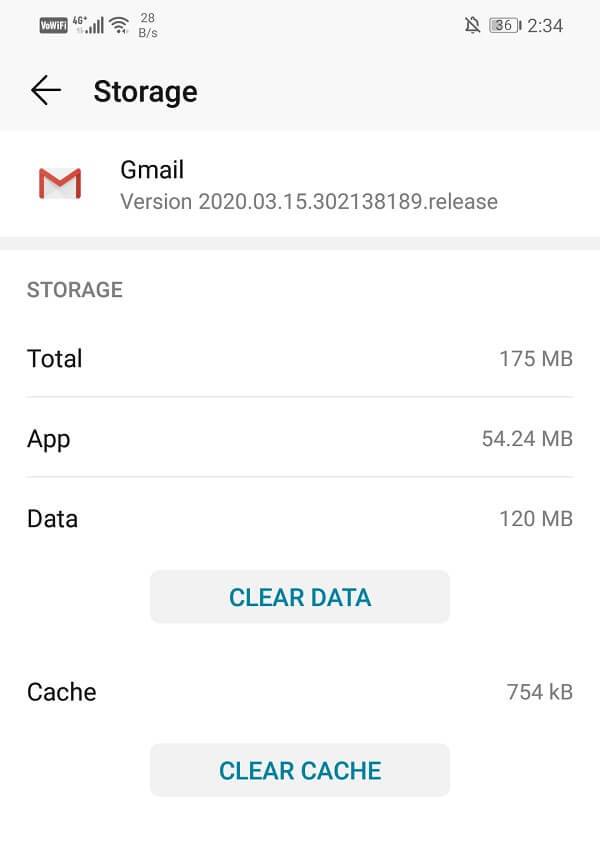
- Now, open your Gmail, and hopefully, it will run smoothly
Method 4: Update Android OS
Is your phone running on the old OS version? If yes then it’s the culprit that shows you an error in your email.
So here, I suggest you check if your phone needs an OS update and then update it. Updating the newer version will fix several bugs and also improve the performance of the device.
Here is how to update your Android phone OS:
- Open Settings > About phone > tap on Check for updates

- You will see the “Update” option if any update is available
- Click on update and wait until your device is updated
Now open Email and see if the email keeps crashing Android is fixed or not.
Method 5: Update Gmail App
If the Gmail app continuously keeps stopping then you should check if it’s running on an outdated version. This happens most of the time as users don’t update the app and have to face such unexpected errors.
Follow the below steps:
- First, open the Google Play Store and search for the Gmail app
- Now, look if there is any Update option available
- If yes then click on Update option and wait unless it gets over
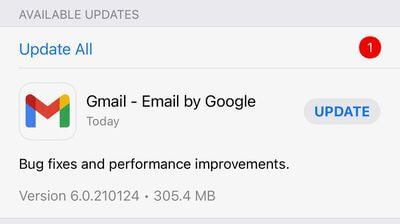
Once done, open your Gmail app and check if it’s working without any error
Method 6: Start Your Phone In Safe Mode
Another way to fix email has stopped on Android is by booting the device in safe mode. This is an efficient way to solve the email app issue.
Follow the steps:
- Press and hold the Power button until you see Power Offscreen
- Then touch and hold the Power Off option unless Safe Mode comes
- Click on Safe Mode to validate
- It will take some time and after that, you will see “Safe mode” at the bottom
Method 7: Try Another Email App
The problem can also rely on the Email app itself, so here I will suggest you try different emails on your device and check if they are working or not. This is also one of the best ways to solve my email has stopped working on my Samsung.
Several email apps will help you in this situation. The email you are trying might be suffering from some bugs so you can try apps from Google, Microsoft, and Yahoo.
Method 8: Uninstall & Reinstall Gmail App
If you still get unfortunately Gmail app has stopped error on Android then it’s recommended to reinstall the app once. This is a highly effective trick to get rid of such unwanted errors easily.
Here are the steps:
- First, open Google Play Store > click on the profile icon
- Now, choose Manage apps & device
- Next, find Gmail and click on the Uninstall option
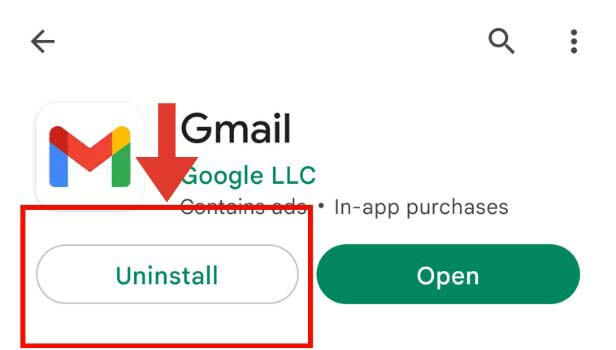
- After that, search for Gmail in the Play Store
- Finally, tap on the Install option
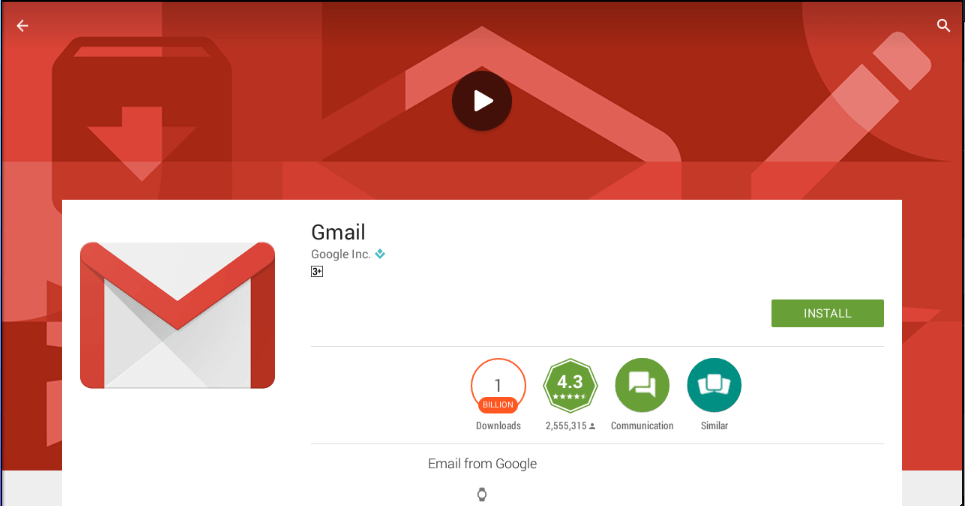
After it gets successfully installed, login to it and check if the “Email Keeps Stopping” is fixed or not
Method 9: Remove And Add Your Email Account
Another best solution that I will suggest is to delete your email and again add it. Many experts suggest this solution and it has proved effective.
You should be careful to remember the password so that after removing it, you can add it successfully.
Method 10: Factory Reset Android Phone
This is the last option that will help you to fix unfortunately email has stopped on Android. Factory reset will remove every data and setting from the phone, hence it will make your device new.
But before you proceed further, it’s suggested to back up all important data from your phone and keep them aside for later use.
Go through the below steps to reset your Android device:
- Go to Settings on Android/Samsung phone
- Now tap on General Management > Reset > factory data reset > click on Reset > click on Delete All
Method 11: Fix Unfortunately Email Has Stopped On Android With One Click (Recommended)
If you want to get rid of this issue immediately and don’t want to follow the manual methods then I will suggest you use the Android Repair tool. This amazing software efficiently works to fix email keeps crashing Android.
It is easy to use and fix any kind of error or issue on an Android device without further problems. Users can use it to fix different errors as Android setting has stopped, Android stuck in boot loop, Android black/blue screen, visual voicemail not working, and others.
This is a one-click repair tool that will fix email keeps stopping Android and also make your device as normal as before. Therefore, without wasting much time, simply download and install this powerful Android Repair tool.
Android Repair- 1 Click Repair Tool For Android
Easily fix any kind of issues or errors on Android by 1 click repair tool. Fixes any Android error without hasslefree:
- Ability to fix several Android system issues or errors like Black screen of death, apps keep crashing, stuck in boot loop etc.
- Helps to make Android system back to normal without any skills required
- Has the highest success rate to fix any types of Android errors

FAQ:
Why is my phone saying Unfortunately Gmail has stopped?
There can be several reasons for getting Unfortunately Gmail has stopped Android. Maybe the app is crashed or is not updated or having some internal problem.
How do I fix Android Unfortunately Email app has stopped?
There are various ways that can help you to fix email keeps stopping Android. They are: restarting your phone, clearing Gmail app cache, updating Gmail app, updating Android OS, factory reset, etc
Conclusion
This blog has totally discussed different ways how to fix Unfortunately, Gmail has stopped on Android. If you are getting any issues related to the email app then following the methods given here will help you to fix email keeps stopping Android.
I will suggest you use the Android Repair tool to fix my email has stopped working on my Samsung.

Kim Keogh is a technical and creative blogger and an SEO Expert. She loves to write blogs and troubleshoot several issues or errors on Android and iPhone. She loves to help others by giving better solutions to deal with data recovery problems and other issues.