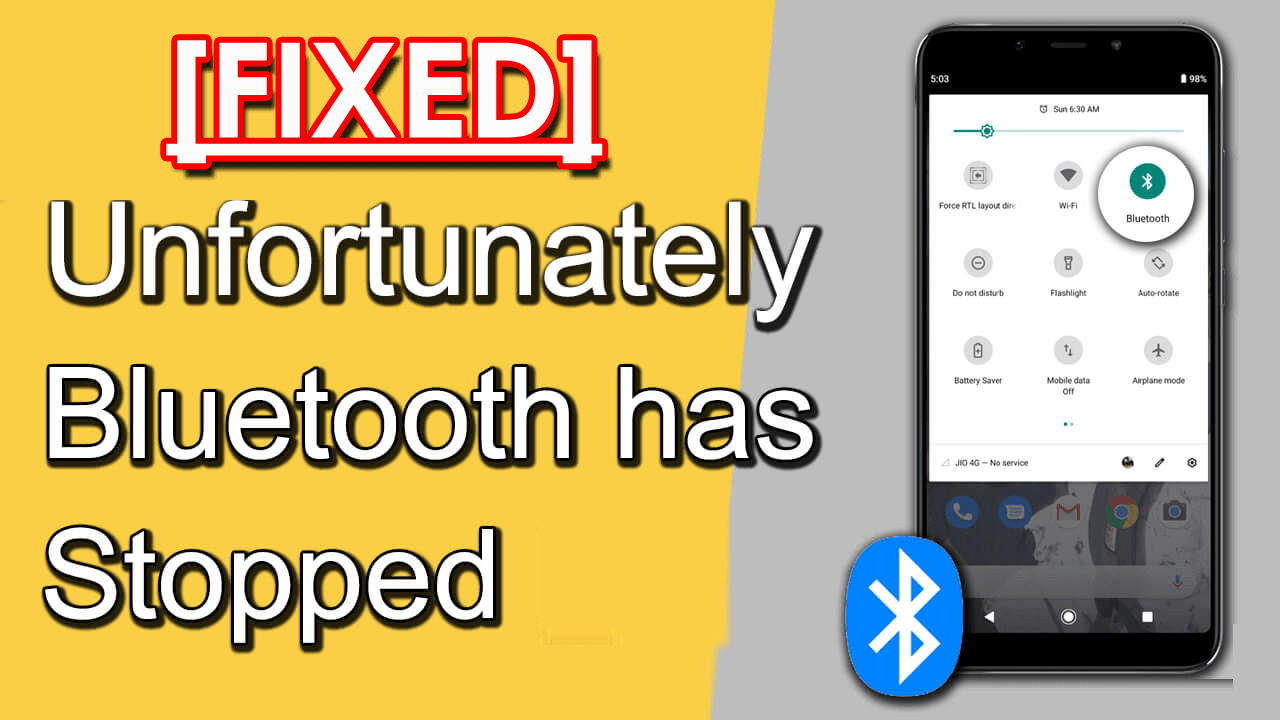Have you encountered an error message Unfortunately, Bluetooth has stopped, or Unfortunately, Bluetooth share has stopped on Android?
If yes then this article is going to help you out from such a situation easily and effectively. For an easy and effective solution, use the Android Repair tool to fix Bluetooth share isn’t responding.


Every Android device has a Bluetooth feature built-in. It helps in transferring data from one phone to another by pairing and connecting.
But when it stops and does not respond that is what makes the users worried. I have seen many Android users asking for the solution to this error on many forum sites. Well, the reason behind the occurrence of this error message can be hardware or software issues, cache files, damaged files, insufficient storage, and others.
Therefore, to get rid of this error from your Android phone I have listed a few methods that will guide you to overcome this issue.
So, without wasting time, go through this article and solve Bluetooth has stopped working on Android with ease.
Jump to Solutions directly:
Is It Possible To Fix Unfortunately Bluetooth Has Stopped Working Error On Android?
The answer to this question is a big YES. You can fix this unfortunately Bluetooth share has stopped the error message on your Android phone with easy and effective methods that are stated below.
Many a time, due to various reasons Android users face this error message while transferring data through Bluetooth.
Therefore, get the best possible way that will fix unfortunately Bluetooth has stopped on Android error message.
Method 1- Restart The Phone
This is the easiest method that will fix unfortunately Bluetooth share has stopped. Restarting the phone has some capability to fix small glitches. So, if you come across any Bluetooth issue, once try to reboot your phone.
- Press the Power button and hold it for a few seconds
- Options will appear on the screen
- Select the power off and restart option
- Click OK

Now when the device turns on, check if the issue is resolved or not. If yes then proceed further for the next solution.
Method 2- Clear The Cache Of Bluetooth
Due to the cache issue, there are chances that Bluetooth has stopped working on Android. So, it is suggested to try clearing the cache from Bluetooth.
Follow the steps to do so:
- Go to the settings of your Android phone
- Click on Apps > Manage apps [Here for Mi phone]
- Select Bluetooth
- You will see two options clear data and clear cache
- Click on clear cache
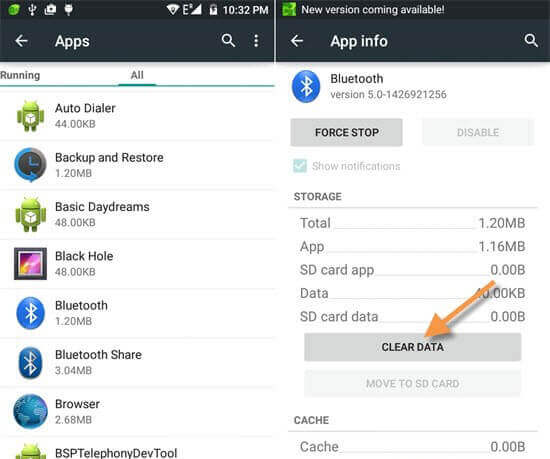
After clearing the cache, restart your phone. This will definitely fix it unfortunately Bluetooth share has stopped the error message from your Android phone.
Method 3- Update Android OS
In order to solve Bluetooth has stopped working on the Android issue try to update your Android OS. It may happen that the old version of the OS is creating a compatibility problem with Bluetooth, so you should check if your phone needs to update.
Here are the steps to do so:
- Go to the Settings of your Android phone
- Select About section
- Click on system update and see if there are any updates available or not by clicking on check for updates

- Update your system
Now, try to transfer files via Bluetooth and check whether the unfortunately Bluetooth has stopped on Android error message got vanished or not.
Method 4- Reboot Device Into Safe Mode
Try to reboot your Android device to get rid of it, unfortunately, Bluetooth has stopped on Android error message. The process of rebooting the device may vary so check out the steps stated below:
- First of all, press & hold the power button and click on the reboot option
- Press the volume down button while the phone reboots
- Once the device is in safe mode, click OK to confirm
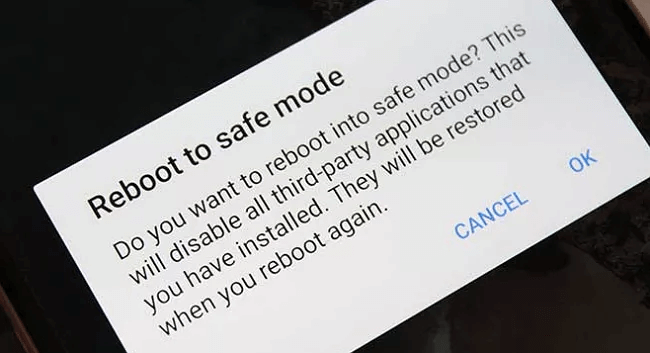
This will fix the Bluetooth has stopped working on Android problem easily.
Method 5- Delete The Cache Partition
If the problem is related to the app then deleting the cache partition will solve unfortunately Bluetooth has stopped on the Android problem.
Follow the steps to delete the cache partition:
- Turn off your device
- Press & hold the power + volume up + home button altogether
- When the phone vibrates, release the power button and keep holding the volume & home button
- Android system recovery options will appear, click on wipe cache partition
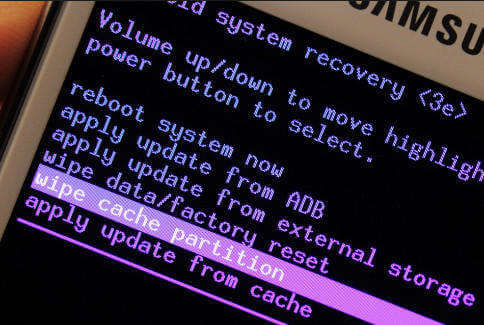
- Press the power button to confirm
- Wait for a couple of minutes for the process to get completed
- Now, select the Reboot system now option and press the power button to confirm
That’s it. Fixed unfortunately Bluetooth share has stopped the error message from the Android phone.
Method 6- Unpaired Device Or Delete Them
Try pairing the Bluetooth device with other third-party devices to fix Bluetooth has stopped working on Android. If pairing with another device shows an issue then the problem is with Bluetooth, not your Android device.
If the Bluetooth gets paired with a third-party device then the issue will get resolved. Here know how to unpair or delete the device.
- Go to the Settings
- Click on Bluetooth
- Unpair and delete the devices from the list
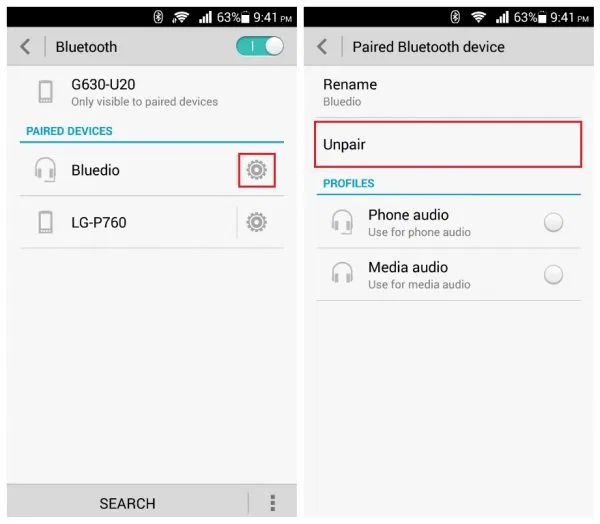
Also, remove the paired device and try again to pair & transfer files. This will fix unfortunately Bluetooth has stopped on Android problem.
Method 7- Root Access to Fix Bluetooth not working
To fix unfortunately Bluetooth has stopped on Android you are required to root access. Follow the steps given below to do so:
- First of all, you need to install ES file explorer
- Turn off Bluetooth device and go to /data media/misc/bluedroid
- Search for file name XML
- Rename the file or create a backup XML_old
- Now, open the text editor and remove the device under the <N2 Tag=”remote”> and </N2>
- After that save .XML file as xml in similar location
Try connecting Bluetooth with the device and see if the Bluetooth has stopped working issue is fixed or not.
Method 8- Reset App
If your Bluetooth app is corrupted then it will automatically close while accessing it and unfortunately Bluetooth has stopped error message appears on the screen.
Therefore resetting the app will help you solve this error from your Android phone. Here’s how to reset the app:
- Go to the settings of your phone
- Click on Application manager
- Select Bluetooth > Reset the app
After performing the above steps check whether the problem got fixed and Bluetooth start working.
Method 9- Factory Reset Or Wipe Data
Even after performing the above-stated methods you still encounter unfortunately Bluetooth has stopped on Android error then you can try to factory reset your phone.
But before performing a factory reset, create a backup in your Android phone of all the important data to keep them safe. Now, go through the steps to factory reset:
- Turn off your phone
- Press the Power + Volume Up + Volume Down button accordingly to your phone
- After this the phone will enter the recovery mode, here click on the wipe data/factory reset option
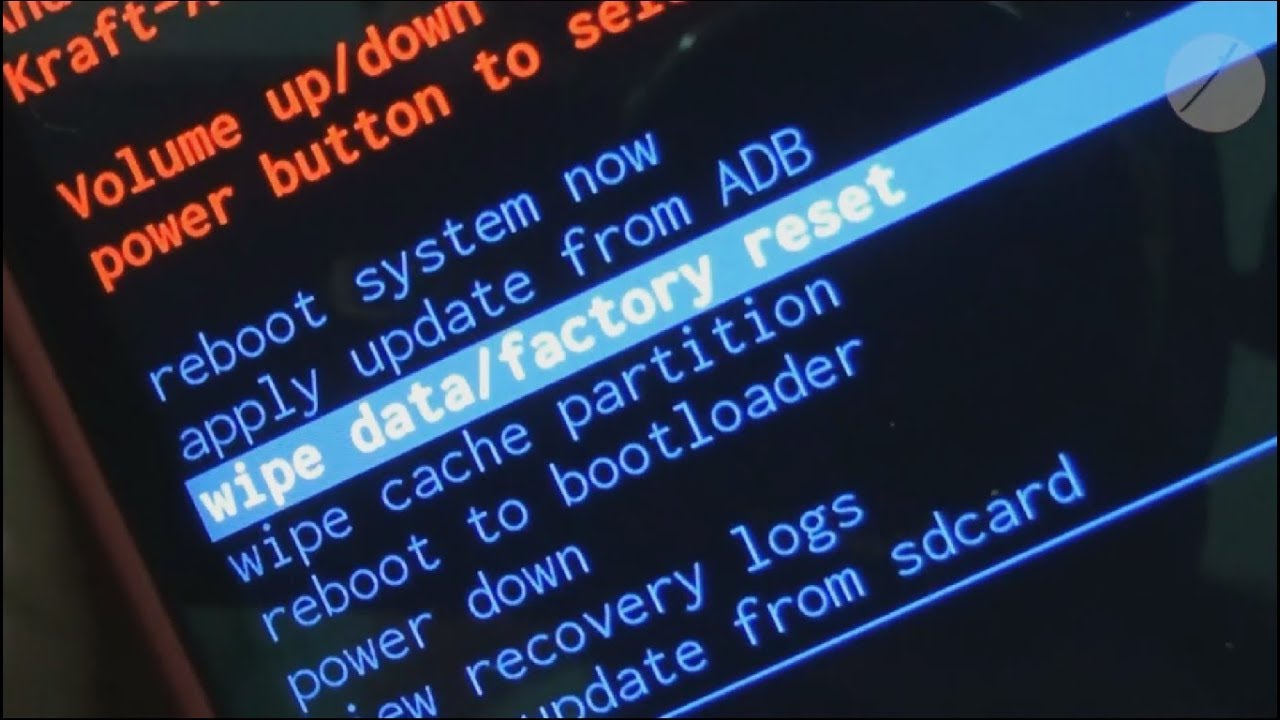
- Confirm your selection to start the process
- Once the process is completed, restart your phone
This will certainly fix the Bluetooth problem.
Method 10: Best Way To Fix Bluetooth Keeps Stopping Android [Recommended]
Well, the above-discussed methods need to follow manually but now I will suggest you go for an automatic repair tool and that is Android Repair. This is a professional repair program that effectively fixes any kind of Android issue without any problem.
Whether your Bluetooth share isn’t responding or Unfortunately, Bluetooth has stopped, this powerful tool has the ability to resolve it instantly.
Using this tool, the problem will be resolved soon and the device will become normal. Some errors it can fix include WhatsApp has stopped, moisture detected error on Samsung, Android stuck in headphone mode, not registered on network, WiFi stuck obtaining IP address, and others
Android Repair- 1 Click Repair Tool For Android
Easily fix any kind of issues or errors on Android by 1 click repair tool. Fixes any Android error without hasslefree:
- Ability to fix several Android system issues or errors like Black screen of death, apps keep crashing, stuck in boot loop etc.
- Helps to make Android system back to normal without any skills required
- Has the highest success rate to fix any types of Android errors

Conclusion
The above-stated methods will surely help you to solve Bluetooth has stopped working on Android error message.
I have provided the information as per my best knowledge and now it is your turn to apply those methods to fix the error message on your Android.
I hope this article helps you overcome the Bluetooth error and now you are able to transfer files without any issue. For advanced solutions, go for the Android Repair tool.

Kim Keogh is a technical and creative blogger and an SEO Expert. She loves to write blogs and troubleshoot several issues or errors on Android and iPhone. She loves to help others by giving better solutions to deal with data recovery problems and other issues.