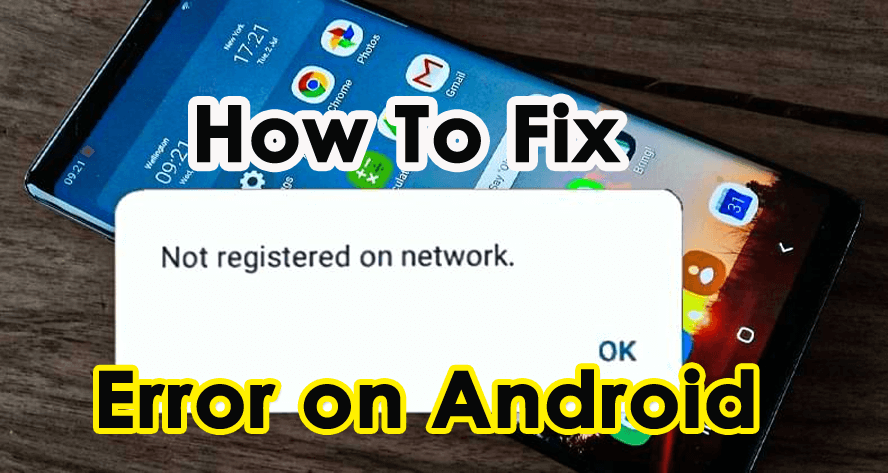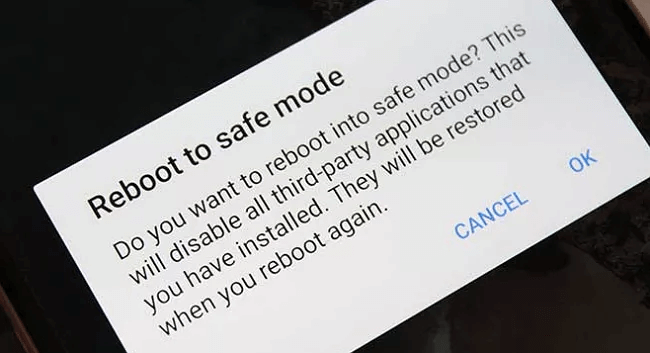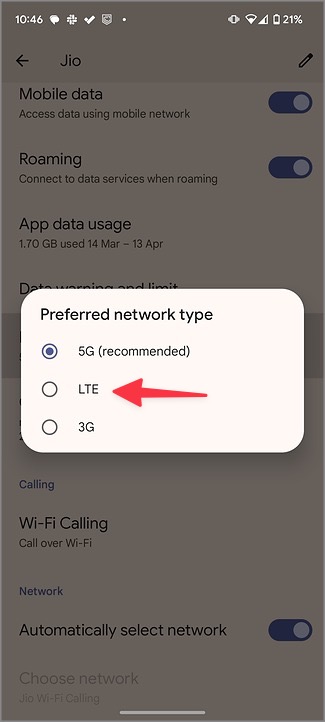Did you ever stuck on the “Not Registered On Network” error on your Android or Samsung phone? Concerned about why is my phone saying not registered on network. If your answer is Yes then don’t worry, this blog will help you.
Many users have recently reported the error they were coming across and looking for some fixes to it.
So I have come up with this article where I will discuss how to fix “not registered on network” Android phone using various methods. Apart from that, you will also get to know something more about not registered on network error along with the major factors.


So, keep reading this post…
- Fix “Not Registered On Network” Android Using a Professional Android Repair Tool
- Restart the Android device
- Choose The Network Manually
- Reinsert SIM Card
- Check your Carrier Status
- Update Your Smartphone To The Latest OS
- Disable All The Wireless Connection
- Refresh Network Connection
- Use Your Phone In Safe Mode
- Update The APN Settings
- Try to Change Network Type
- Reset the Network Settings
- Contact To A network operator
What Does “Not Registered On Network” Mean?
Well, the “not registered on network” error generally takes place on Samsung mobile phones while trying to make calls or dialing USSD codes.
When this error occurs, you won’t be able to make/ receive any calls using your device. Even, you cannot send or receive text messages using your mobile.
However, it is very important to fix not registered on network in Android phones ASAP. Before solving this problem, let’s know what causes this error first.
Why Does My Android Say Not Registered On Network?
Well, there are several reasons, which can lead to not registered on network error. I am going to list some of them below:
- New account/ provisioning issues
- SIM card-related issues
- Unknown network problem
- Device software issues
- Faulty third-party apps, etc.
So, these all are the common scenarios that can cause “not registered on network error”.
Now, you must be worried about knowing- How to Fix Not Registered on Network in Android Phones. Let’s proceed to the next section to get the best solutions to troubleshoot this issue easily.
How To Fix Not Registered On Network Error On Android/Samsung Phones?
Here, let us find out some simple tricks to fix not registered on network Android mobile effortlessly.
Solution #1: Fix “Not Registered On Network” Android Using a Professional Android Repair Tool (Suggested)
Android Repair is one of the best and most effective tools, that can help you fix not registered on network Android. This software will not only help you to deal with network connection issues but you will able to solve different types of errors and bugs on Android. It is a user-friendly interface and it’s very easy to use also.
No matter for whatever reason not registered to network on Android issue occurs on your device, this tool will troubleshoot the issue with a single click only. It can fix several other issues as well such as settings has stopped, gallery has stopped, black screen of death, Android recovery mode not working, and others.
So, just download and install this Android Repair tool and fix not registered on network Android quickly.
You can follow the step-by-step user guide on how to use the software.
Android Repair- 1 Click Repair Tool For Android
Easily fix any kind of issues or errors on Android by 1 click repair tool. Fixes any Android error without hasslefree:
- Ability to fix several Android system issues or errors like Black screen of death, apps keep crashing, stuck in boot loop etc.
- Helps to make Android system back to normal without any skills required
- Has the highest success rate to fix any types of Android errors

Solution #2: Restart the Android device
If any errors or bugs take place on your smartphone, restarting the device is the simplest way to fix the issue.
Restart your device by following the below-given instructions:
- Press and hold the Power key until the Restart menu appears on your phone’s screen
- As the menu appears, choose Restart Now
Solution #3: Choose The Network Manually
When you face network-related issues then you may also choose the network manually to get rid of this “not registered on network” problem on Android.
You must note a thing that the steps will be the same for all Android phones. These are the required steps:
- Open your phone’s Settings app then go to Connections choose Mobile Networks and click on Network Operators
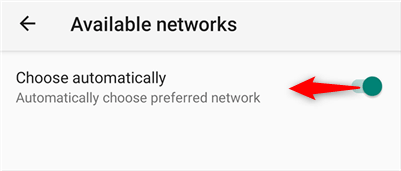
- Again, Choose Search Network. This action will scan for the available networks and display the list
- From here, you can choose the right network
Solution #4: Reinsert SIM Card
You can also encounter a not registered on network error in Samsung because of an old SIM card. It sometimes fails to register on the network and hence such kind of error popups. Therefore, you should remove and reinsert the SIM card once. Or if the card is damaged then replace it with a new one to get rid of the error.
Solution #5: Check your Carrier Status
When your local carrier service is facing some kind of problem then it’s a common thing to experience a ‘Not Registered on Network’ error on Android. The best thing to identify if there is such a problem going on is by visiting the Downdetector website.
Here, you will see the graph and user’s comments if there is any error from the carrier side. If yes then wait for some time unless it gets fixed.
Solution #6: Update Your Smartphone To The Latest OS
In this method, you need to check once if your Android phone requires any update. Sometimes, it happens that if your phone is not updated to its latest version, you may come across such kind of issues.
Start following the step-by-step guide and update your phone to its latest version:
Open your Settings App and go to Phone, then simply tap on Software Update. If any new update is available here, then touch on Update opt. and thus your phone will update.
Solution #7: Disable All The Wireless Connection
You may also try to fix this network issue by turning off all the wireless connections and now check if the problem gets solved.
These steps will show you how to disable the wireless connection on mobile phones:
- First, drag the “Quick Selection Box” on your phone
- From here, “enable Flight Mode or Airplane Mode”
- This time you have to wait for sometime
- Now you can disable the Airplane Mode
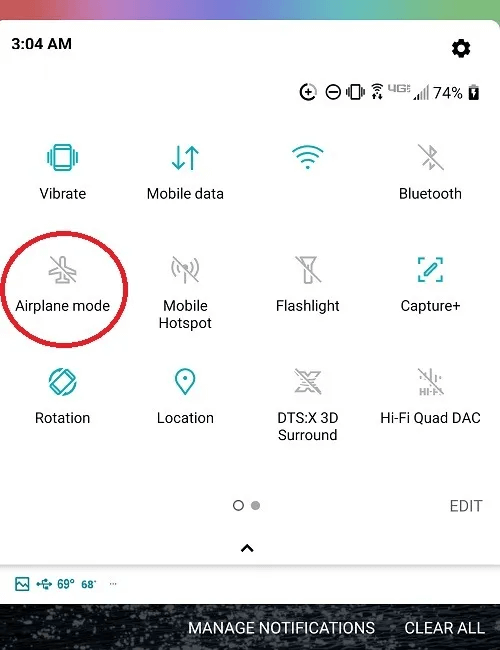
If this technique won’t help you to resolve how to fix not registered on network error, proceed to try the next one.
Solution #8: Refresh Network Connection
You can also refresh the network connection on your phone to fix the error. This is yet another effective way to refresh the network on Android or Samsung phones.
Here is what you need to do:
- First, open Settings > choose the Network and Internet option
- Now, click on the Internet option
- After that, click on the refresh icon
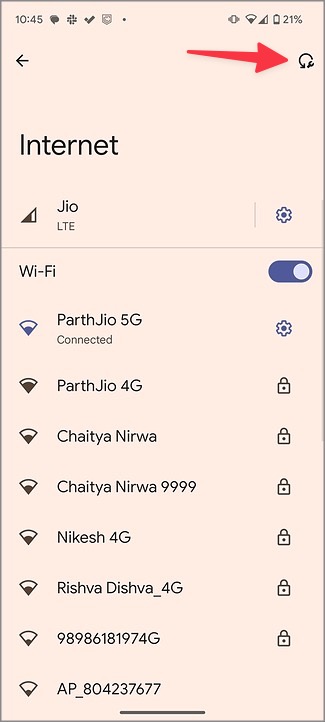
Solution #9: Use Your Phone In Safe Mode
Whenever you use your phone in safe mode, your device will start loading the essential files to boot up your phone. Doing so will help you to know which app is causing this error.
If any applications or tools were causing this issue then rebooting the phone in safe mode will help you to verify the case.
- Press & hold down the Power key for some seconds.
- Then, tap & hold the Power off option.
- Tap on the OK button to restart your phone into safe mode.
Solution #10: Update The APN Settings
Another approach that you can try to deal with such an error is to update an APN setting. For this, you need to try these steps:
Step 1: First of all, go to Settings app >> SIM cards and Mobile Networks
Step 2: In the second step, tap on the “SIM card provider settings”
Step 3: After that, go to the Mobile Networks and Access the Point Names
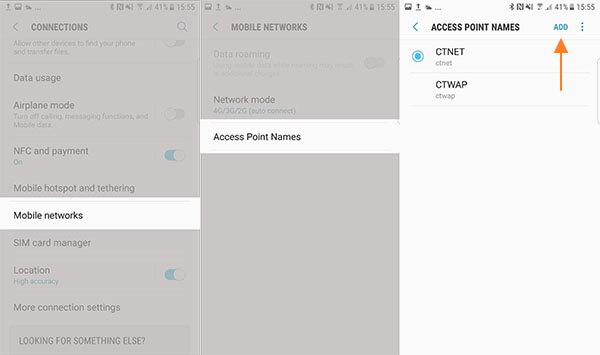
Step 4: Here, you need to click on a current APN to update it.
Step 5: Else, just tap on the New Application or “+” to insert the APN records manually.
Solution #11: Try to Change Network Type
Nowadays, many users are using 5G networks on their devices but it’s not available everywhere. Due to this, you can see not registered on network error. So you should change the network type by following the below steps:
- First, launch Settings on your phone
- Now, click on Network and Internet option > Internet
- Next, click on Settings beside the mobile network
- Here, choose the preferred network type
- Select the LTE option and then check if the error is resolved.
Solution #12: Reset the Network Settings
Resetting the network settings may help you to get rid of this not registered on network error.
Here’s how to reset your network settings:
- Make a tap on the Apps tray from the Home screen
- Then, click on General Management
- Again, click on Reset >> Reset Network Settings >> Reset settings
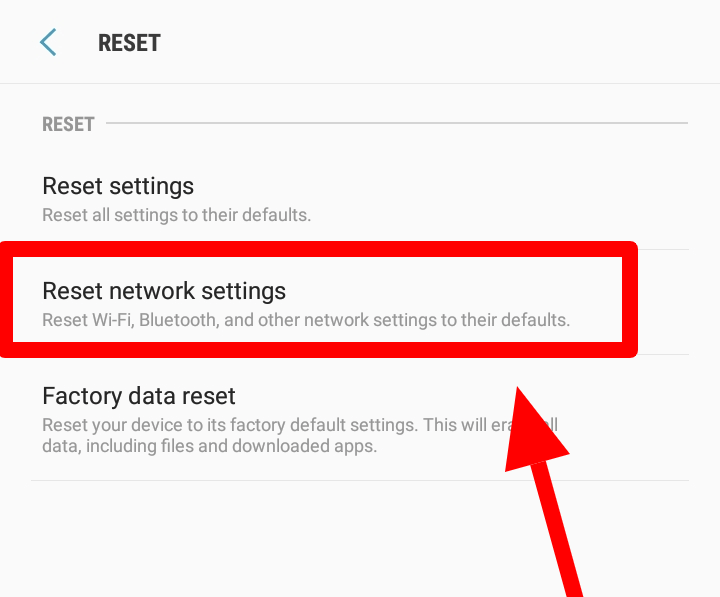
- Now, here you need to enter the PIN if you’ve
- Hit on Reset Settings
Solution #13: Contact To A network operator
Last but not least, even after trying the aforesaid solutions if you are unable to solve Jio SIM not showing network issues, then you need to contact the carrier or network provider.
Conclusion
Hopefully, this article may help you to know how to fix not registered on network in Android phones. All the above-discussed manuals are very easy and effective, so just keep trying them one by one.
If you’re looking for an instant way to get rid of this network problem then I’ll recommend you to use the advanced Android Repair software.



Kim Keogh is a technical and creative blogger and an SEO Expert. She loves to write blogs and troubleshoot several issues or errors on Android and iPhone. She loves to help others by giving better solutions to deal with data recovery problems and other issues.