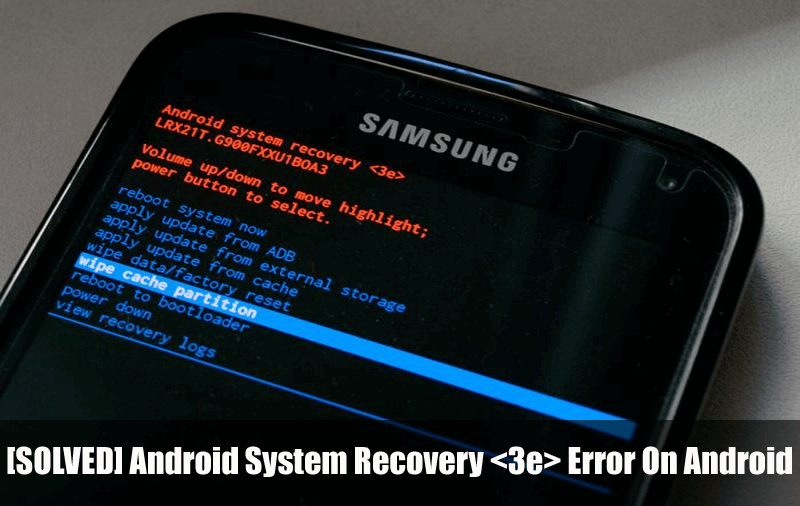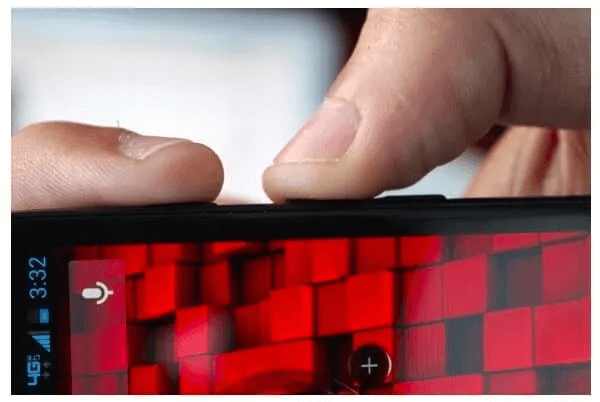Did your phone stuck on Android System Recovery <3e> error? Wondering how to get rid of the issue without losing data? If your answer is yes then this article will help you to solve it.
It happens to most users when they want to enter recovery mode on their device due to a hard reset or for other purposes. When your device enters Android Recovery System and stuck in a 3e error then it becomes difficult to get out of it.
Even sometimes, when you restart your device, you come across the “Android system recovery” screen. This situation is really hard to handle. Fortunately, this tutorial will completely guide you on this. Here you will come to know about some feasible solutions to fix Android system recovery 3e error.
But before that, let us know what is Android system recovery and following it will be the solution.


What is Android System Recovery?
To make you understand Android system recovery is a process that helps you to restore the Android device’s settings to fix any kind of problem on the device. But most of the time, users get stuck here and they don’t know how to get rid of it.
When the device popups “Android System Recovery <3e>” error on the screen then it displays the full error code mentioned below:
ANDROID SYSTEM RECOVERY <3e>
SAMSUNG SYSTEM RECOVERY UTILS
-FOR BML-
-REBOOT SYSTEM NOW
-APPLY SDCARD:UPDATE.ZIP
-WIPE DATA/FACTORY RESET
-WIPE CACHE PARTITION
E: PATH: /DATA/update_success
E:update file is backed up: Reported
# MANUAL MODE #
How To Get Out Of “Android System Recovery <3e>” Error?
Now it’s time to walk through all the solutions that will help you to fix Android system recovery 3e error. So let’s get started:
- Check Phone Buttons And Ensure They Are Working Properly
- Remove Battery From Phone And Reinsert It
- Factory Restore
- Advanced Solution To Fix Android System Recovery 3e Error
Method 1: Check Phone Buttons And Ensure They Are Working Properly
The first step that you should do to get rid of the error is by checking whether the device buttons are working properly or not. Press the Volume Up + Home + Power button to enter the “Android system recovery” screen.
There, use the Volume key to choose options on-screen and if your phone screen is stuck in one place then see if the buttons are working fine. You can press the buttons many times to figure out the causes.
Method 2: Remove Battery From Phone And Reinsert It
Another thing that can help you to fix the issue is by removing the battery from the phone and again re-insert it. This will only be possible if your device has a removable battery. After removing the battery, wait for some time and again re-insert it to see if everything works fine.
Method 3: Factory Restore
When the above method does not help you then you should go for the factory reset option. This will help you to get rid of the error. Simply press the volume button and after that, choose the “Wipe data/factory reset” option via volume buttons.
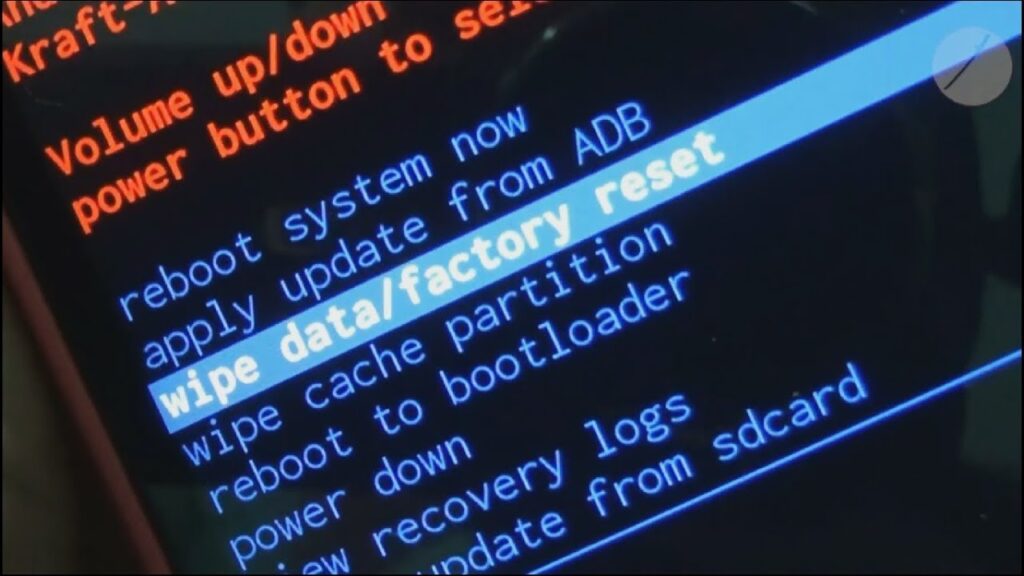
This will do a factory reset of the phone and hopefully, your device will get out of the Android system recovery <3e> error easily.
Method 4: Advanced Solution To Fix Android System Recovery 3e Error
Apart from the manual methods, if you are looking for a unique and advanced solution then you should go for the Android Repair tool. This is professional software that allows fixing any kind of error or issue on Android phones without any problem. It is easy to use and easy to fix stuck at Android system recovery errors on the screen. It will make your device as normal as before.
Some other errors it can resolve include settings has stopped, WhatsApp has stopped, Signal app keeps crashing, Roblox keeps crashing, and many more. Therefore, you simply need to download Android Repair software and get rid of Android system recovery 3e error.
Android Repair- 1 Click Repair Tool For Android
Easily fix any kind of issues or errors on Android by 1 click repair tool. Fixes any Android error without hasslefree:
- Ability to fix several Android system issues or errors like Black screen of death, apps keep crashing, stuck in boot loop etc.
- Helps to make Android system back to normal without any skills required
- Has the highest success rate to fix any types of Android errors

Bonus Tip- How To Enter Android Recovery Mode To Fix Error On Android Phone/Tablet
Most of the time, users want to enter the Android system recovery reboot system now. In such conditions, you can follow the below steps:
How to Enter into Android System Recovery Mode on Google Pixel/Nexus Device
Here are the steps to enter into Android system recovery mode:
- First, hold the Power button and move the slider off
- Now click on Power + Volume down to access Android information > select “Start”
- After that, choose “Recovery Mode” via the Volume Up + Down button and then press Power
- Next, click on Power + Volume Up for 3 seconds and leave Volume Up
- Now continue to hold the Power button unless you see the Android system recovery option
- Here you have to manage with volume + Power keys to enter the Android system recovery
Steps To Boot Into Recovery Mode On Samsung Galaxy/Others Devices
- First, press Power and then slide off to switch off your phone
- Then press and hold the Power + Volume Up buttons
- Now do not leave unless you see the Samsung logo on the screen
- Here select Android system recovery 3e > apply update from ADB and others via Volume + Power keys
FAQ:
How do I get out of system recovery Android 3e?
To get out of Android system recovery 3e error, press and hold Power + Volume Up buttons unless your device screen is black. Now leave the buttons and then press the Power button to turn on your Android device. This method will help you to exit Android system recovery stuck error.
Why is my Android phone stuck in recovery mode?
The common reason for Android phone stuck in recovery mode is due to malfunctioning or damaged buttons. So make sure you check all buttons are working and there are no physical issues.
How do I fix no command error?
Generally, no command error occurs while you try to reset Android phone and it displays “NO Command” error. To fix this error, press and hold the Power button, and after that press and leave Volume up button and continue holding the Power key. Then you can see the “Wipe data/factory reset” option.
Conclusion
So here in this blog, I have discussed several ways to fix Android system recovery <3e> errors on Android phones/tablets. These methods will work on all Android phone models like HTC, Samsung, Motorola, OnePlus, LG, and others. This will help you to exit Android system recovery mode hassle-free.
For quick and advanced solutions, use Android Repair software. It is easy to use and resolves any kind of error on an Android phone.



Kim Keogh is a technical and creative blogger and an SEO Expert. She loves to write blogs and troubleshoot several issues or errors on Android and iPhone. She loves to help others by giving better solutions to deal with data recovery problems and other issues.