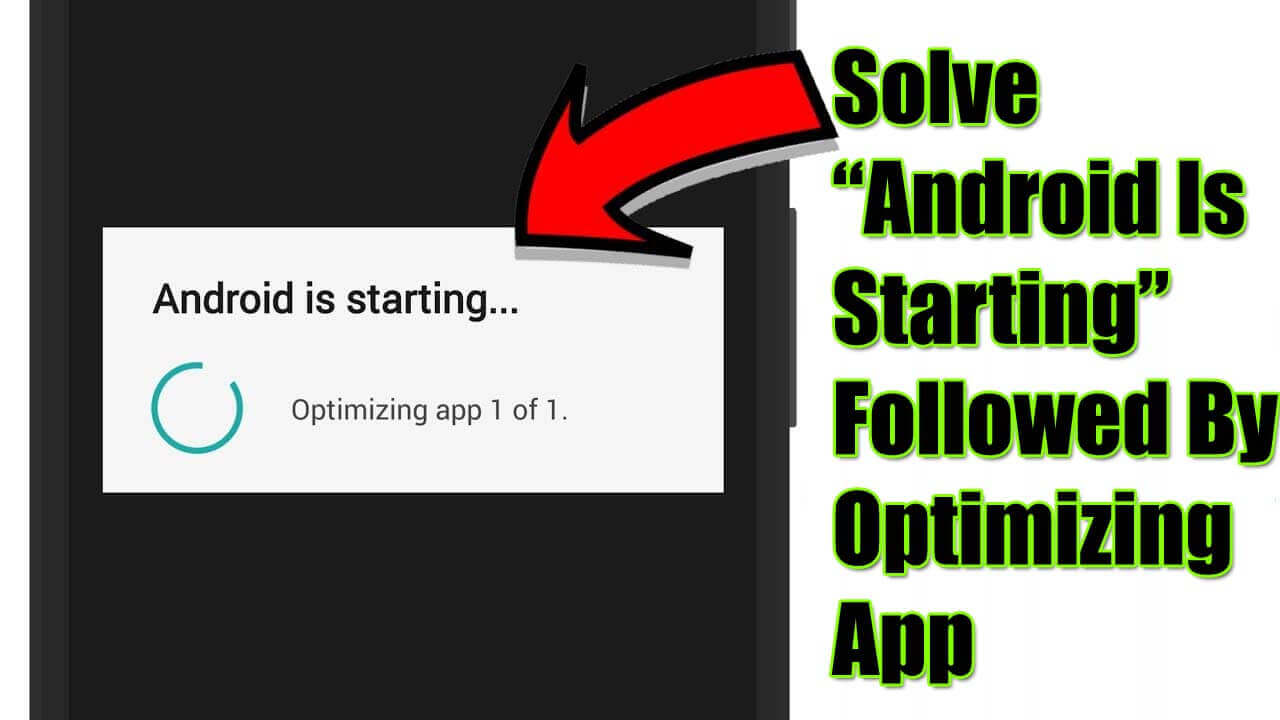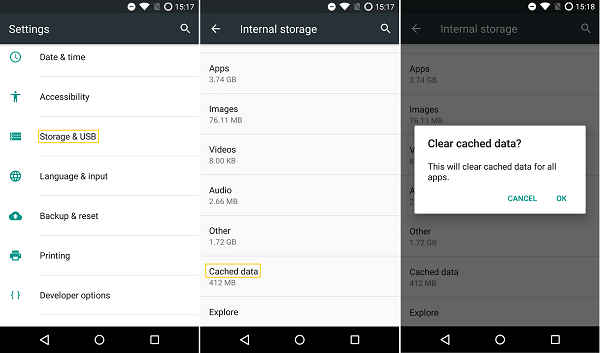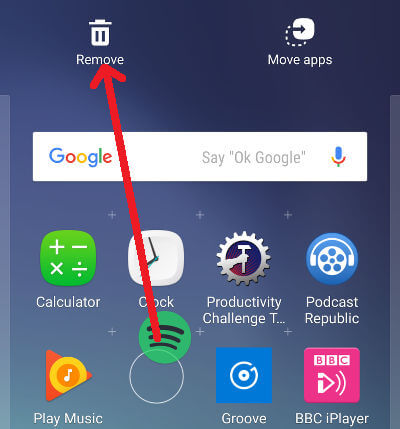Did you encounter the “Android Is Starting Optimizing Apps” error? Are you wondering how to solve Android is starting optimizing app issues? There are many Android users who are fed up with this message when trying to update their Android version.
Just relax and sit back. This article will provide all the relevant information regarding the Android is starting optimizing app problem.
Go through this blog and get to know the methods that can help you in fixing the Android is starting stuck message and upgrade your device with ease.


Why Does My Phone Keep Optimizing Apps?
Well, there are a few reasons why users fall into Android is starting apps stuck situation. By knowing about the root cause, you can prevent this problem to occur in the future.
1: When your Android is upgraded to a newer version then it makes the app run faster but if your Android up-gradation is not done properly then you can see Android is upgrading optimizing app stuck message.
2: Unsuitable or broken apps can also be the reason responsible for optimizing apps. Unfinished installation of apps can cause this message to appear or apps that are not suitable for your device.
How to Solve Android Is Starting Optimizing App?
Fortunately, there are a few methods stated below that you can try to fix Android is starting optimizing app issues. I hope that one of the methods will suit you and help you overcome the phone keeps rebooting and optimizing apps error.
Method 1- Wipe the Cache on Android
This is a common solution that will help you get rid of Android is starting optimizing app 1 of 1 stuck problem. Wiping the cache is a lot more effective and easy than a factory reset, this will not delete any of your Android data.
The cache is the temporary data that is saved on your Android device even if you wipe the data. It is still stored in a hidden location and can be used later when needed.
Method 2- Try Uninstalling Apps
If you have recently installed or downloaded any app and you encounter an Android is starting optimizing app stuck issue then that app is the cause of this problem. Simply install or delete the app from your phone and then check if your Android is working properly without any issues.
Here are the steps to do so:
- Try the safe mode option
- Open the Settings in the apps
- Go to Applications manager
- Select the faulty app and check the battery status
- Click on uninstall or disable the app option
Method 3- Unplug the Device before restarting it
More the apps optimized. it consumes more battery. And when trying to figure out how to solve android is starting optimizing app it is suggested to unplug your device when restarting.
Unplugging the device from charging while rebooting your Android phone might help in solving the Android is upgrading optimizing app stuck problem. This is the easiest solution once one can try to overcome such an issue.
Method 4- Try Removing and Reinserting the SD Card
Remember that your Android device has an SD card inserted in it which can also help to solve Android is starting optimizing app. Reboot your phone or turn off the device and then remove the SD card for a couple of minutes and then reinsert it.

This might help but if not then turn on your Android device and change its settings to default. Follow the steps to do so:
- Go to your phone’s settings
- Select storage option
- You will see two options: Format SD card or Erase SD card
If an SD card is the root problem then you can choose either of the options. This solution will fix the Android is starting optimizing app stuck problem.
Method 5- Boot your Device into Safe Mode
Booting your Android device into safe mode will troubleshoot how to solve Android is starting optimizing app issues.
Following are the steps to boot your device into safe mode:
- Press the power button and hold it until you see the power off option on your phone screen
- Now, hold the power off option until the reboot into safe mode message appears
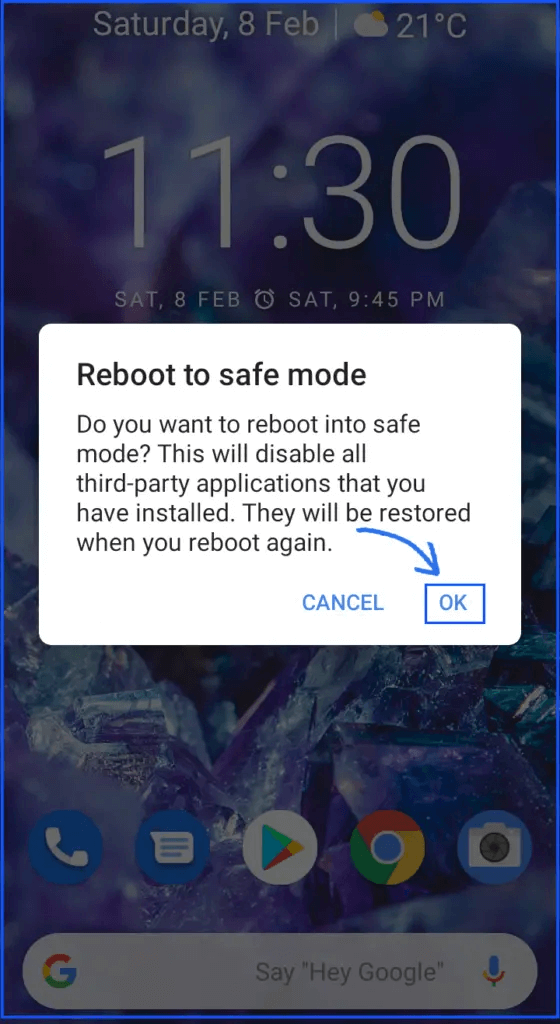
That’s it your device enters safe mode. Now, you can see which app is causing this issue and get rid of it. To get back to normal mode you just need to restart your phone.
Method 6- Perform Factory Reset
Still, wondering how to solve Android is starting optimizing app problems in your device? Try performing a factory reset this will make your Android brand new and fix the problem.
All the settings and data will be deleted & your device will go back to default. So, it is suggested to back up your data on your PC/laptop or send them into the cloud as it is easy to access the data from there.

Factory reset is similar to wiping cache but here you have to enter the recovery mode, select the factory reset option, enter the Google credentials to log in and swipe the sync of the old app to disable.
Restart your device and check if the Android is upgrading optimizing app stuck issue got fixed or not.
Method 7- Contact Customer Support
Well last but not least. If none of the above methods help you to overcome the Android is starting optimizing app then you can simply contact customer support of your device.
Tell them that you are encountering an issue regarding optimizing app and it is not resolved even after applying some of the effective solutions. Hope they might help you get a better way to fix your problem.
Method 8: Alternate Way To Fix “Android Is Starting” Followed By Optimizing App
Apart from all the above methods, if you are still looking for an instant way to get rid of the issue then I will suggest you go for Android Repair software. This is an efficient tool that easily repairs Android is starting optimizing app error messages. It does not require any technical knowledge to access this operate this tool.
The repair tool makes your device as normal as before without any further problems. And it can solve any kind of Android error or issue without any hassle. Some of the errors are solved such as Android System Recovery <3e> Error, no command error in recovery mode, camera has stopped, pandora keeps crashing, etc.
Android Repair- 1 Click Repair Tool For Android
Easily fix any kind of issues or errors on Android by 1 click repair tool. Fixes any Android error without hasslefree:
- Ability to fix several Android system issues or errors like Black screen of death, apps keep crashing, stuck in boot loop etc.
- Helps to make Android system back to normal without any skills required
- Has the highest success rate to fix any types of Android errors

FAQ:
How do you stop Android is upgrading optimizing apps?
To stop Android is upgrading optimizing apps all you need to do is turn off the battery optimization of the specific apps. Below are the steps to do so:
- Locate the battery optimization menu
- Select battery optimization.
- Click on “all apps” or “apps”
- Search the app
- Click on the app
- Check whether the app is not selected for the optimization
- Finally, click on done
- Remove the SD card and then reinsert it
How do I fix optimizing App 1 of 1?
To fix Android is starting optimizing app 1 of 1 stuck problem simply launch your device into safe mode. Even after getting your device back to normal mode, you encounter an optimizing app 1 of 1 message which means the apps that you removed weren’t the cause of this issue. Again go to safe mode check the application and then restart your phone. When the message no longer appears then the cause of the error message got resolved.
Conclusion
According to the Android is starting optimizing app problem I have listed down the methods that can guide you to overcome this issue with ease.
Perform the methods one after the other and see which one suits you in fixing the issue. For the best and quick method, go for Android Repair software. This is a powerful repair software that solves Android is starting optimizing app 1 of 1.



Kim Keogh is a technical and creative blogger and an SEO Expert. She loves to write blogs and troubleshoot several issues or errors on Android and iPhone. She loves to help others by giving better solutions to deal with data recovery problems and other issues.