Have your photos accidentally disappeared from Google Hangout?
Wondering why such an incident occurred and how to retrieve deleted photos from hangouts?
Well, if this is the situation you have come across then it’s not the problem for you only but plenty of other users have experienced it.
So today in this blog, I will guide you with the best and useful methods on how to recover deleted photos from hangouts.


About Google Hangout
Google Hangouts is one of the popular applications that have collaboration with Gmail. It allows Google account users to chat and vice versa in form of text as well as media such as videos, photos, and others.
You have the option to delete those pictures from Hangout those are not important.
But if you want to recover some of the pictures from the app then what to do?
Well, this kind of situation is frustrating and users don’t know what to do.
Therefore, this blog will help you with different methods to delete Hangout photos and also guide you on how to delete them.
Part 1: How To Recover Deleted Photos From Hangouts- Effective Methods
Now, it’s time to walk through some effective as well as feasible ways to retrieve deleted photos from Hangout.
So let’s move ahead…
Method 1: Recover Deleted Photos From Google Hangout Trash Option
After your pictures are deleted from Hangouts, they go and get saved in the Trash folder. Here, your deleted items remain for 60 days.
It means that you have enough time to retrieve and access them.
Here are the steps to recover deleted photos from Google Photos:
- First, open Google Photos on your phone or on PC
- Now, login to it with the same account and password to get access
- After that, tap on “Main Menu” at the top left corner
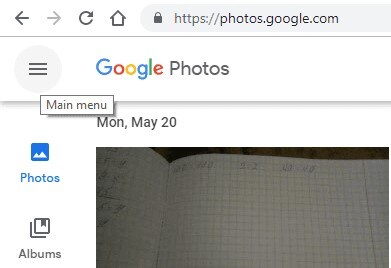
- From here, select the “Trash” folder
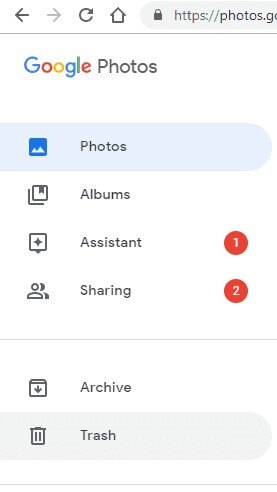
- Next, select the photo you want to recover and then tap on the ‘Restore’ option
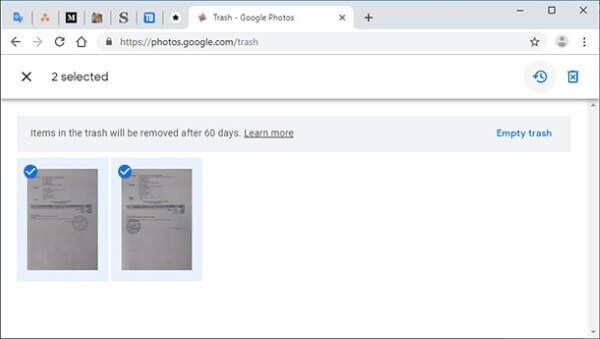
These steps will restore all your pictures back to the folder and you can access them again.
Method 2: Take Google Support Help
Even you can restore photos from Google Hangouts by requesting Google Support. But you have to give a genuine reason for that.
If you have any doubt on how to do it then follow the below steps to request Google support:
- First, open Google Drive and sign in with your Google account details
- Now, move up and tap on the “Question Mark” icon to choose “Help” from the drop-down list
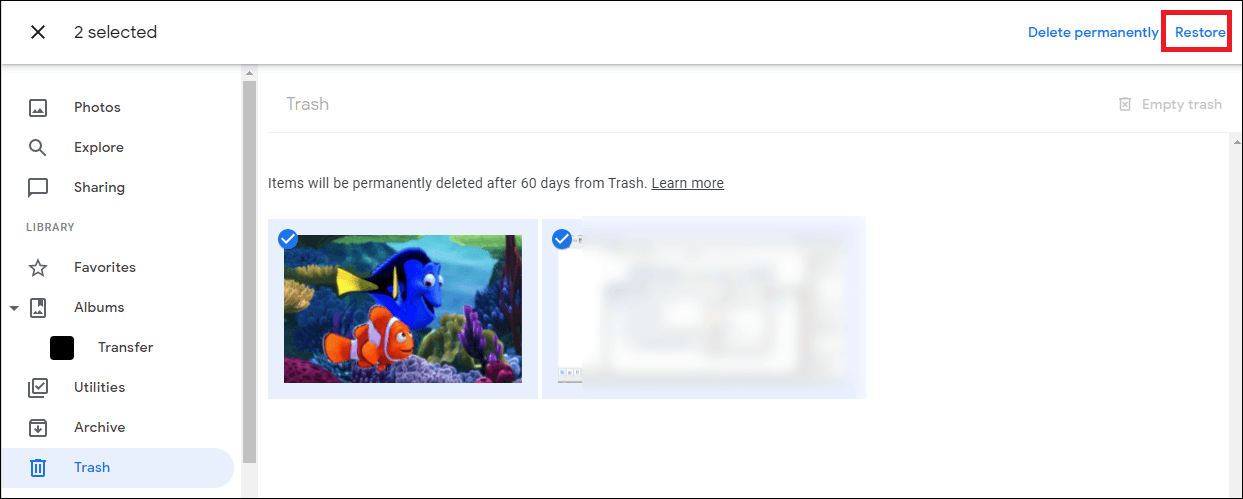
- Next, tap on Find or recover a file option
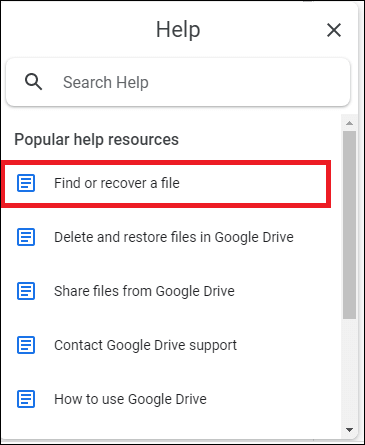
- After that, move down and tap on the Contact us option
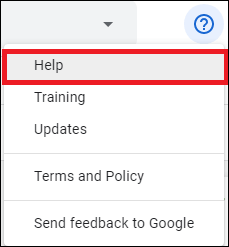
- Here, you have to sign in with Google account details, enter all required information that is related to deleted Hangout photos recovery, and then submit your request
- At last, you have to wait for a response from the Google Support team
Method 3: Get Back Photos From User You Have Shared Or Sent
Nowadays, sharing has become an important part and users love to share their pictures with others. So here you have an option to recover deleted photos from Google Hangouts from those whom you have sent.
There is no guarantee but you can ask if the other person has saved those pictures in their chat.
So you should contact that person and ask for those missing pictures from Hangouts and your problem can be solved.
Method 4: Best Way To Recover Photos From Google Photos Without Backup
If you are still facing issues in recovering deleted photos from Google Hangouts then I will suggest you go for a professional tool. Android Data Recovery software is one of the best and highly recommended solutions that helps to retrieve deleted photos from Google Hangouts.
Not only Google Hangout Photos are recovered but other data are also retrieved from Android like Hangout messages, pictures, contacts, videos, documents, notes, WhatsApp chats, call logs, audio files, and many more.
It is easy to use and does not require any technical skills to operate. The best part is it allows to preview the stuff before the recovery. The software supports all kinds of Android devices like Samsung, LG, Sony, Huawei, Xiaomi, Nokia, Oppo, Vivo, OnePLus, Google, Asus, Lenovo, and others.
Therefore, I will suggest you simply download Android Data Recovery software and recover deleted photos from Google Hangouts without backup.
To know how to use the software, check the complete user guide here.
Android Data Recovery- Recover deleted data from Android phones/tablets
The best and efficient tool to recover lost, deleted, disappeared, inaccessible data from Android phones/tablets. Some unique features include:
- Directly recover various types of data such as photos, contacts, SMS, videos, WhatsApp, call logs, documents, notes, etc.
- Recover data in any situation like accidental, water damage, unintentional, factory reset, formatting, virus attack or other reasons
- Allows one-click option to “Recover” deleted files without backup

Part 2: How To Delete Photos From Google Hangouts- Effective Ways
Here, I will guide you on how to delete photos from Google Hangouts on Android.
The methods are easy to follow and you can remove the items without any hassle.
Method 1: Delete Photo Manually From Hangout
If you want to delete pictures from Google Hangout then this method is easy to follow.
Just apply the below-mentioned methods carefully.
- First, open any browser on PC and log in with your Google account
- Now search google.com/albumarchive
- After that, go to the album where the photo is saved
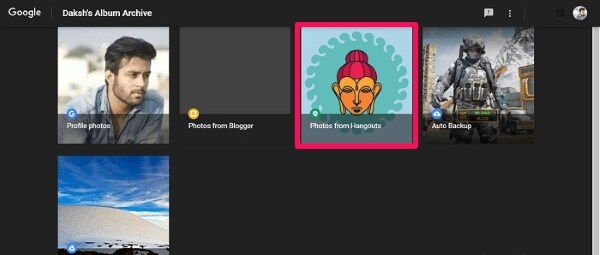
- Next, tap on the photo to open
- Here, tap on three vertical dots and you can see various options on the screen
- Simply tap on the “Delete Photo” option
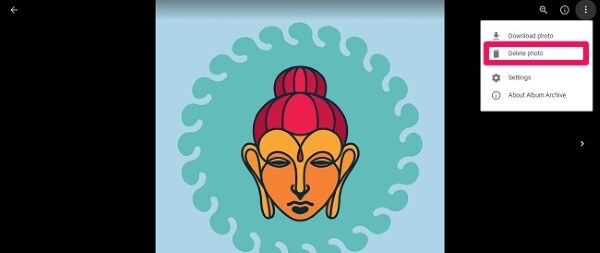
That’s it, your photos will be deleted from Google Hangouts.
Method 2: Deleting The Entire Album
When you don’t want to delete any selective photo but want to remove all photos then you have to delete the entire album.
The whole album will be deleted at once by following the below steps:
- First, open any browser on the computer and open Google Album Archive via Hangout account
- Now, tap on “Photos” from Hangouts
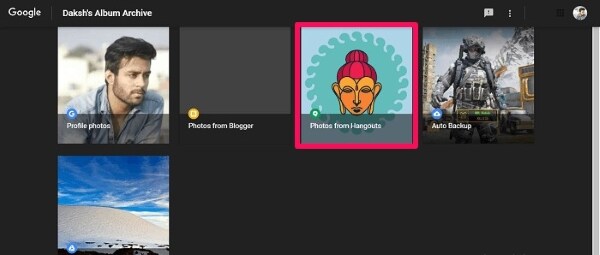
- Next, tap on the album that you wish to delete
- After that, choose the “More” option
- And from there, tap on “Delete Album”
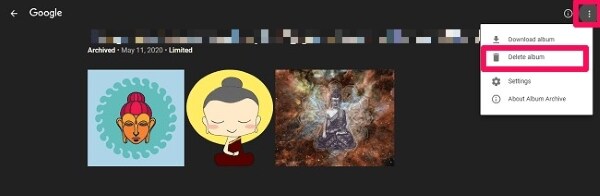
That’s it.
FAQ:
How do I recover deleted photos from Hangouts?
To recover deleted photos from Google Hangouts, follow the below steps:
- First, log in to your Google account
- Now, open Google Photos with the same account
- Then, tap on the Main Menu icon on left
- Click on the Trash option and all deleted pictures will be listed
- Select them you want to restore and finally click on the ‘Restore’ option
Where are my Hangouts photos stored?
After you share your Hangouts photos or videos with others, they all can be found in the Google Album Archive folder. Even if you want then you can download all your photos via Google takeout.
Can I restore Hangouts photos from the Trash folder anytime?
To restore Hangouts photos from Trash folder, you have a time period of 60 days. Until this period, you have the option to restore disappeared photos. Once the retention time is over, all items are deleted permanently.
Wrapping Up
Well, now it’s clear that Google Hangouts allows you to store photos that you have shared on chats in Google Album Archive. From here, you have the option to either delete or download them on your system.
In this blog, I have discussed several ways on how to recover deleted photos from Google Hangouts. For the best and effective method, try Android Data Recovery software and recover photos without backup.
For any suggestions or queries, drop them in below comment section.



Kim Keogh is a technical and creative blogger and an SEO Expert. She loves to write blogs and troubleshoot several issues or errors on Android and iPhone. She loves to help others by giving better solutions to deal with data recovery problems and other issues.
