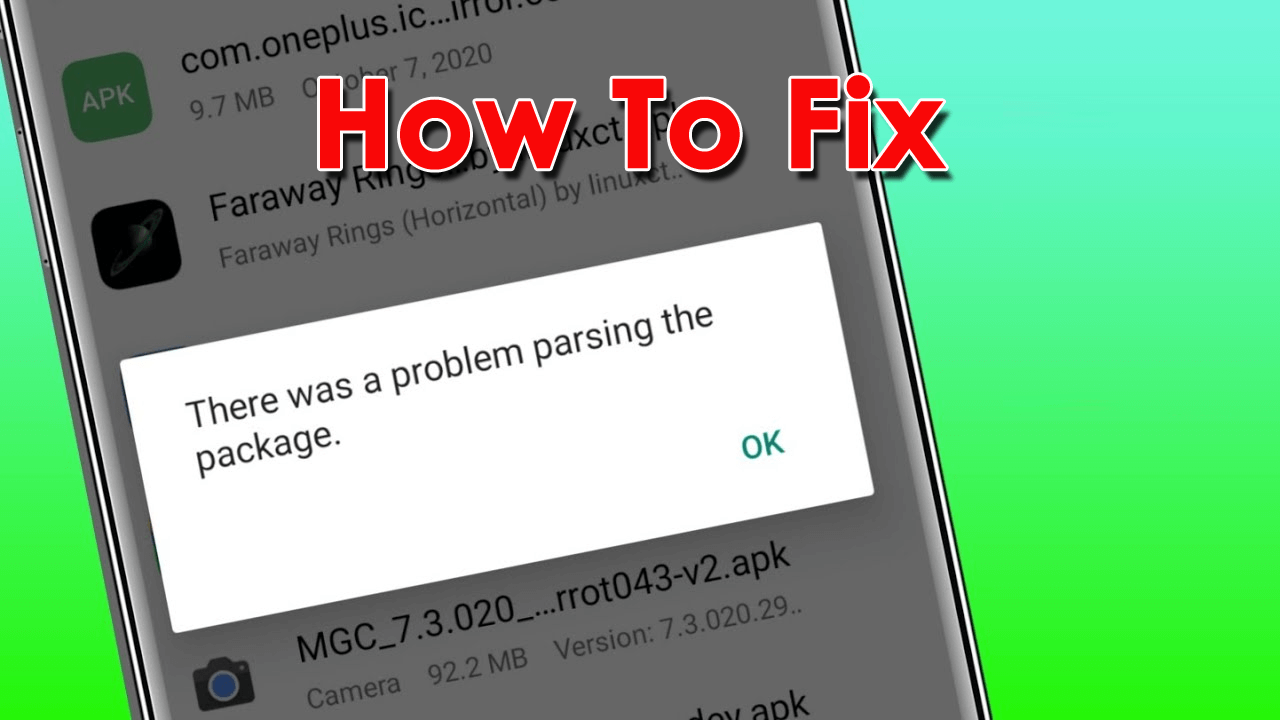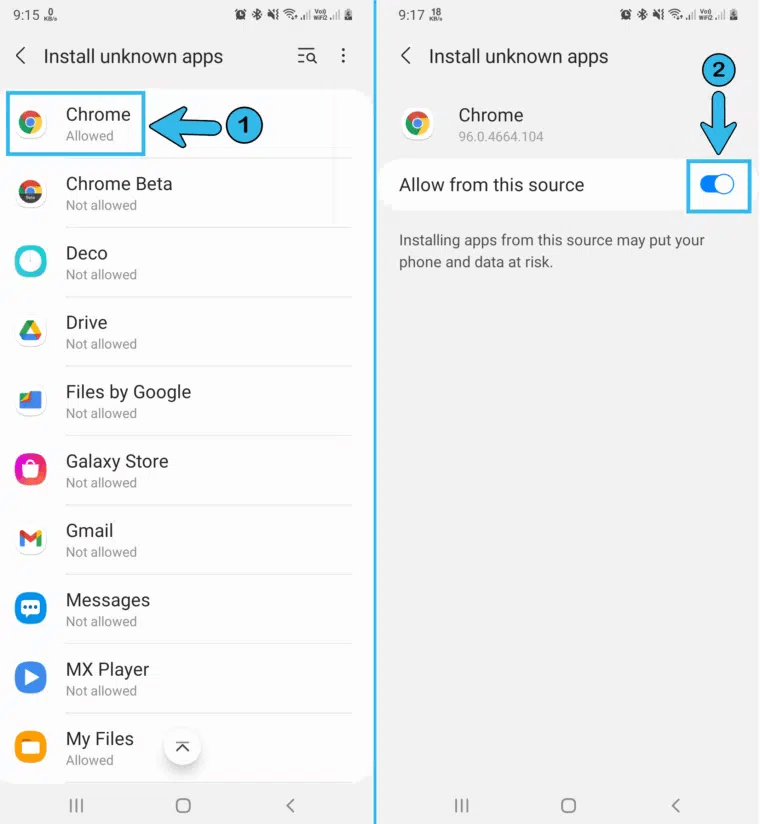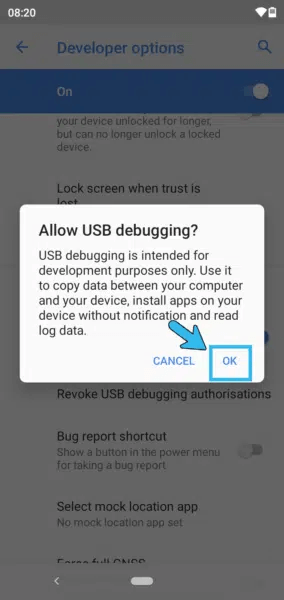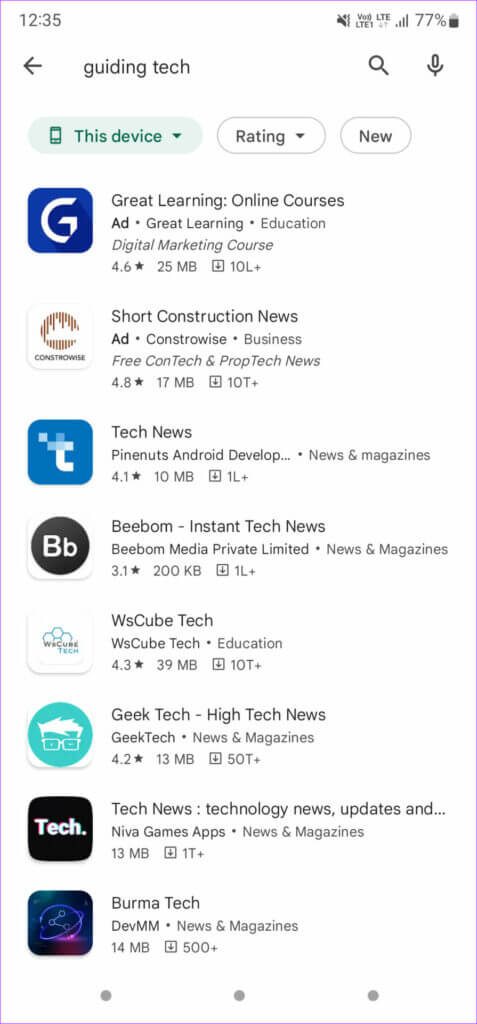Are you going through the “There was a problem parsing the package” error on Android? Wondering how to fix The Android Problem Parsing The Package Error?
Well, if you are getting the same error then it can irritate you a lot. However, you are not alone in this situation as plenty of users have reported the same error. Therefore, if you are looking for some fixes then this blog is definitely for you.
Here, you will come to know about the common reasons leading to the error and the best ways to fix there was a problem parsing the package on Android.
- Restart Your Smartphone
- Turn On “Allow Installation Of Apps From Unknown Sources”
- Delete Cache And Cookies
- Redownload APK File
- Update Your Android Phone
- Disable Antivirus Or Same Apps
- Check Apps Manifest File On Your Device
- Uninstall/Reinstall The App
- Try USB Debugging
- Check App Compatibility With Your Phone
- Look For An Alternative
- Factory Reset Your Android Phone
- Best Way To Fix ‘There Is A Problem Parsing The Package” On Android With One Click
Possible Reasons For “There Was A Problem While Parsing The Package” Error
There are several causes behind the error parsing the package. However, a few of them are discussed below:
- You have disabled the Install from Unknown Sources option on your device
- There may be some errors in cache files and cookies on your phone
- Web security app or any anti-virus app is creating problems with the app installed in the background
- The latest version of the app is not compatible with your latest version of the Android device
- There may be some problem with the Android update that creates the problem with other apps
- The installed app is corrupted or the installation package is corrupted
How To Fix There Was A Problem Parsing The Package On Android Error
Now, let us go through the possible fixes for parsing the package error on Android. Follow them one by one to get rid of it.
Fix 1: Restart Your Smartphone
Restarting is the first method you can apply to fix parsing of the package problem. Along with that, it will also help to boost device performance.
- Press and hold the Power button of your smartphone.
- Now, Restart, SOs, and Power Off options will appear on your screen.
- Select the Restart option and tap on it.
Fix 2: Turn On “Allow Installation Of Apps From Unknown Sources”
Follow the below steps to turn on this feature to check if it can solve the error.
- First, open Settings and go to Security
- For other Android smartphones, search Location application
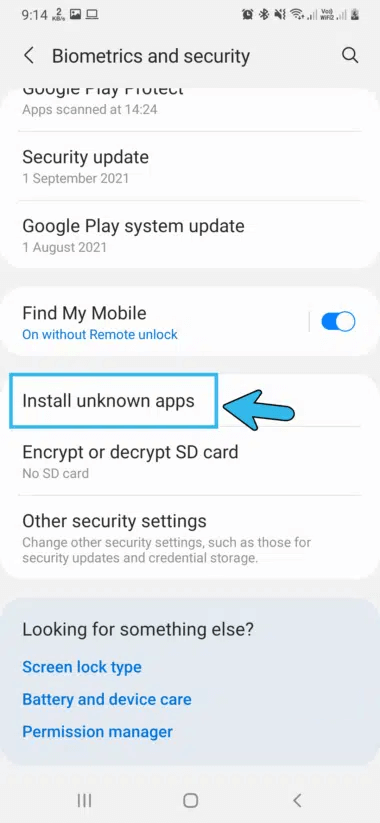
- Now, select “Allow installation of apps from unknown sources” and enable it
Fix 3: Delete Cache And Cookies
You may face this kind of error when cache or cookies are full. Sometimes, due to not clearing caches, your device may not perform well and you will see errors like a parsing package problem.
Here are the steps to follow:
- First, open Settings
- Now, look for the App option and tap on it
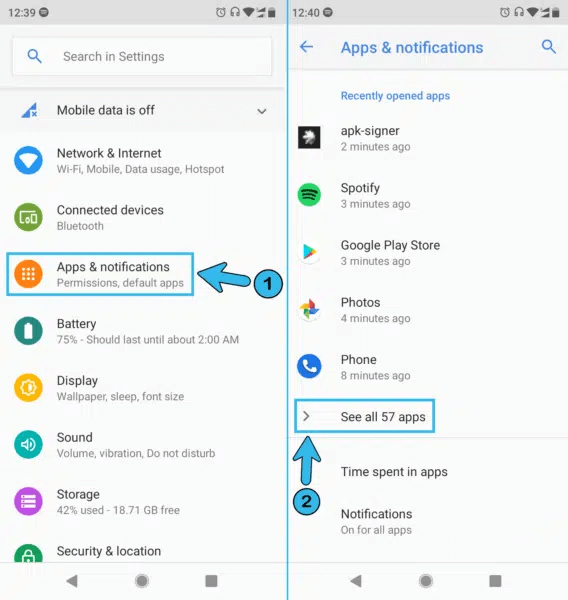
- Next, go to Google Play Store and tap to search Storage
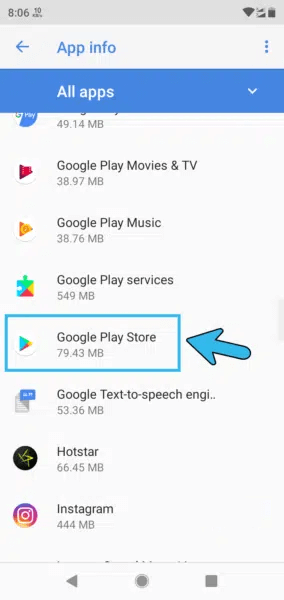
- Then, search the Clear Cache option and tap on that to clear caches
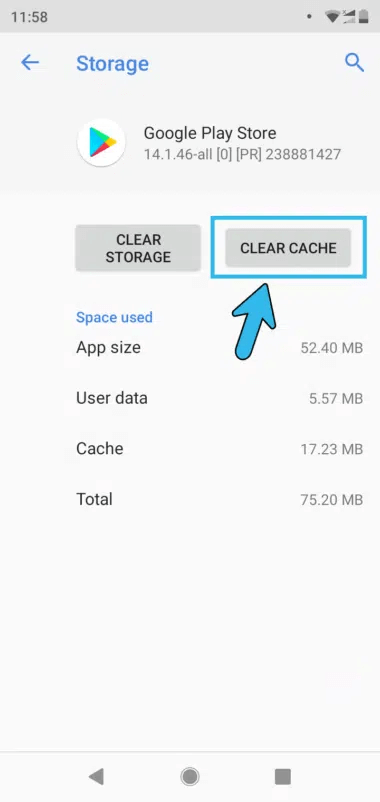
- At last, reboot your smartphone and install the app again in the Play Store
Fix 4: Redownload APK File
If your APK file gets corrupted, you may get a message “There was a problem parsing the package”. It can be corrupted beforehand and then you have downloaded it from that particular site or got corrupted while downloading.
In that case, you need to download the APK file again from that particular site. Hopefully, redownloading can help to fix the issue.
Fix 5: Update Your Android Phone
While you are trying to install the app but the app is incompatible with your device’s operating system then you may see “There was a problem parsing the package”. The best solution is to update your device’s operating system to fix the error.
Here is how you can do that:
- First, open Settings
- Then, scroll down and click on System followed by System Updates

- Check if there are any updates and install it
Fix 6: Disable Antivirus Or Same Apps
Antivirus and cleaning apps help to block other harmful apps from damaging your phone. Besides, these apps sometimes stop you from using other apps as well. So, you can uninstall those apps temporarily and reinstall them when required.
- Open Settings and choose Apps
- Then, choose the Antivirus app to Uninstall and click on OK.
Now, you can install your required app again. After installing, install Antivirus again.
Fix 7: Check Apps Manifest File On Your Device
If you have changed the APK file name then you may face the error of parsing the package. So, renaming your APK files can resolve your issue. Many users change the name from its original name and due to this, unexpected error occurs.
Fix 8: Uninstall/Reinstall The App
If your app is corrupted or there is any bug issue, parsing the package error will occur. A simple solution is to Uninstall and reinstall the app.
- First, go to the app and hold it until the Uninstall option appears on your screen
- Then, reboot your phone after the app is removed from your phone
- Now, open Google Play Store > find the app and install it
Fix 9: Try USB Debugging
USB debugging is a feature that allows Android Studio and similar SDK tools to identify your Android device and repair it. So, to fix there was a problem while parsing the package, you should try USB debugging.
Follow the below steps:
- First, go to Settings > tap on About Phone
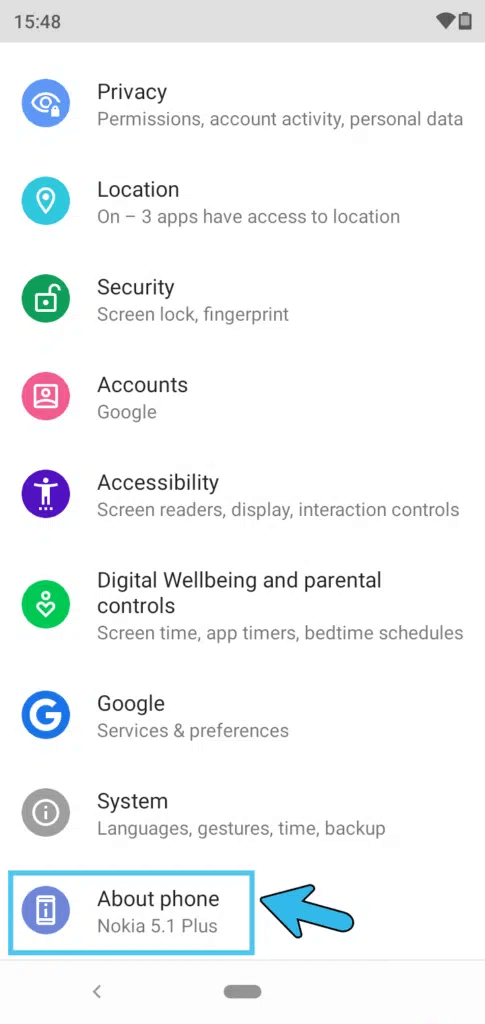
- Next, move to Build Number and tap on it seven times
- You will get a message saying You are now a developer
- Now, go to primary settings followed by System app, and move down to look for Developer Option
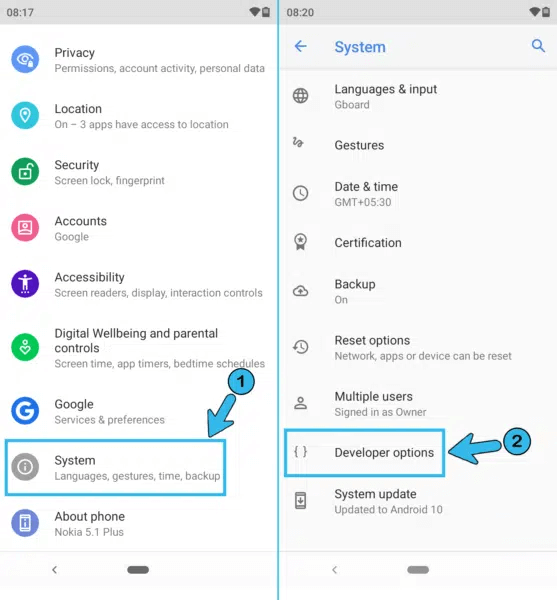
- Next, tap to access the full menu and switch on USB Debugging
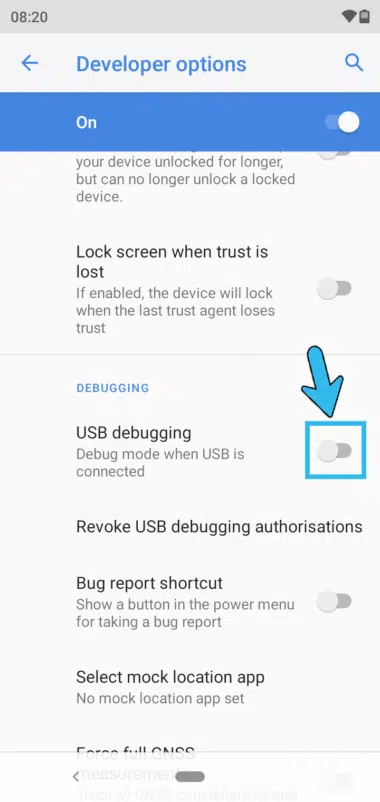
- At last, restart your device and connect it via USB
Fix 10: Check App Compatibility With Your Phone
This is also possible that the app you are trying to install is incompatible with your Android operating system. This can be the reason for getting there was a problem parsing the package on Android. Some apps are not even compatible with the hardware so you come across such an error.
Fix 11: Look For An Alternative
If your issue continues, there is a high chance that there might be some fault or APK file is not compatible with your device. In such a situation, you need to find an alternative app for your device to fix there was a problem parsing the package Samsung. A lot of similar apps are present in the Play Store or other sources for your Android devices.
So, if there is any problem with that particular app, you can install an alternative version of the app for your device.
- First, open the Google Play Store on your phone
- Look for the required app and you will easily find it there
Fix 12: Factory Reset Your Android Phone
Factory reset is the last option for you if none of the above methods works out. You can apply this last method if you still face the error that there was a problem while parsing the package. Don’t forget to take a backup of your files before going to factory reset.
Follow the below steps:
- First, open Settings and navigate to System
- Then move down to look for Backup and Reset
- Tap to access it and go to Factory Data reset
- After that, go to Reset device and confirm it
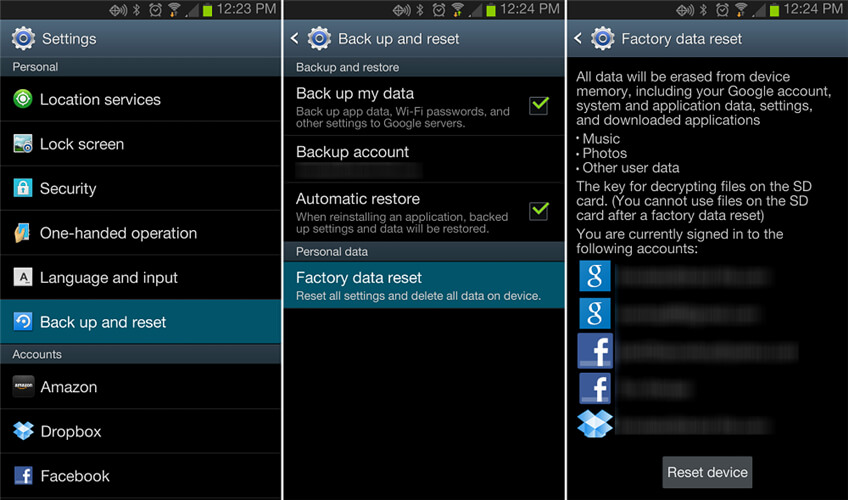
- Now, your device will automatically reboot itself, wait till the process is completed.
Fix 13: Best Way To Fix ‘There Is A Problem Parsing The Package” On Android With One Click
When you continue to see the error and you don’t know how to fix it then it’s time to use the Android Repair tool. This is an expert-suggested tool that easily fixes “there was a problem parsing the package” error on Android. This simple and easy-to-use program resolves the error with one click.
Apart from this error, using the tool resolves other issues as well like Instagram an unknown network occurred, System UI has stopped, Gmail has stopped, WiFi stuck obtaining IP address, etc. All in whole, this tool allows users to troubleshoot any type of Android error without data loss. Therefore, simply download and use the tool to fix the error. You should follow its user guide to use the software step by step.
Android Repair- 1 Click Repair Tool For Android
Easily fix any kind of issues or errors on Android by 1 click repair tool. Fixes any Android error without hasslefree:
- Ability to fix several Android system issues or errors like Black screen of death, apps keep crashing, stuck in boot loop etc.
- Helps to make Android system back to normal without any skills required
- Has the highest success rate to fix any types of Android errors

Conclusion
So this blog ends here and I hope the discussed methods will help you to fix “There was a Problem Parsing The Package” on Android. Though several reasons can lead to such unexpected errors the good news is that they can be fixed. For an advanced solution, you can go for the Android Repair tool as it is simple and easy to use.

Kim Keogh is a technical and creative blogger and an SEO Expert. She loves to write blogs and troubleshoot several issues or errors on Android and iPhone. She loves to help others by giving better solutions to deal with data recovery problems and other issues.