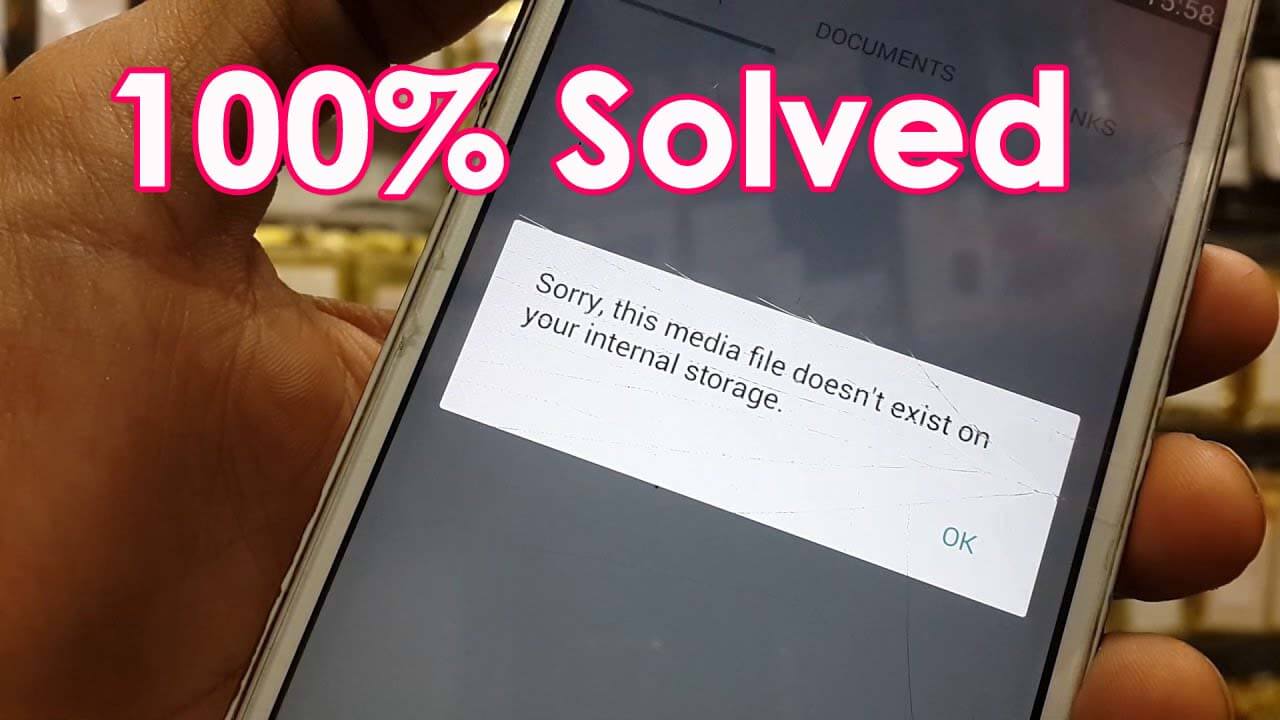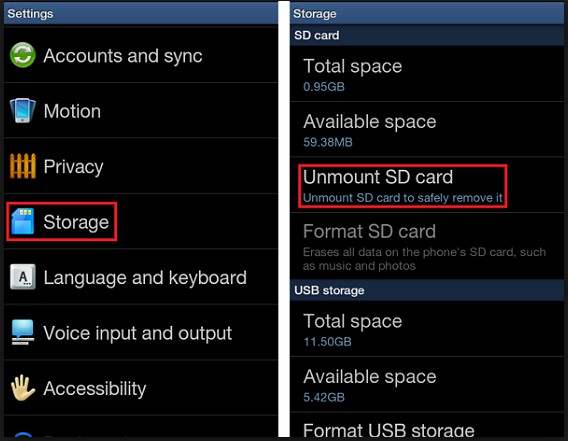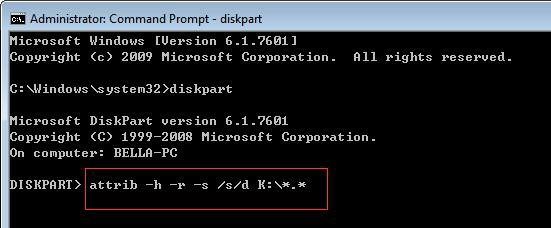Have you encountered an error message saying “file doesn’t exist or has been corrupted” on Android? Wondering how to Fix “Sorry, This Media File Doesn’t Exist on Your SD Card/Internal Storage” on Android?
Well, don’t worry. You have reached the correct place to tackle the situation easily. Read this blog completely as it contains the reasons behind this error, how can you fix sorry this media file does not exist on your internal storage and others.
So, let’s find out why this error message appears on your phone.
- Use Advance Solution To Fix This Media File Doesn’t Exist On Your SD Card [Automatic Solution]
- Reboot your Android phone
- Scan Your Micro SD Card
- Check Internet Connection
- Copy The Deleted Media Files To The Original WhatsApp Folder
- Unmount & Mount The SD Again
- Retrieve the WhatsApp via backup
- Remove the Write Protection from SD Card
Why ‘This Media File Does Not Exist On Internal Storage’ Error Occurs?
It is important to find out the reasons before learning the solutions to fix sorry this media file appears to be missing error in WhatsApp. It is because if you know the exact reason behind the error, it’s easier for you to solve it.
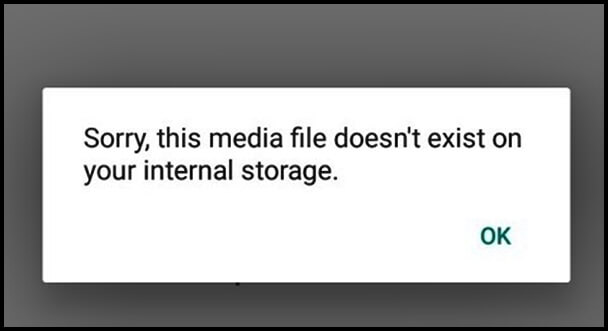
Now, have a look at the below-given causes:
- Due to a virus/malware attack on your Android phone
- Because of the accidental deletion of the saved media files from your mobile phone
- Due to performing a factory reset on the Android
- Any interruptions during transferring data from your phone to your PC or vice-versa
How Do You Fix This Media File Does Not Exist On Your Internal Storage?
Now it’s time to walk through the solutions that will help you to fix media files does not exist on your internal storage.
So let’s move ahead:
Way #1: Use Advance Solution To Fix This Media File Doesn’t Exist On Your SD Card [Automatic Solution]
In order to fix “Sorry, this media file doesn’t exist on your SD card/internal storage error, you can make use of Android Repair software. This excellent software can fix any kind of error issue. I am suggesting you make use of this software because it is very reliable and easy to use.
Not only it solve this media file error but helpful in solving another Android issue as well. This amazing repair tool is easy to use and all your errors are solved with a single click.
Some errors it can resolve include Android phone stuck in headphone mode, Instagram “An Unknown Network Error Has Occurred”, IMS service has stopped, etc.
So I would suggest you simply Download Android Repair software and fix Android issues with ease.
Android Repair- 1 Click Repair Tool For Android
Easily fix any kind of issues or errors on Android by 1 click repair tool. Fixes any Android error without hasslefree:
- Ability to fix several Android system issues or errors like Black screen of death, apps keep crashing, stuck in boot loop etc.
- Helps to make Android system back to normal without any skills required
- Has the highest success rate to fix any types of Android errors

Check Out The Step By Step Guide To Use Android Repair Software
Way #2: Reboot your Android phone
You can try to deal with sorry, this media file does not exist on internal storage error is that just restart your phone by turning it off.
I am suggesting you try this solution because restarting any device can fix any type of minor error like sorry this media file appears to be missing error in WhatsApp.
Follow the steps now:
- Firstly, turn off your Android phone & again turn it
- You have to wait for some time until your phone reads out each & every file existing on the memory card.
- After doing so, now you are allowed to access your media files on the phone
Way #3: Scan Your Micro SD Card
If restarting does not work for you, immediately scan your memory card.
Who knows, doing so may solve this annoying error. Know the steps to scan your SD card below:
- At first, just insert your SD card into a card reader & then connect it to your PC.
- After that, from your computer simply click on START, then open the RUN box &then type CMD & click ENTER.
- Here, you’ll see that a command prompt window gets opened.
- Type the given command: attrib -h -r -s /s /d f:\*.* (Change f with the memory card drive letter name), then hit ENTER.
- After finishing the above process, remove your SD card from the computer & insert it back into your phone.
Now see if the error is fixed or not. If not then again proceed towards the next solution.
Way #4: Check Internet Connection
Internet connection is very important while using WhatsApp otherwise it can display unwanted errors. Poor internet speed is one of the major reasons that needs to be checked for smooth performance. While downloading any files from WhatsApp, you will get notified that it has failed.
It means that your device should have a decent internet connection. You should refresh your WiFi to get the issue resolved.
Way #5: Copy The Deleted Media Files To The Original WhatsApp Folder
Whatever data you have received on your WhatsApp such as pictures & videos, all those data will get automatically saved in the gallery of your Android phone.
Sometimes, whenever you get insufficient storage you move some of your data to the SD card.
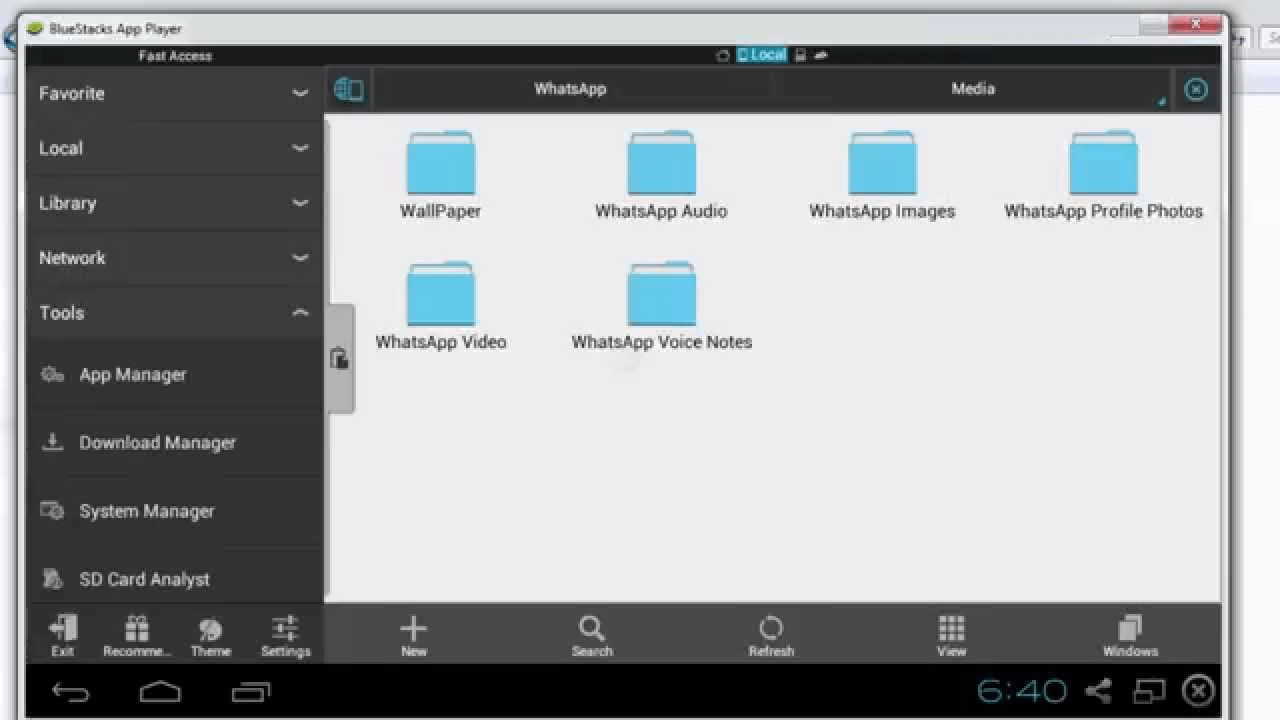
Therefore, you need to check your gallery app once if they are there. You are unable to see them because you’ve already moved them from one place to another.
In order to repair sorry this media file does not exist on your internal storage error you need to copy those deleted data & paste them to the original Whatsapp folder.
Way #6: Unmount & Mount The SD Again
This is another option for you to solve sorry this media file appears to be missing error in WhatsApp error.
Follow these steps to know how to do so:
- First, open the Settings on your phone
- After that just go to the storage and tap on the unmount SD card
- Now, wait for some time and then again tap on the mount SD card
- Lastly, go to your File Manager & check all the media files
Way #7: Retrieve WhatsApp via backup
This solution may help you to fix this error or bug and get back all your lost media files. So, just try out the given steps:
- Uninstall your WhatsApp Application & just go to the storage then clear all the cache & data
- Here, click on the back button & uninstall your WhatsApp app
- After waiting for some time, download the WhatsApp app
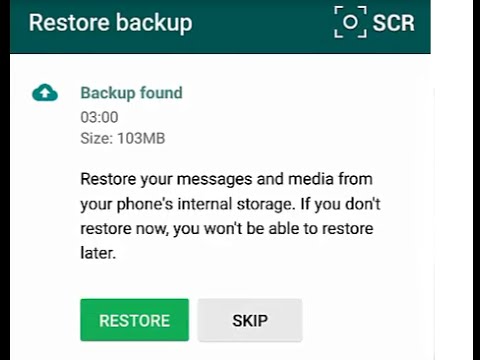
After completing this process, you can easily recover the data from the last backup.
Way #8: Remove the Write Protection from SD Card
If your phone’s SD card gets write-protected, then you’ll receive a “Sorry, this media file doesn’t exist on your SD card” error message when you try to access your pictures & videos.
So, follow these steps to remove the write protection from the SD card to repair this sorry this media file does not exist on your internal storage issue.
- At first, just connect the SD card to the computer
- Then click on the start button and search for cmd or command
- After that, right-click on the command prompt & search for the result
- Here, type diskpart & hit enter
- Again type attrib -h -r -s /s /d drive letter:\*.*( for example, attrib -h -r -s /s /d k:\*.* ) and press on Enter.
- Lastly by typing exit simply press on Enter option.
Tips To Remember In Order To Avoid ‘Sorry, This Media File Doesn’t Exist On Your SD Card’ Error
If you really want to avoid getting sorry this media file does not exist on your internal storage error in the future, then don’t forget to read the below-mentioned useful tips.
- You need to ensure that, your SD card is not corrupted as the damaged micro SD card will be unable to keep the existing data safely in your device.
- Make sure that your memory card isn’t set to a read-only mode, which permits you to store the data on your SD card.
- Be sure that there is sufficient space on the micro SD card to keep your media files properly.
Verdict Time
I hope, now you will surely be able to fix “Sorry, this media file doesn’t exist on your SD card/internal storage” on Android error. As I have mentioned 7 effective ways that will help you to get rid of this error.
However, among them, the best option for you is to use the Android Repair tool. This tool is also known as an instant recovery tool as it has the ability to deal with any kind of error issue.
So, just apply the given ways and fix sorry this media file does not exist on your internal storage as quickly as possible.


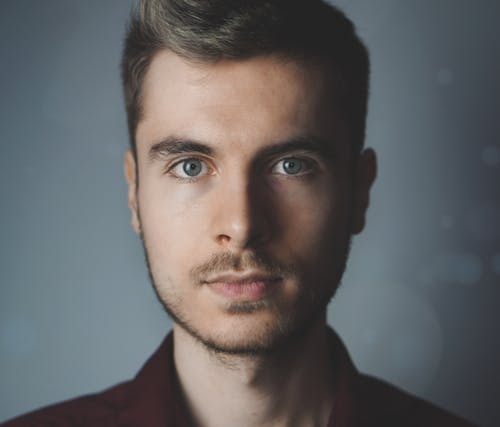
Steve Peterson, an SEO Expert as well as a technical writer. He loves to gather information about Android & iOS operating systems and write content about it. Whether its the matter of data loss situation, error or issues, broken or damaged problem, latest new going through, and several others. He guides to deal with all such things with his articles.