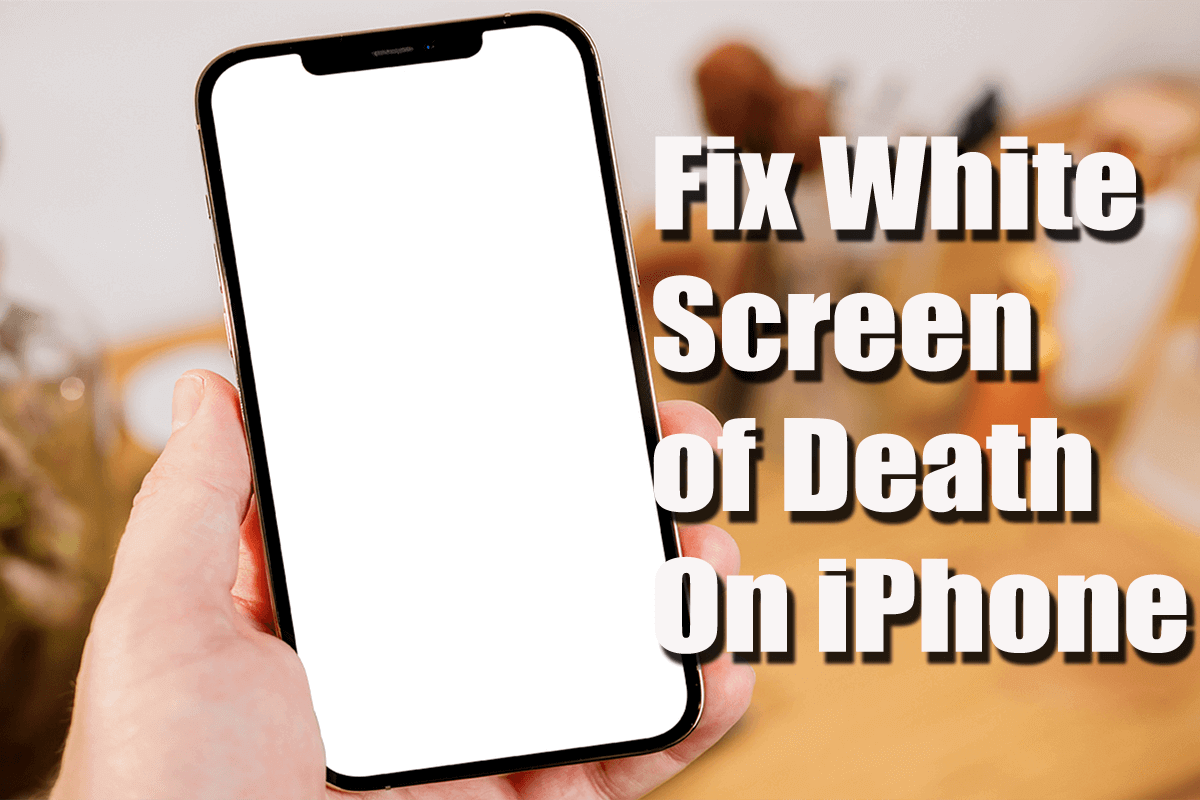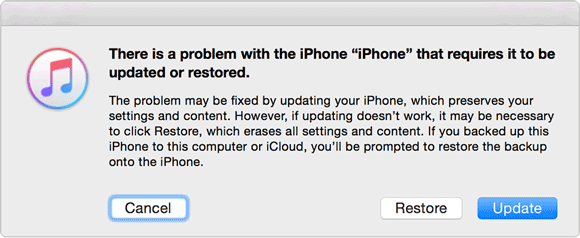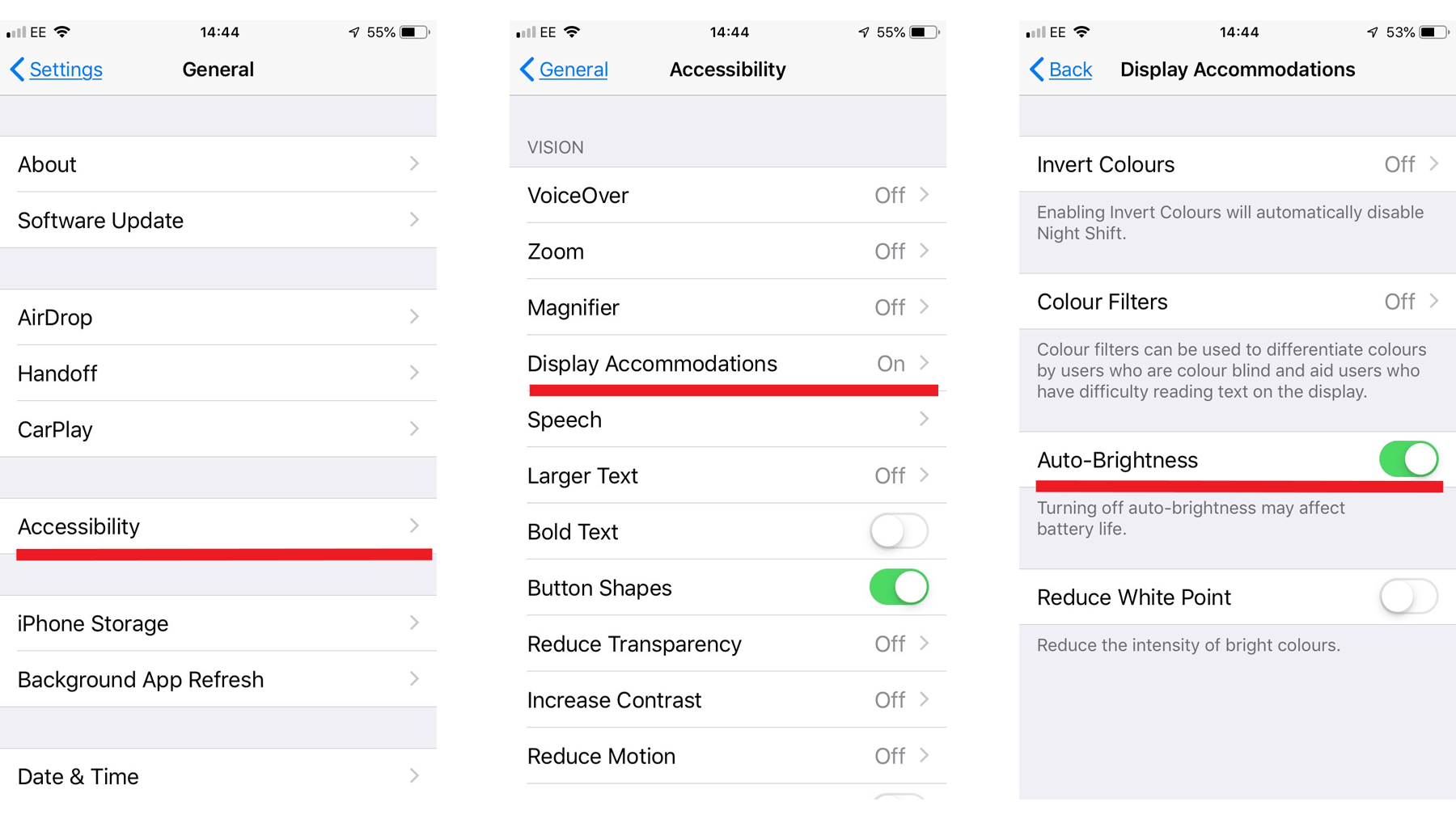Is your iPhone stuck on white screen with Apple logo? Wondering what causes the white screen of death on iPhone? If yes then you are not alone here to face this kind of error. In this article, I will guide you through some of the best and most advanced ways to fix white screen of death on iPhone.
White Screen of Death is a big issue that is faced by many iPhone and iOS device users. When your phone screen turns white then you can’t see any apps or icons. You can’t do anything with your iPhone. But it doesn’t mean that your iPhone is completely dead.
The fact is that in major cases you can restore your white-screen iPhone to a normal state without losing any data.
Let me tell you that the White screen of death can be caused due to several reasons. For example, while you try to jailbreak your iPhone you may end up corrupting the iOS system and you get this is an error. The other causes can be an upgrade or downgrade of iOS, software or hardware malfunction, low battery, update failure, and so on.
How to Fix White Screen Of Death On iPhone- Best Methods
Now, let us check out all the workarounds on how to fix white screen of death on iPhone 12/13/14/15 and other models.
- Use iOS System Repair Software To Fix iPhone White Screen of Death [Recommended]
- Hard Reset iPhone
- Fix iPhone White Screen of Death By Entering Into DFU Mode
- Turn OFF Zoom Feature
- Solve iPhone White Screen By Turning OFF Auto-Brightness
- Use Recovery Mode
- Remove The Battery of iPhone
- Contact Apple Support Or Visit Nearest Apple Store
Fix 1: Use iOS System Repair Software To Fix iPhone White Screen of Death [Recommended]
The best and most effective way to solve iPhone white screen of death is by using a professional repair tool. I recommend here you try iOS System Repair software. This software is designed to fix iOS to normal. It is capable of fixing several issues and problems related to the iOS system such as the black/red/blue screen of death, iPhone stuck at Apple logo, stuck at recovery mode, connecting to the iTunes screen, etc.
This iOS System repair software supports all models of iPhone such as iPhone 15/15 Pro/14/14 Pro/13/13 Pro/12/12 Pro/11/11 Pro/XS Max/XS/XR/X, iPhone 8 (Plus), iPhone 7 (Plus), iPhone 6S (Plus), iPhone 6 (Plus), iPhone SE, iPhone 5/4/3GS.
Here follow the steps to fix iPhone White Screen of Death.
iOS System Repair - Get iPhone/iPad/iPod Touch To Normal
Repair any kind of issues or errors on iPhone/iPad/iPod Touch and make it normal without any skills required.
- Has the ability to fix iOS issues without data loss
- Fix various iOS system issues like white Apple logo, boot loop, etc
- Compatible with iPhone/iPad/iPod Touch & Supports iOS 16/15/14/13/12

Fix 2: Hard Reset iPhone
Several issues can be fixed by simply restarting the iPhone. But fixing the iPhone’s white screen may require little more than just a normal restart.
You have to hard reset your iOS device. Normal restart is not possible here because your phone screen turns white and you can’t see anything on the screen. But on the other hand, a hard reset is possible because it doesn’t require any kind of onscreen steps. Besides that, a hard reset doesn’t delete the data stored within the iPhone.
Here are the steps to hard reset your iPhone:
- Press and hold the Power + Home buttons together for a few seconds.
- Just wait, your screen will flash and the Apple logo will appear.
- Once, the Apple logo appears, release the buttons and let your iPhone get restart as usual.
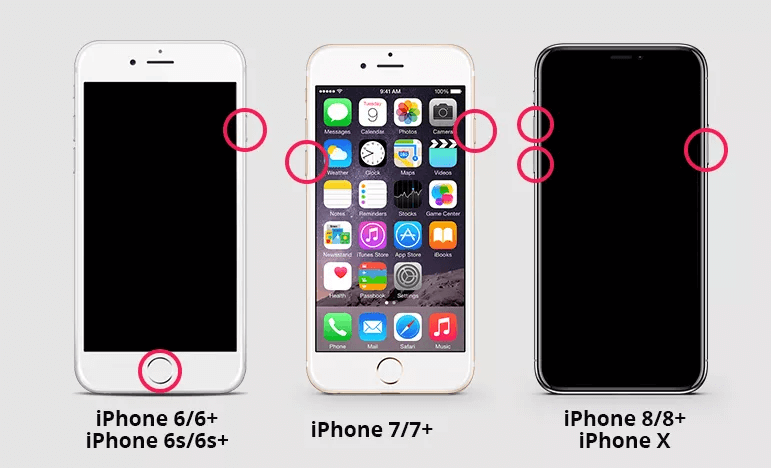
In most cases, this solution can solve the issue. If it does not then hard reset your iPhone in another way as mentioned below!
- Press and hold the Power + Home + Volume Up buttons together for a few seconds. You may have to wait for some time until your iPhone screen turns off.
- Continue holding the button until the Apple logo appears on the screen.
- Once the Apple Logo appears on the screen, you must release the button and let the iPhone restart as usual.
Fix 3: Fix iPhone White Screen of Death By Entering Into DFU Mode
If the above solutions of hard resetting the iPhone do not help you to fix the White Screen of Death, then you can put your iPhone into DFU mode. DFU is Disk Firmware Update and it fixes most of the problems related to iOS devices.
This fix is very effective when you need to fix any software issues. It re-installs the firmware on your iPhone.
Here are the steps to fix iPhone 13 Pro Max White Screen Issue:
- Connect your iPhone to a computer with the help USB or lightning cable.
- Press and hold the wake/sleep button for at least 5 seconds.
- Press and hold the “Home + Power” button together for at least 10 seconds.
- After that, release the power button but keep pressing the Home button for about 5 seconds.
- Now, if your screen turns black from white, then it means that you have successfully entered into DFU mode.
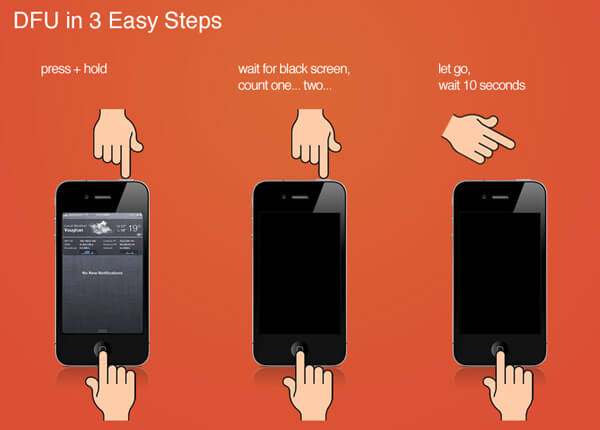
Now launch iTunes and restore your iOS device by using one of your iTunes backups.
Fix 4: Turn OFF Zoom Feature (Three Finger Tap)
If your Zoom feature is enabled or turned on ON your iPhone, then you can disable or turn OFF this feature. To do so, double-tap on the screen with three fingers together.
Then go to “Settings > General > Accessibility and turn OFF the Zoom option”. This will make sure that you don’t get WSOD again.
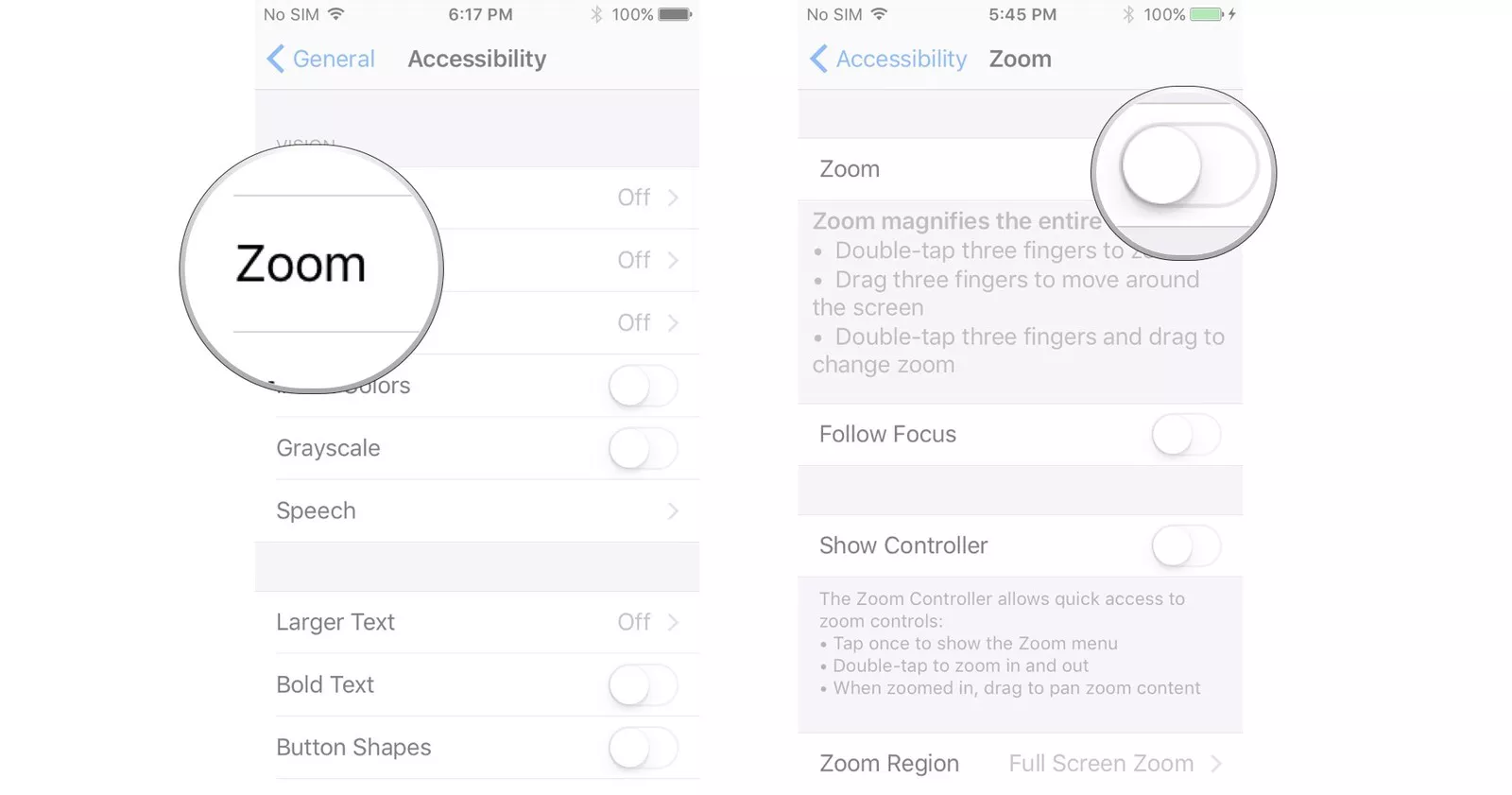
Fix 5: Use Recovery Mode
If you are getting iPhone white screen after water damage then you can restore your device with Recovery mode. But this process can delete your data so don’t forget to take a backup.
Now, follow the below steps:
- First, switch off your phone
- Now, boot your device in Recovery Mode
- Next, start your PC that has iTunes installed on the latest version, and then connect your device to your PC using a USB cable
- After that, a window will occur asking to Update or Restore. Select Restore option
Fix 6: Solve iPhone White Screen By Turning OFF Auto-Brightness
This is another solution that is reported by many iPhone users that helped them to fix iPhone white screen. So, how to disable Auto Brightness?
Here follow the steps:
Turn OFF Auto-Brightness on iOS 10 and earlier versions:
- Go to Settings > Display and Brightness > Toggle the option to the OFF position.
Turn OFF Auto-Brightness on iOS 11 and newer versions:
- Go to Settings > General > Accessibility > Display Accommodations > Toggle the option of “Auto-Brightness” to the OFF position.
Fix 7: Remove The Battery of iPhone
Sometimes, removing and putting back the battery in its place and booting the phone solves many iOS device issues, including the white screen of death issue.
Sometimes it happens that contacts on the battery and your device may develop some problems with conduction, which in turn hamper the functioning of the iOS device as a whole.

So, you may also remove and re-insert the battery to fix iPhone stuck on the white screen of death. You can also replace the battery with a new one. It will restore the proper contacts between the battery and your device, thereby fixing any problem that occurred due to this. If you don’t know how to remove the battery, then approach a professional.
Fix 8: Contact Apple Support Or Visit the Nearest Apple Store
If none of the above solutions work for you, then your iPhone probably might have an issue with the hardware. In such a case, you must let professionals take care of this.
Visit the nearest Apple store for help or you can contact Apple support via phone, email, or chat. The contact details can be found on Apple’s official site.
Conclusion
So, those were some of the effective solutions that you can follow to fix iPhone stuck at White Screen of Death issue. You can hard reset your iPhone or you can put your iPhone into DFU mode and try to restore it to normal.
But there are times and conditions when this problem is more serious that it cannot be fixed by performing a hard reset. In such a scenario, it is highly recommended that you try iOS System Repair software that will help you to fix iPhone white screen of death.





Kim Keogh is a technical and creative blogger and an SEO Expert. She loves to write blogs and troubleshoot several issues or errors on Android and iPhone. She loves to help others by giving better solutions to deal with data recovery problems and other issues.