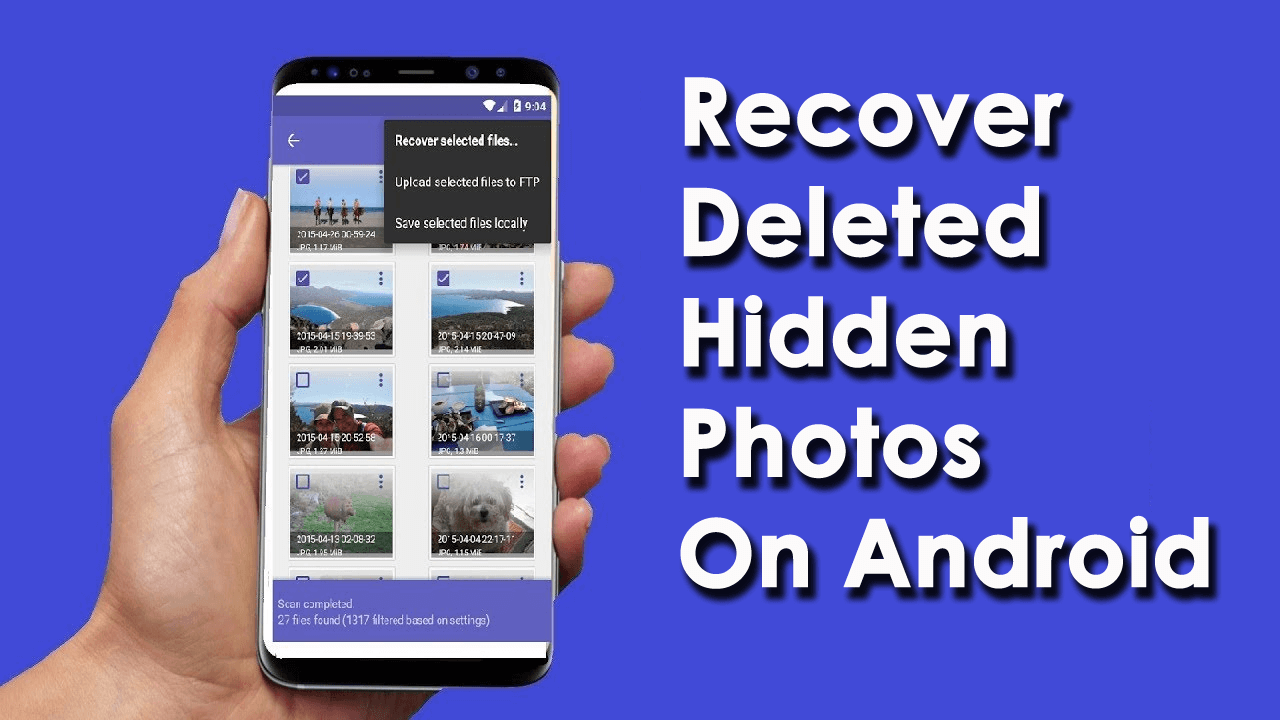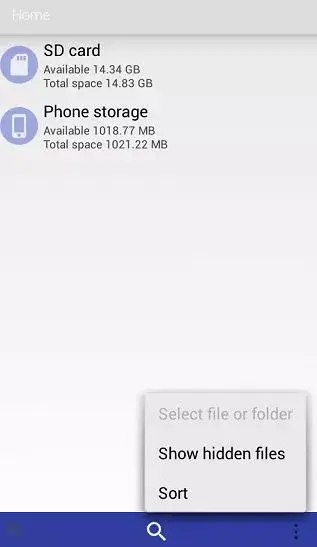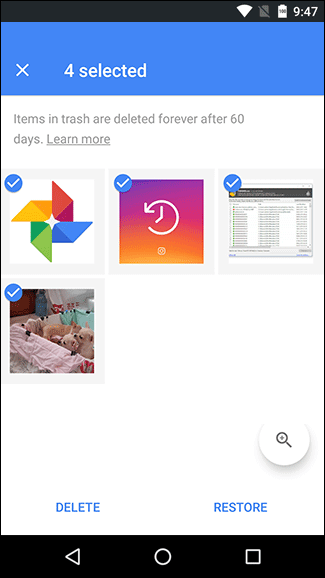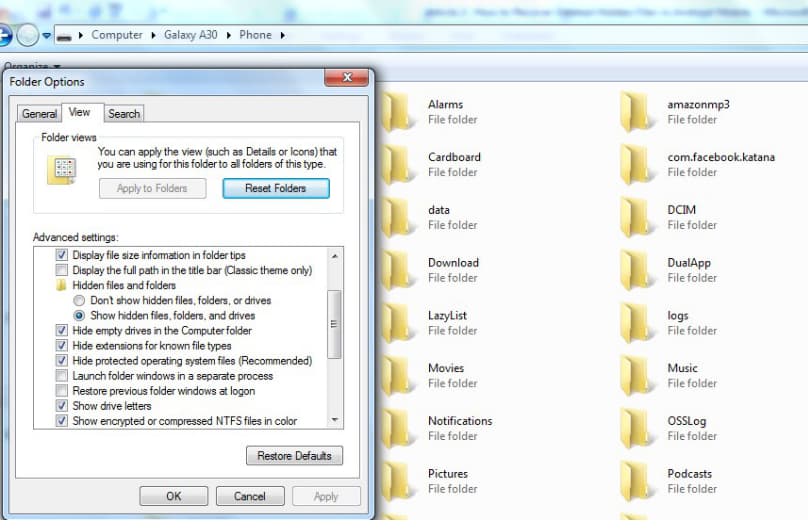Have you accidentally or unknowingly lost your hidden photos on Android? Are you looking at how to retrieve deleted hidden photos on Android phone? If you have answered yes then don’t panic.
We all people usually store our PRECIOUS photos in safe places so that others don’t access them. Among them, some photos are kept privately in hidden form. However many users have reported that they have faced issues while accessing those hidden files.
So if you are also dealing with the same error then this blog will help you. Here, you will come to know how to recover deleted hidden photos on Android.
- Get Back Hidden Files Using Default File Manager
- Use ES File Explorer To Find Hidden Photos/Files On Android
- Recover Hidden Photos On Android Using Gallery
- Find Hidden Photos From Android Using Google Photos
- Recover Hidden Files From Android SD Card
- Restore Hidden Photos Through Google Drive
- How To Recover Deleted Hidden Photos On Android Without Backup
Reasons Behind Deletion Of Hidden Files/Photos On Android
There can be many reasons for the deletion of hidden files on your Android phone. I have mentioned a few of them that might be the reason for the deletion of hidden files.
- Installation of third-party anti-virus app
- Factory reset your device
- Installation of third-party apps from unknown sources or Play Store. For instance, Power Clean, Clean Master, Go Speed, etc
- Virus or malware attack
How To Recover Deleted Hidden Photos On Android Phone:
After going through the reasons, now it’s time to check all the methods to retrieve deleted hidden photos Android. So let’s read further.
Method 1: Get Back Hidden Files Using Default File Manager
Most Android devices have a File Manager app that can be used to hide files. You can follow the below-given steps to check hidden files:
- First, open the default File Manager app on your device
- Then, tap on Menu to see the options. After that, choose the Show Hidden Files option to see the hidden files.
Method 2: Use ES File Explorer To Find Hidden Photos/Files On Android
ES File Explorer is an app, through which you can recover your hidden photos on your Android device. If you don’t have the app, you can install it from the Google Play Store.
Follow the below steps to look for hidden files on your Android device:
- First, open the Google Play Store and install ES File Explorer. Then open the app to scan your device for watching hidden files.
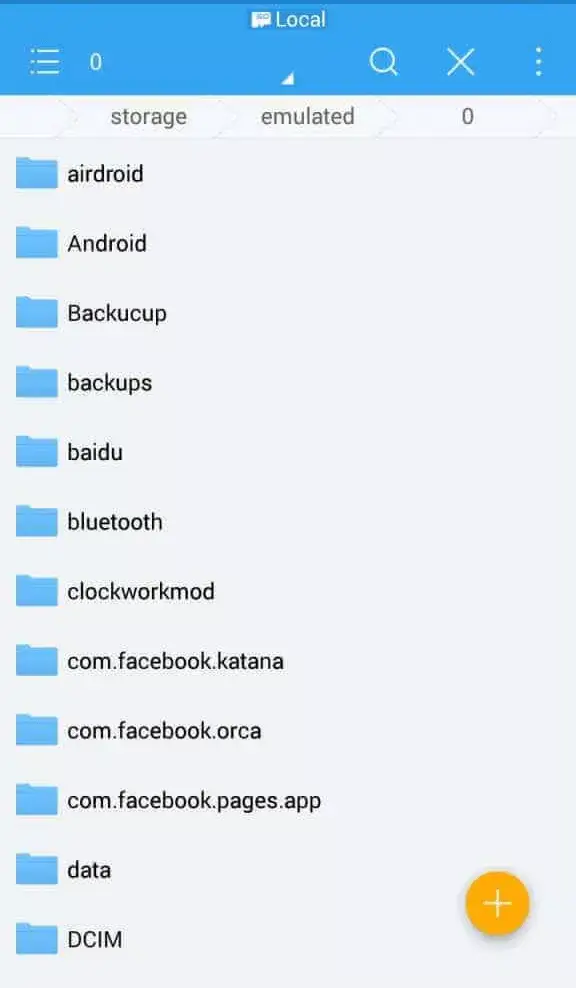
- Now, select the Tools option from the menu

- Next, move down and enable the Show Hidden Files option
After doing the above steps, you can easily see all your hidden files and photos.
Method 3: Recover Hidden Photos On Android Using Gallery
You can also recover your hidden photos by using your default Gallery app on your Android device. Here is how to recover deleted private photos from Android gallery:
- First, open Gallery on your device
- Then, click on the Menu option, which is vertically at the top left corner
- Next, click on Settings
- After that, find View Hidden Albums in the list and click on that.
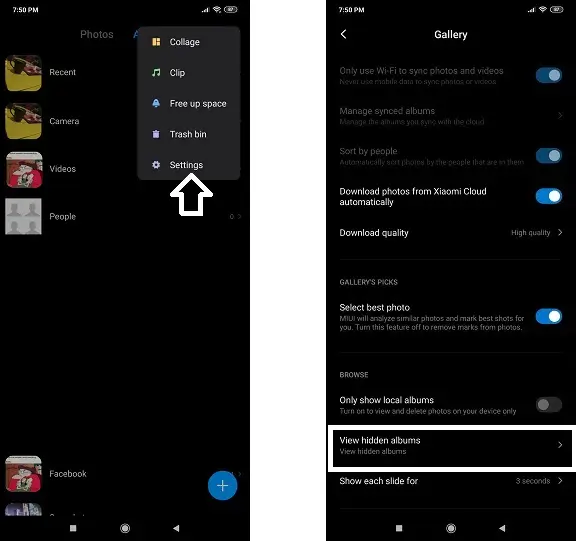
That’s it, hopefully, you can able to see your hidden photos on Android easily.
Method 4: Find Hidden Photos From Android Using Google Photos
Another method you can try to see your hidden photos is by using Google Photos. You can recover those hidden photos if you have taken a backup of your data in Google Photos previously.
Follow the below steps to restore photos from Google Photos:
- First, open the Google Photos app on your Android device
- Now, click on the hamburger menu and then tap on Trash
- In the trash, you will find all the deleted or hidden items
- Finally, select the items you want to restore and then tap on Restore
Method 5: Recover Hidden Files From Android SD Card
Along with your internal storage, Android devices have options to increase storage by inserting an SD card. If you are using an SD card on your Android phone, then from there you can also retrieve hidden photos from SD card. You just need to connect your Android device with a PC and follow the below instructions accordingly:
- First, allow the system to open the device storage and after that access the folder where your files are located.
- Next, you will get the Organize option in the Windows menu. Tap on that and go to Folder & Search > then tap on View tab > After that choose Show hidden folders, files, and drives Along with that, select Hide protected operating system files and make the changes.
Method 6: Restore Hidden Photos Through Google Drive
Google Drive is an app, where you can store your important data like photos, videos, documents, etc. It allows users to store data up to 15 GB and can be accessed anytime.
If you have uploaded your precious files to Google Drive then follow these steps to see your hidden files:
- Launch Google Drive on your mobile or simply visit https://google.com/drive
- Thereafter, log in to Google Drive by using your Google account by which you have uploaded your files.
- Next, you will see the list of uploaded files.
- Look for and choose the items you need and tap on Download
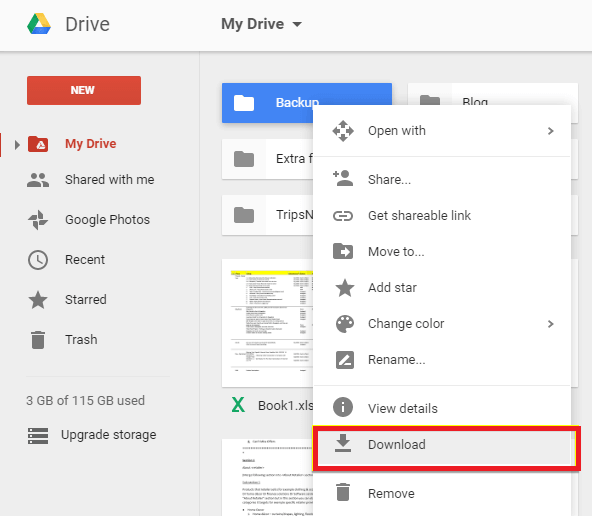
That’s it.
Method 7: How To Recover Deleted Hidden Photos On Android Without Backup
If you failed to restore your photos from Android using backup then it’s time to use professional software. Android Data Recovery is one of the highly suggested programs by experts to recover hidden photos on Android without backup. It does not matter whether your data is lost, corrupted, or inaccessible due to any reason, using this software helps to retrieve files without further loss.
Not only hidden photos but works effectively to recover files after formatting, wrong operations, malware attacks, etc. Apart from photos, other data are also restored like contacts, videos, documents, notes, WhatsApp messages, text messages, audio files, and many more.
Therefore, you simply need to download and install the software to recover deleted hidden photos on Android. Follow the complete step-by-step guide to use the software without any mistakes.
Android Data Recovery- Recover deleted data from Android phones/tablets
The best and efficient tool to recover lost, deleted, disappeared, inaccessible data from Android phones/tablets. Some unique features include:
- Directly recover various types of data such as photos, contacts, SMS, videos, WhatsApp, call logs, documents, notes, etc.
- Recover data in any situation like accidental, water damage, unintentional, factory reset, formatting, virus attack or other reasons
- Allows one-click option to “Recover” deleted files without backup

Conclusion:
Lots of users use hidden features to keep their private photos and other stuff safe. But, errors can occur anytime and make the files inaccessible. In this article, I have discussed various ways to recover deleted hidden photos on Android using manual and automatic methods. If you don’t have a backup then go for Android Data Recovery software as it assures 100% data recovery.

Kim Keogh is a technical and creative blogger and an SEO Expert. She loves to write blogs and troubleshoot several issues or errors on Android and iPhone. She loves to help others by giving better solutions to deal with data recovery problems and other issues.