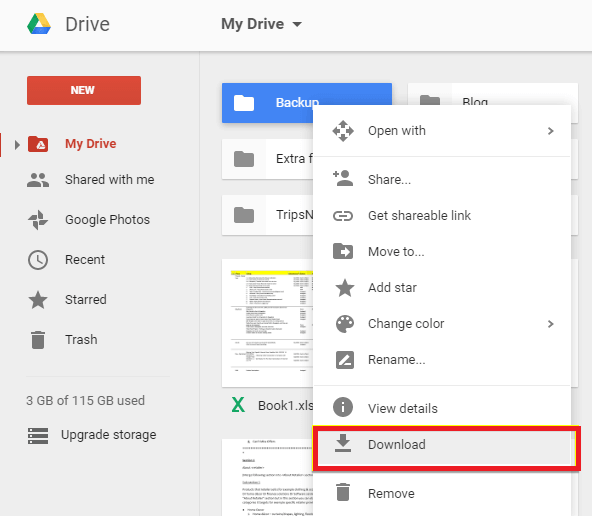Have you lost your important photos from the Samsung Galaxy S24/S24+/S24 Ultra phone? Wondering how to recover permanently deleted photos Samsung Galaxy S24? If so then don’t worry as you have come to the right place.
We all know that our data like photos, videos, contacts, etc are important. But when they are deleted unexpectedly then how to get them back is a big challenge. However, nobody knows when your data will be deleted.
So you should know some simple tricks to recover them. In this article, I will help you to recover deleted photos from Samsung Galaxy S24/S24+/S24 Ultra phone.
So let’s read further.


How To Recover Lost Photos From Samsung Galaxy S24/24+/S24 Ultra
Now, let us go through this article completely and learn some of the efficient ways to retrieve disappeared pictures from Samsung Galaxy S24 series.
- Recover Deleted Photos From Samsung Galaxy S24/S24+/S24 Ultra Without Backup
- Recover Photos From The Samsung Recycle Bin
- Use Samsung Cloud Backup To Restore Lost Photos
- Restore Deleted Samsung Galaxy S24 Photos From Google Photos
- Recover Deleted Photos From Samsung Phone Via Google Drive
- Use Dropbox To Restore Photos From Samsung Galaxy S24
Method 1: Recover Deleted Photos From Samsung Galaxy S24/S24+/S24 Ultra Without Backup
One of the best and most powerful ways to restore lost or deleted photos from Samsung Galaxy S24/S24+/S24 Ultra is by using Samsung Data Recovery software. This is a professional software that allows users to rescue disappeared data from phones without backup.
Not only photos but restores other data as well like contacts, messages, videos, documents, call logs, WhatsApp chats, music files, etc. It has the power to retrieve data instantly with one click. There is no need for technical skills as it is user-friendly software.
It supports all other Samsung phone models like Samsung Galaxy S23/S23+/S23 Ultra/S22/S22+/S22 Ultra/S21/S21+/S21 Ultra/S20/S20+/S20 Ultra/S10 and others.
Therefore, you simply need to download and install this amazing recovery software and restore permanently deleted photos from Galaxy S24 series. You can use the software by following the user guide completely.
Android Data Recovery- Recover deleted data from Android phones/tablets
The best and efficient tool to recover lost, deleted, disappeared, inaccessible data from Android phones/tablets. Some unique features include:
- Directly recover various types of data such as photos, contacts, SMS, videos, WhatsApp, call logs, documents, notes, etc.
- Recover data in any situation like accidental, water damage, unintentional, factory reset, formatting, virus attack or other reasons
- Allows one-click option to “Recover” deleted files without backup

Method 2: Recover Photos From The Samsung Recycle Bin
Samsung phone users can easily restore their missing or disappeared pictures via the Recycle Bin option. In this folder, the photos remain for 30 days and after that period, the data gets deleted automatically.
To recover photos from the Samsung Recycle Bin, follow these steps:
- Open the Gallery app on your Samsung device.
- Tap the Menu
- Select “Recycle bin” or “Trash” (depending on your device and software version).
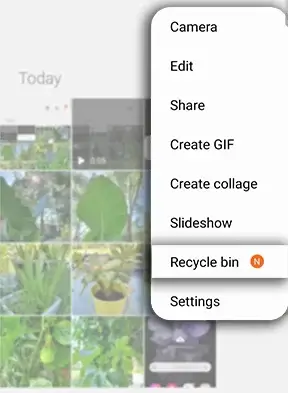
- Tap “Edit.”
- Select the photos you want to restore.
- Tap “Restore“

Note– The Recycle Bin feature should be activated before you delete photos. If you have already emptied the Recycle Bin, you may not be able to recover the photos
Method 3: Use Samsung Cloud Backup To Restore Lost Photos
If your VITAL photos are deleted unexpectedly from the Samsung S24 then you can easily take advantage of the Samsung Cloud option. If your pictures and other data are backed up previously then it becomes easy to restore them.
Steps to recover photos from Samsung Cloud Backup:
- Open the “Settings” app on your Samsung device.
- Scroll down and tap on “Accounts and backup“
- Select “Samsung Cloud” when the next screen appears.
- Click “Gallery” > “Trash.”
- Select the lost or missing photos you want to retrieve.
- Tap on the “Restore” icon, and your photos will be retrieved immediately
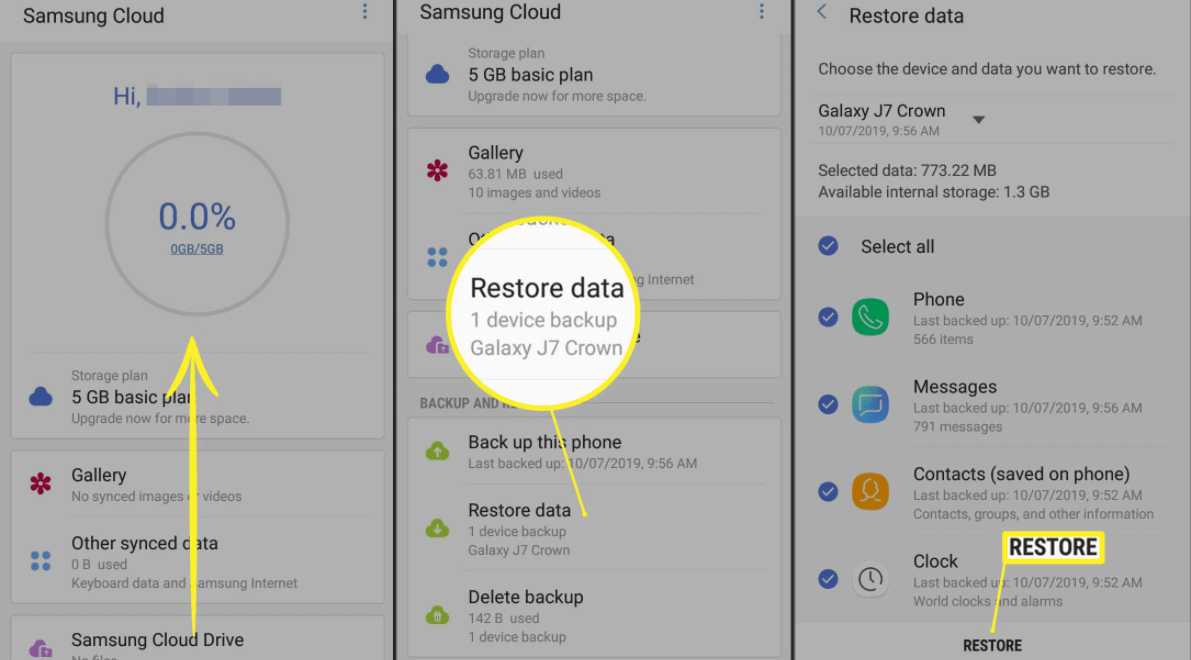
Note– If you’ve cleared all photos in the trash, you cannot retrieve them via Samsung Cloud, as Samsung will have cleared them from its database
Method 4: Restore Deleted Samsung Galaxy S24 Photos From Google Photos
Google Photos is yet another best way to recover permanently deleted photos from Android. Whatever photos are missing can be easily restored as they are stored in the Trash folder for 60 days.
Here are the steps you can take:
- First, open the Google Photos app on your Samsung Galaxy S24/S24+/S24 Ultra
- Tap on “Library” at the bottom, then select “Bin“
- If your photos are in the Bin, you can touch and hold the photo, then tap “Restore” to recover it
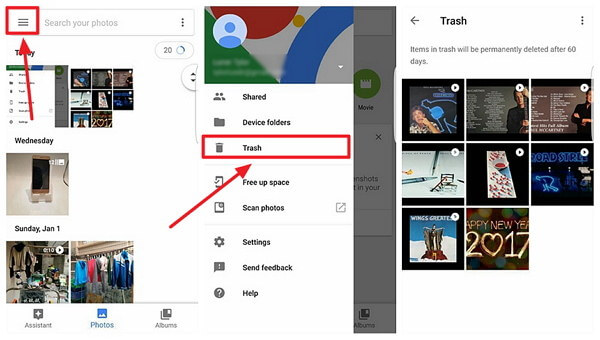
That’s it.
Remember– Photos and videos that are permanently deleted cannot be restored from the Bin.
Method 5: Recover Deleted Photos From Samsung Phone Via Google Drive
Another best way where Samsung phone users can get back their pictures is from Google Drive. If the sync option is enabled then all your data including photos gets backed up automatically or if you have uploaded them manually then they can be restored easily.
Here is what you have to do:
- First, open Google Drive on any browser on your Samsung phone
- Now, click on the menu icon and choose Trash
- Here, choose whatever photos you want to restore
- After selecting, right-click on the selected photos
- Finally, tap on the Download option
Method 6: Use Dropbox To Restore Photos From Samsung Galaxy S24
Dropbox is also one of the best ways to store your important pictures for future use. However, it offers less storage compared to other storage services. But this can be very effective for Samsung phone users to store their data.
Here are the steps to recover photos from Dropbox:
- Log in to dropbox.com
- Click on “Deleted files” in the left sidebar
- Select the recoverable files or folders you want to restore
- Click “Restore” to recover the deleted photos
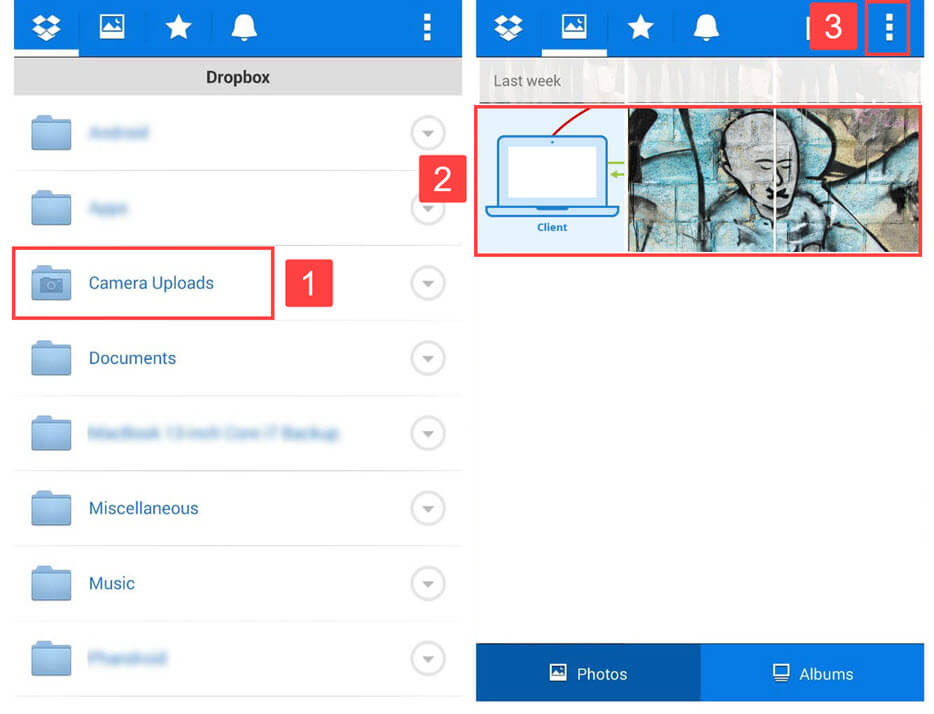
Note– Dropbox saves all your lost files for 30 days, so you can restore deleted files within that period.
Conclusion
Here in this blog, I have discussed various ways how to recover lost photos from Samsung Galaxy S24 series. I hope after following the methods, you have restored all your pictures from Samsung easily. Though, there are several reasons for data loss don’t worry.
Also, you can recover all your pictures from Samsung Galaxy S24 using Android Data Recovery with one click.

Kim Keogh is a technical and creative blogger and an SEO Expert. She loves to write blogs and troubleshoot several issues or errors on Android and iPhone. She loves to help others by giving better solutions to deal with data recovery problems and other issues.