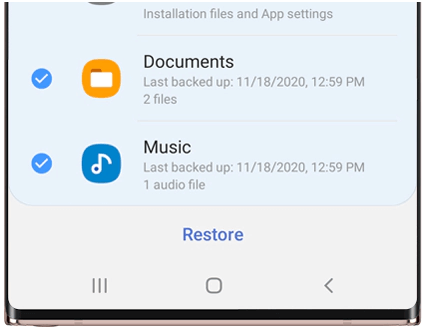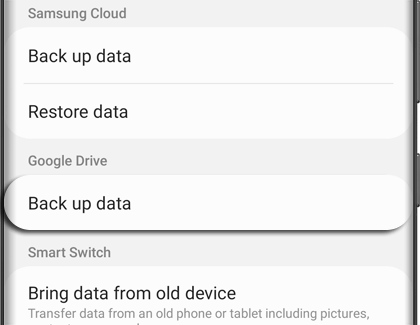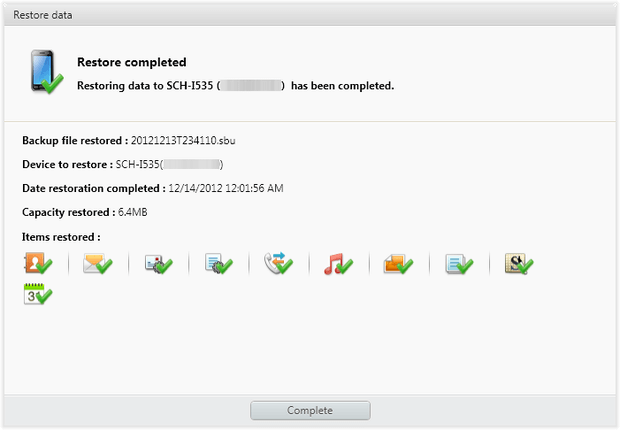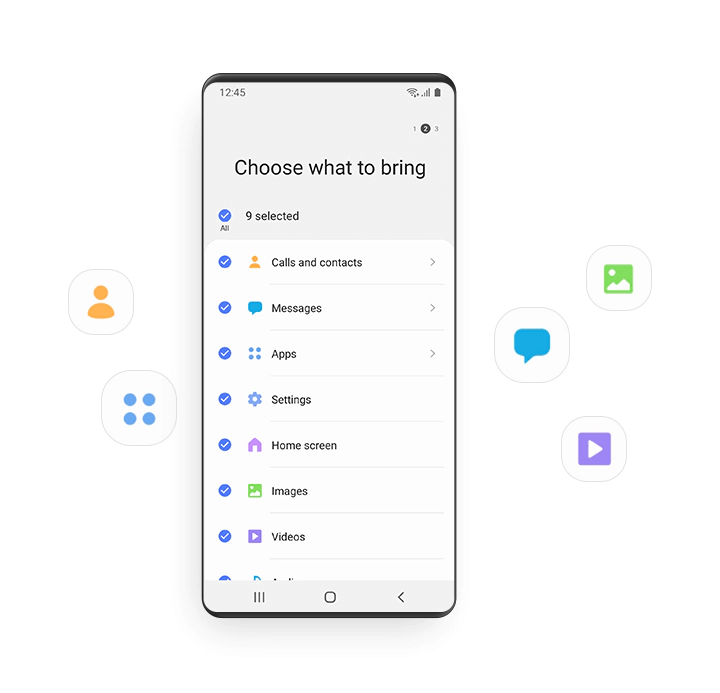Get the complete guide on how to recover lost or deleted data like contacts, text messages, pictures, videos, notes, etc from Samsung Galaxy S22/S22 Plus/S22 Ultra.
Samsung has launched its new Galaxy S22 series. While using our devices, we are not aware of the data loss that is available on the device. Some kind of unexpected situation leads to data loss and users don’t know how to retrieve them.
Therefore, in this article, I will introduce several effective ways to recover deleted data from Samsung Galaxy S22/S22 Plus/S22 Ultra phones.


How To Recover Lost Data From Samsung Galaxy S22/S22 Plus/S22 Ultra
Here, I will discuss several useful methods to retrieve lost or missing data from Galaxy S22 series phones. Follow them as guided to restore deleted files.
- Look For Deleted Files From Samsung Recycle Bin
- Recover Lost Files From Samsung Cloud
- Use Google Drive To Restore Data From Samsung Galaxy S22 Phones
- Restore Galaxy S22/S22+/S22 Ultra Data Using Samsung Kies
- Use Smart Switch To Restore Samsung Galaxy S22/S22+/S22 Ultra Data
- Recover Deleted Data From Samsung Galaxy S22/S22+S22 Ultra Directly Without Backup
Way 1: Look For Deleted Files From Samsung Recycle Bin
After losing data from the device, you should check them on your device to find out. I will suggest you check your recycle bin for the missing items. You can get back your photos or videos from this folder within 60 days of deletion.
Follow the steps as guided:
- First, open the Gallery app on your Samsung phone
- Now, click on Menu and look for Recycle Bin
- After that, check the data here
- Next, choose all pictures, and videos you want to restore
- At last, tap on Restore to recover the files
Way 2: Recover Lost Files From Samsung Cloud
Samsung Cloud is one of the useful features where lots of data can be stored as a backup. If you have lost your files accidentally then you have the option to get back them via Samsung Cloud.
Here are the steps to follow:
- First, open Settings on your Galaxy S22 phone
- Now, tap on the Account and Backup option
- Next, click on Backup and Restore
- After that, click on Restore Data
- From here, choose the particular device and then choose the data to restore
- At last, click on “Restore”. If required then follow the instructions to download backup data.
Way 3: Use Google Drive To Restore Data From Samsung Galaxy S22 Phones
Google Drive is a popular storage option for Android users to store different data types. You can add data manually or automatically up to 15GB.
Therefore, if you think that lost data are backed up to Google Drive previously then you can restore them. Here are the steps to follow:
- First, connect your device to a stable network connection
- After that, go to Settings > Accounts and Backup> Manage accounts > Add account > Google. After that, log in to Google account for data backup
- Once logged in, the list of previous devices will occur. From here, choose the data you need and tap on the “Restore” option to retrieve files to Samsung Galaxy S22/S22+/S22 Ultra.
Way 4: Restore Galaxy S22/S22+/S22 Ultra Data Using Samsung Kies
Samsung phone users are very much aware of Samsung Kies as they use it for storing data as a backup. It was developed by Samsung and handles several features like software downloading, data management, software management, and others.
Follow the steps to restore data from Samsung Kies:
- First, run Samsung Kies on your PC and then connect your Galaxy S22/S22+/S22 Ultra to it via a USB cable
- Once your phone is identified, tap on “Backup/Restore” in the menu bar. Then, move down unless you get the “Restore” option and tap on it
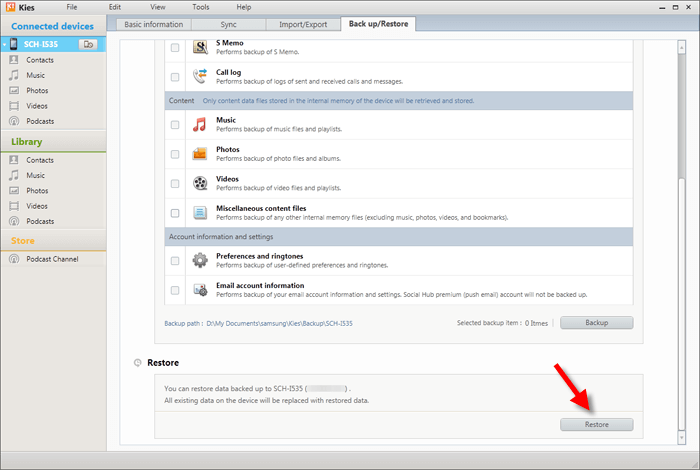
- Now, choose the backup file from the list of backup information and then tap on “Next”
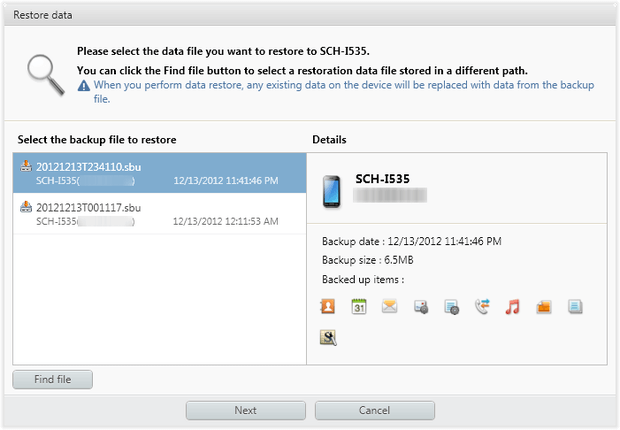
- Next, choose file types and settings as your requirement and click on “Next” to restore data to Galaxy S22 phones
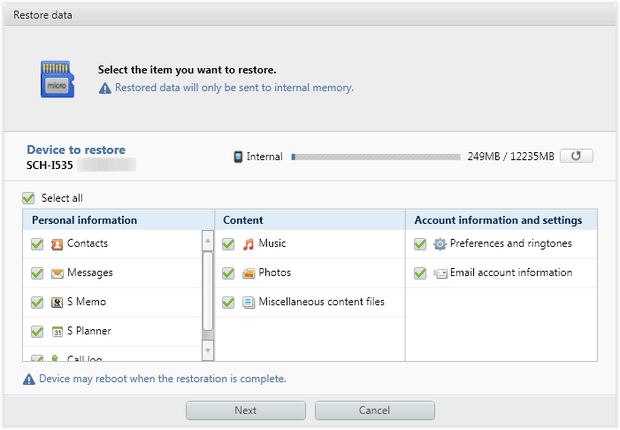
- Finally, wait for the entire process to finish and tap on the “Finish” option
Way 5: Use Smart Switch To Restore Samsung Galaxy S22/S22+/S22 Ultra Data
In the list of restoring data manually, Smart Switch is yet another useful option for Samsung phone users. But if you have any firewall or antivirus software then you have to disable all of them.
Check out the steps mentioned:
- First, open Smart Switch on the PC
- Next, use the USB cable to connect your devices to the PC and you will see the Smart Switch screen when it’s connected
- After that, tap on the “Restore” option > press on “Select your backup data”. Once you are ready for everything, tap on “Restore Now” and at last, click on OK to finish the restoration process.
Way 6: Recover Deleted Data From Samsung Galaxy S22/S22+S22 Ultra Directly Without Backup
After losing data from your phone, unfortunately, the most irritating situation occurs when you don’t know how to retrieve it. In this case, I will suggest you use Android Data Recovery. This is professional software that easily restores lost data from Samsung Galaxy S22/S22+/S22 Ultra phone without backup.
It helps to recover data like contacts, photos, videos, call history, text messages, WhatsApp chats, audio files, notes, documents, etc directly from the phone. Apart from Samsung, this powerful software supports other phones also like LG, Sony, Huawei, Xiaomi, OnePlus, Vivo, Oppo, Asus, Lenovo, Nokia, Motorola, Google, HTC, and others.
This Samsung Data Recovery software is easy to use and does not require any technical skills to access. Therefore, you just need to download and get back data from Samsung Galaxy S22/S22+/S22 Ultra phone.
Check out the complete user guide to learn how to use the software.
Android Data Recovery- Recover deleted data from Android phones/tablets
The best and efficient tool to recover lost, deleted, disappeared, inaccessible data from Android phones/tablets. Some unique features include:
- Directly recover various types of data such as photos, contacts, SMS, videos, WhatsApp, call logs, documents, notes, etc.
- Recover data in any situation like accidental, water damage, unintentional, factory reset, formatting, virus attack or other reasons
- Allows one-click option to “Recover” deleted files without backup

Conclusion
Samsung Galaxy S22 series have some new features in comparison to previous models but data loss is the same situation that users can come across. However, whenever any kind of data loss happens then there is nothing to panic about.
In this article, I have mentioned various ways to retrieve deleted data from Samsung Galaxy S22/S22Plus/S22 Ultra phone with and without backup.

Kim Keogh is a technical and creative blogger and an SEO Expert. She loves to write blogs and troubleshoot several issues or errors on Android and iPhone. She loves to help others by giving better solutions to deal with data recovery problems and other issues.