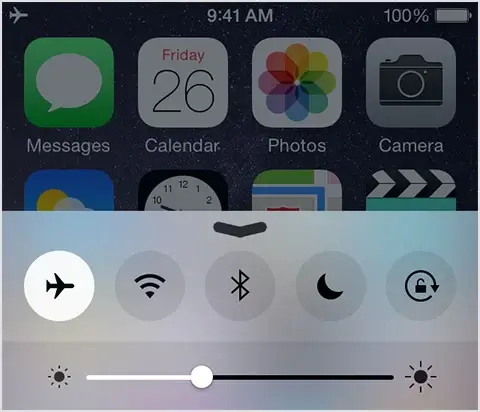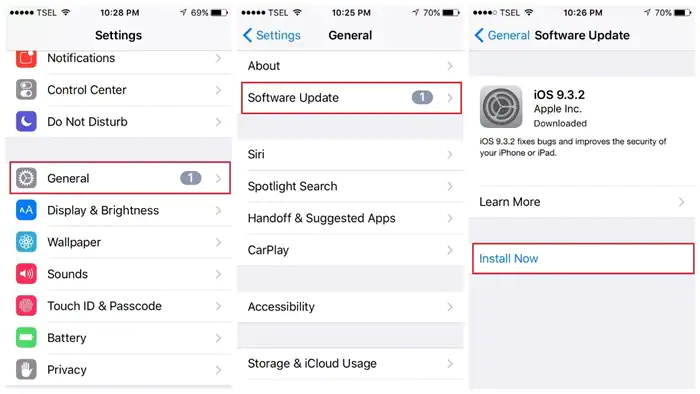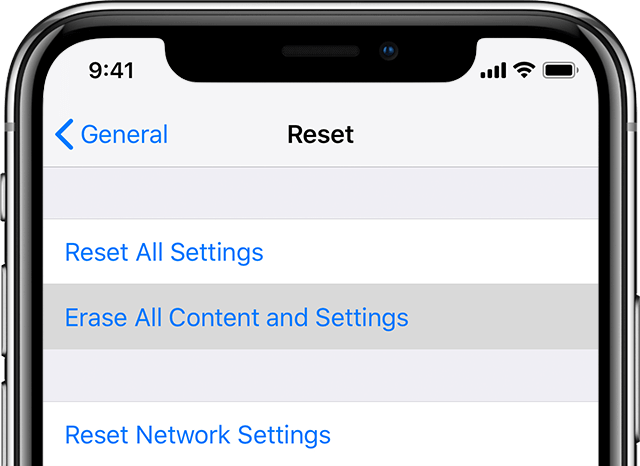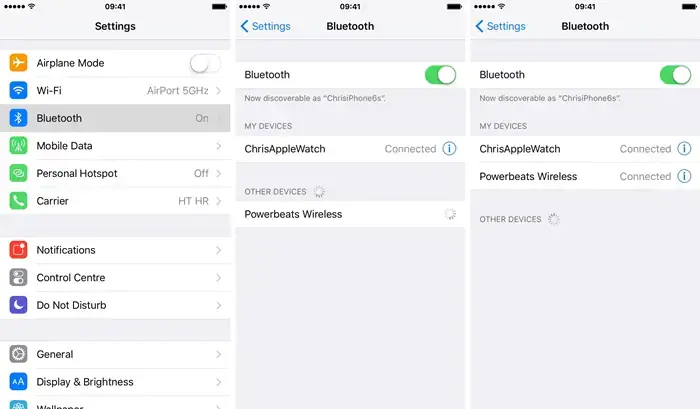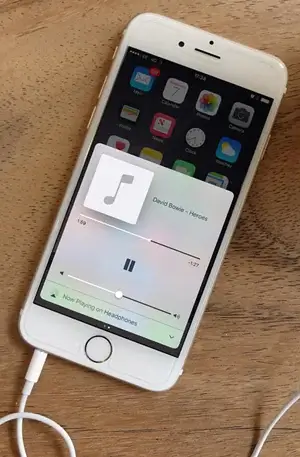Did you come across iPhone stuck on headphone mode even when it is not plugged in? Are you looking at what can be done and how to turn off headphone mode on your iPhone?
If your answer is Yes then this is the perfect place to get rid of the issue. Many users have reported that they have seen the headphone logo even when it is not connected. Now, this kind of issue is really scary and irritating too.
However, there is nothing to panic about as in this blog, I will guide you on how to fix iPhone 15/14/13/12/11 stuck in headphone mode.
- Restart your iPhone
- Plug and unplug your headphone
- Check audio settings
- Enable and Disable Airplane Mode
- Clean the headphone jack
- Check for water damage
- Update your iPhone
- Reset all settings
- Connect with a Bluetooth speaker
- Plug Your Headphone During Playing Music
- Take Support from Apple
- Visit Apple Service Center
- Best Way To Fix iPhone Stuck In Headphone Mode Without Data Loss
Why Is My iPhone Stuck In Headphone Mode?
Well, lots of users especially those who have come across will wish to know the reasons behind the issue. I have gathered some common causes behind iPhone stuck in headphone mode with no sound.
Here are some of them:
- Dust or even moisture gets stored in the headphone jack
- Headphones are disconnected while the phone is busy
- Some kind of OS update or app error
- Use of low-quality headphones or contains some internal error
How To Fix iPhone Stuck In Headphone Mode- Effective Methods
After knowing the reasons for the error, now it’s time to check all the possible methods to turn off the headphone mode on iPhone.
Fix 1: Restart your iPhone
Sometimes restarting your device can fix minor software glitches and errors in various iPhones. Therefore, without any delay, restart your iDevices to solve the error.
- To restart your iPhone X/11/12/13/14/15
First, press and hold the Volume button or side button until the Power Off slider pops up > drag the slider towards the turn-off option > press and hold the side button again until you see the Apple logo to turn it back on.
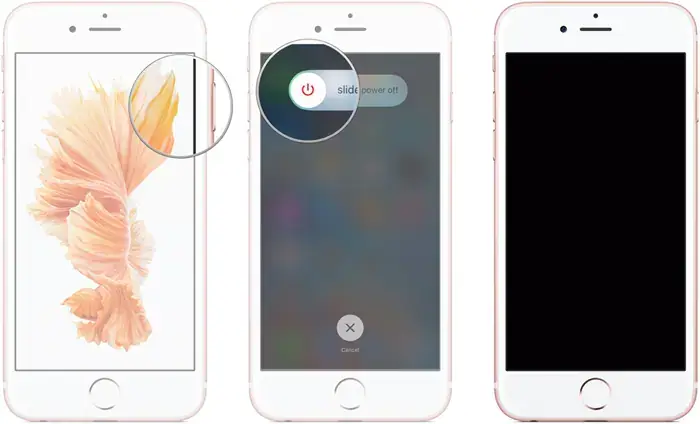
- Restart your iPhone 6/7/8
Press and hold the Side button until you see the power off slider > drag the slider towards the turn-off option > press and hold the side button again until you see the Apple logo to turn it back on.
- To restart your iPhone SE, 5 or earlier
Press and hold the button on the top right part of the phone until the Power off slider appears > drag the slider towards the turn-off option > press and hold the Side button again until you see the Apple logo to switch it back on.
Fix 2: Plug and unplug your headphone
Another method you can try is to plug in and unplug your headphone jack on your iPhone. It can happen due to some technical fault and to fix it, you should plug and unplug your headphones once.
This trick works for many users but remember to do it a handful of times. After doing this 2-3 times, your phone will come out of headphone mode.
Fix 3: Check audio settings
Most of the time, there is a problem with the audio settings on your iPhone and users get iPhones stuck in headphone mode with no sound. Therefore, you need to check it by opening the control center under audio output settings.
For most iPhones, you simply need to swipe up from the bottom of the screen.
On iOS 10, swipe right to left to open the music controls, then tap the Audio controls at the bottom of the panels.
On iOS 11 and above, tap the music controls in the top right corner, then tap on the AirPlay icon, representing three rings with a triangle in it.
Fix 4: Enable and Disable Airplane Mode
In smartphones, Airplane mode is a setting that lets you quickly turn off cellular, Wi-Fi, and Bluetooth connections. So whenever you come across any error like headphones stuck on your iPhone then enable and disable Airplane mode once.
Turning on airplane mode temporarily disconnects all networking on the phone. If Bluetooth is the reason, cutting off the connection should solve your problem.
Here is how can you do that:
Open Control Center > Tap the Airplane Mode icon > Wait for a few seconds. Then again tap on the Airplane Mode icon, to turn Airplane Mode off.
Fix 5: Clean the headphone jack
The iPhone stuck on headphone mode problem occurs when the headphone jack gets damaged. Sometimes, lots of debris can be the major cause of this issue. If any kind of junk, lint, or debris is stuck in your iPhone’s headphone jack, your iPhone can trick you into thinking that headphones are plugged in.
Removing the junk inside the headphone jack can get your iPhone out of headphone mode.
To do this –
Grab a flashlight and take a close look inside your iPhone’s headphone jack > Look for any junk, lint, or debris stuck inside the headphone jack > Use an anti-static brush or cotton buds to clean out the headphone jack.
Fix 6: Check for water damage
If cleaning the headphone jack doesn’t solve your issue, perhaps the issue can be due to water damage. It is possible that water or any kind of moisture somehow got inside the headphone jack. Due to this, you get your iPhone stuck in headphone mode water damage.
In that case, the headphone jack is the place where the iPhone’s water-damaged indicator appears on various models. For more recent models, it shows up in the SIM Card slot.

If you see the orange dot indicating water damage, you will need a repair to get your iPhone out of headphone mode. You can also solve the iPhone 6 stuck in headphone mode water damage by draining your device completely or even can put your iPhone in a jar of dry rice.
Fix 7: Update your iPhone
Your headphone problem might cause some serious issues with your device. So, it is recommended to update your device to the latest iOS version. It happens most of the time that some apps are not compatible with the OS version.
In that case, you need to check if some update is available and then do it as guided.
To update your iPhone – Go to Settings > General > Software update and click on “Download and Install” so that the new iOS update can get installed on your device.
Fix 8: Reset all settings
If the above solutions did not resolve your issue then you can follow this method by resetting all settings of your device. This will easily fix iPhone 11 stuck in headphone mode. But remember, it will erase all the previous settings of your device.
To reset your iPhone – Go to Settings > Reset > Reset all settings and confirm your passcode. Your iPhone will now reset your settings completely as it was a new device.
Fix 9: Connect with a Bluetooth speaker
Many experts suggest pairing your device with a Bluetooth device to turn off headphone mode on your iPhone. For that, you have to enable Bluetooth from Settings or Control Center.
Once connected, check it by playing a song. During the playing of the song, switch off your Bluetooth settings on your device. hopefully, this process will help to fix iPhone if stuck on headphone mode.
Fix 10: Plug Your Headphone During Playing Music
Another expert tip that works mostly for users is to fix phone stuck on headphone mode. You simply need to plug in your headphones while playing music on your iPhone. Play a song and allow your device to lock automatically.
After that, put your headphones on the phone and unlock them. Stop the song manually and unplug your headphones properly. By doing this, your device will get out of headphone mode easily.
Fix 11: Take Support from Apple
If still your problem is not solved yet, you may get in touch with tech support over the phone or online. They will be able to recognize your problem regarding the headphone stuck issue and provide you with solutions accordingly.
Fix 12: Visit Apple Service Center
If you did not get your solution until now, then your last option is to visit your nearest Apple service center immediately. They will diagnose the problem of your device and will fix it through their software or they will take your iPhone for repair.
Fix 13: Best Way To Fix iPhone Stuck In Headphone Mode Without Data Loss
Apart from all the above-mentioned methods, if you are still looking for some quick fixes then you should go for iOS System Repair. This professional tool is suggested by experts to turn off headphone mode on iPhone easily.
The tool is easy to use and allows users to get rid of the problem with one click. It not only Bluetooth errors but solves other issues as well like iPhone apps keep crashing, vertical lines on iPhone, iPhone white screen of death, iPhone stuck on Apple logo, and others.
Therefore, you just need to download this amazing tool and fix iPhone if stuck in headphone mode hassle-free.
iOS System Repair - Get iPhone/iPad/iPod Touch To Normal
Repair any kind of issues or errors on iPhone/iPad/iPod Touch and make it normal without any skills required.
- Has the ability to fix iOS issues without data loss
- Fix various iOS system issues like white Apple logo, boot loop, etc
- Compatible with iPhone/iPad/iPod Touch & Supports iOS 16/15/14/13/12

Conclusion
I hope this blog helps you resolve the problem of iPhone stuck in headphone mode. This kind of issue is a common thing to experience in day-to-day life. However, there is nothing to panic about as lots of manual methods can help to get rid of the issue without any further problems.
In addition, you should also go for the iOS System Repair tool that allows users to get out of headphone mode on iPhone with one click.

Kim Keogh is a technical and creative blogger and an SEO Expert. She loves to write blogs and troubleshoot several issues or errors on Android and iPhone. She loves to help others by giving better solutions to deal with data recovery problems and other issues.