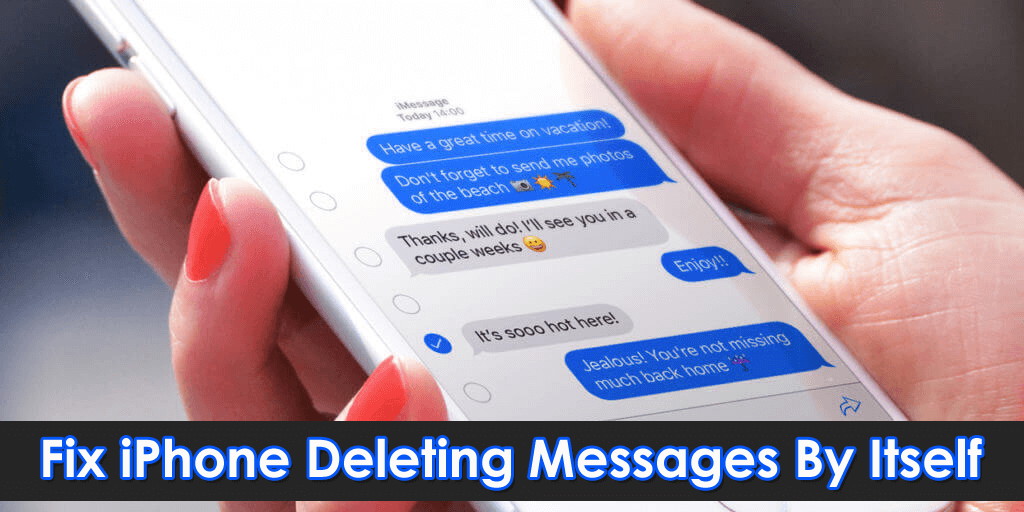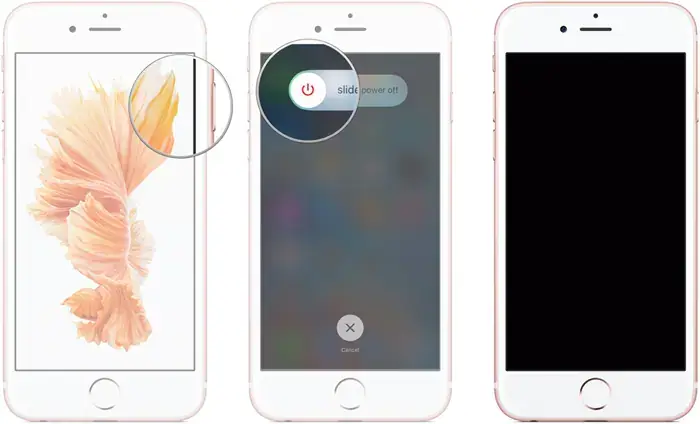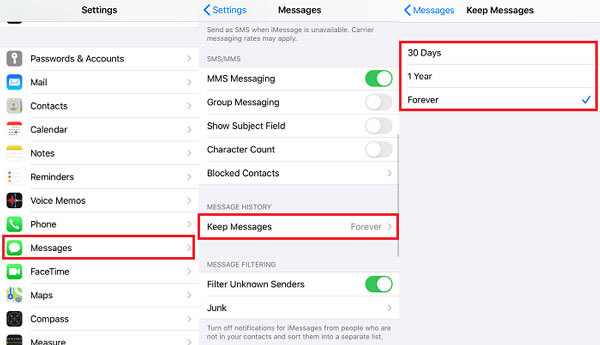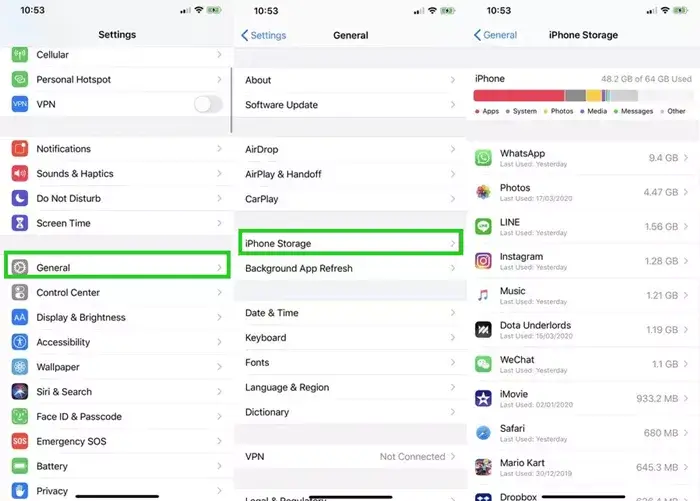Are you experiencing the iPhone Deleted Messages by Itself error? Want to know how to stop iPhone from deleting messages? Well, this kind of issue is a common thing as many users have reported the same situation.
So if you are dealing with the same issue then don’t worry, there are ways to fix it. In this blog, I will guide you on different methods on how to fix iPhone Deleted Messages by Itself and will also show how to recover deleted messages from iPhone.
So let’s move ahead.
Why iPhone Keeps Deleting My Messages Without Asking?
When you see your iPhone deleting messages by itself, then there might be some reasons behind the issue.
Here, I have provided some possible reasons below:
- Inadequate storage in iPhone: Your iPhone messages may get deleted due to insufficient storage space.
- Incorrect Settings: Sometimes incorrect settings might be the reason for the deletion of text messages themselves.
- Error in System Update: If any kind of error occurred in your iPhone during a system update, it may lead to a loss of messages from the iPhone.
- Failure of iCloud / iTunes Backup: If your iPhone fails to take backup of your data including text messages to iCloud or iTunes, then this might be also the reason for your deletion of messages.
How To Fix iPhone Deleting Messages By Itself Using Best Methods
Well, it’s time to know how to stop iPhone from deleting messages on its own. There are multiple reasons behind the error but following the below methods will help to fix the issue easily.
So let’s read further.
Fix 1: Restart Your Device
If your iPhone does not work properly, then there might be some error occurred in your device. The simplest solution to this problem is to just restart your iPhone. Various iPhone models have various restart functions.
Follow the below steps to restart your iPhone:
- For iPhone 6s and earlier: You need to press and hold both the Home and Power buttons simultaneously after the Apple logo appears and disappears.
- For iPhone 7 and 7 Plus: For these models, you need to press and hold the Volume button and Power button together for a few seconds until the Apple logo appears and disappears.
- For iPhone 8 and so on: For these models, you need to long press and release Volume Up button > then again long press and release Volume Down button > now press the Side button for a long time unless the Apple logo disappears or reappears.
Fix 2: Change The Settings Of Message App
In your iPhone, if you select a certain period to keep messages, then those messages will get deleted by default within the selected time period.
If you need to close the automatically delete message option, then you can follow the below steps to change your message settings:
- Open Settings menu
- Scroll down to select Messages
- Click on Keep Messages and select the Forever option from the list.
Fix 3: Check iPhone’s Storage
If your iPhone is running out of storage then it may delete some of your data including text messages. So, to run your device smoothly you need to delete some unnecessary data from your iPhone including unimportant messages also.
To check your iPhone storage, follow the below steps:
- First, open Settings
- Now, scroll down to find General and click on that
- Next, click on iPhone Storage to check how much storage you have on your device and here you can also delete your unnecessary files like photos, apps, videos, and text messages that you don’t need anymore to increase your iPhone storage.
Fix 4: Check iOS Update
If you still face the issue of the iPhone deleting messages by itself after following the above solutions, then you may need to update your iPhone. Because sometimes updates resolved most of our problems including messages deleted automatically.
Here is how you can update your iPhone:
- First, open Settings on your iPhone
- Now, go to the General option
- Then, click on Software Update
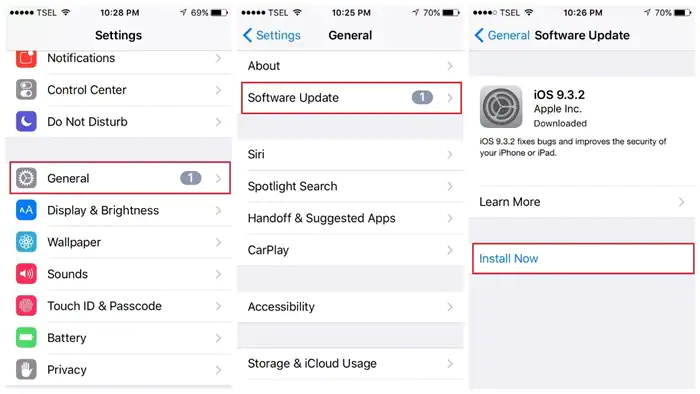
- Now, click on Download and Install to update your iPhone
It is always recommended to Connect to a stable network (Wi-Fi is best) to update your device software.
Fix 5: Best Ways To Fix iPhone Deleting Messages By Itself Without Data Loss (Suggested)
If the manual solutions do not work for you or you are looking for any advanced solution then go for the iOS System Repair tool. This is one of the best and highly suggested tools that solve iPhone Keeps Deleting My Messages Without Asking.
It does not matter whether the issue has occurred due to system bugs or any others, this powerful software helps to fix the issue with one click. Apart from the above error, it resolves other issues as well such as iPhone apps keep crashing, vertical lines on iPhone, iPhone stuck on headphone mode, etc.
Therefore, it’s suggested to download and install this amazing tool to fix iPhone deleted messages from one person.
iOS System Repair - Get iPhone/iPad/iPod Touch To Normal
Repair any kind of issues or errors on iPhone/iPad/iPod Touch and make it normal without any skills required.
- Has the ability to fix iOS issues without data loss
- Fix various iOS system issues like white Apple logo, boot loop, etc
- Compatible with iPhone/iPad/iPod Touch & Supports iOS 16/15/14/13/12

How To Restore Text Messages From iPhone- Useful Methods
Now, it’s time to check all the possible ways that will help to recover deleted messages from iPhone. Follow them if your iPhone messages are disappeared.
Method 1: Get Back Deleted Messages Directly From iPhone Without Backup
If your important messages are removed due to any reason then there is nothing to panic about. It is suggested to use iPhone Data Recovery software to restore text messages on iPhone without backup. This software is one of the best options to retrieve data with one click.
Whether data is deleted accidentally, low storage while updating or others, this software works in any situation. It deeply scans the device to find out missing data like text messages from iPhone. Not only messages but restores other data also like contacts, photos, videos, call logs, WhatsApp chats, Kik messages, audio files, and more. In addition, the program supports all iPhone models such as iPhone 13/12/11/X/XR/8/7/6 along with the iOS 15/14/13/12 version.
Therefore, if you are looking for a reliable method then go for iPhone Data Recovery software and restore text messages from your iPhone.
Check the complete user guide to know how to use the software.
iOS Data Recovery- Worlds Best Data Recovery Tool For iPhone/iPad/iPod Touch
Get back lost or deleted iPhone/iPod/iPod Touch data without any backup and in a quick time.
- Has the highest data recovery rate in the industry
- Recovers several data like contacts, photos, messages, notes, videos, etc
- Compatible with latest iPhone 14/14 Pro/13/13 Pro/12/12 Pro/11/11 Plus/XR & supports iOS 16/15/14/13/12

Method 2: Recover Deleted Text Messages From iTunes Backup
The iPhone users know about iTunes which allows them to create a backup of user data. So, if your text messages are backed up via iTunes then you can restore them by following the below steps:
- First, open iTunes from your PC
- Now, connect your iOS device to your PC via USB cable and choose your device whether it is iPhone, iPod, or iPad.
- Thereafter, select the Restore Backup option in iTunes
- Finally, select your backup files by date and size and wait until the process is completed.
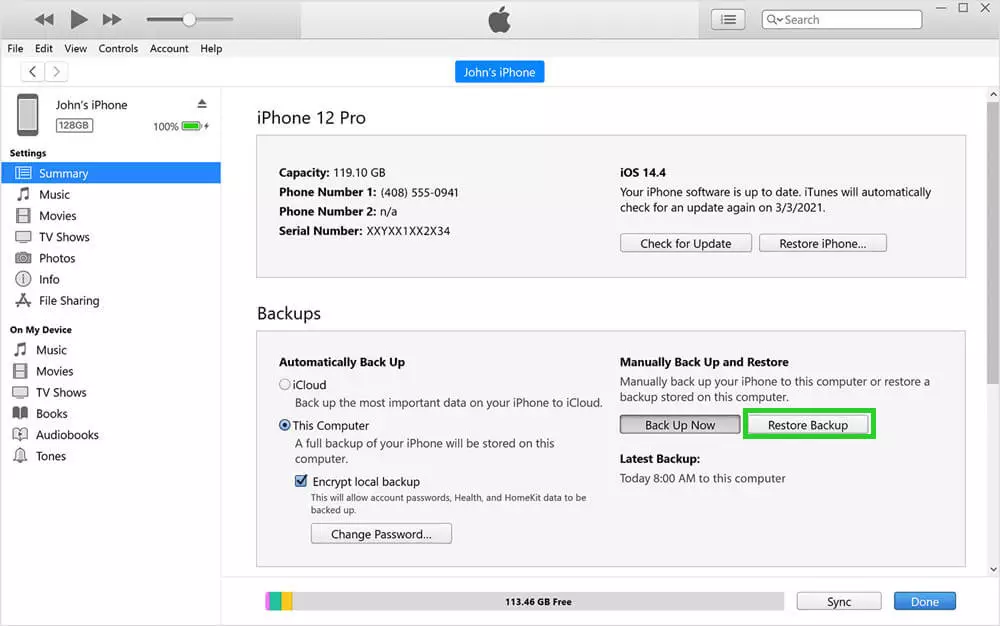
Method 3: Retrieve Deleted Messages From iPhone Using iCloud Backup
If you have created your backup of text messages timely in iCloud then you can retrieve them easily.
Below steps will help you to retrieve your deleted messages:
- First, open Settings on your iPhone
- Now, go to the iCloud option
- Tap on Keep on my iPhone appears on the screen
- Next, enable Contacts or Text Messages and click Merge to get back deleted ones
The bottom line
So this blog completely describes how to fix iPhone deleting messages by itself and how to recover text messages on iPhone. There are several reasons behind the error but nothing to worry about. Simply follow the methods properly to get rid of the issue easily.
If you are looking for an advanced solution then use the iOS System Repair tool to solve issues on iPhone and make them normal.

Kim Keogh is a technical and creative blogger and an SEO Expert. She loves to write blogs and troubleshoot several issues or errors on Android and iPhone. She loves to help others by giving better solutions to deal with data recovery problems and other issues.