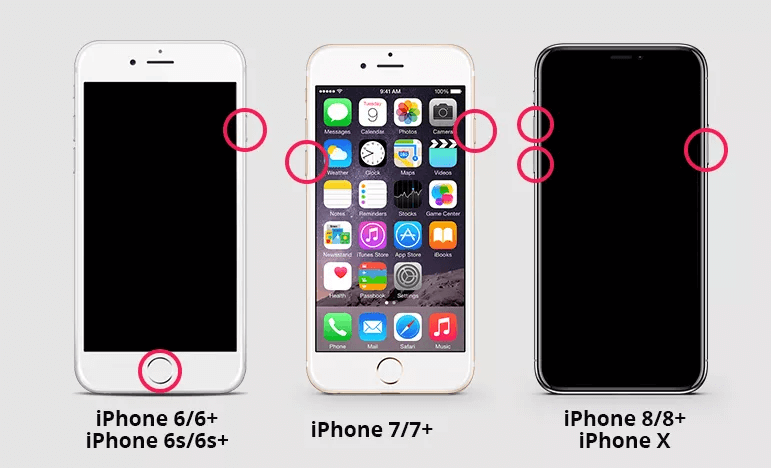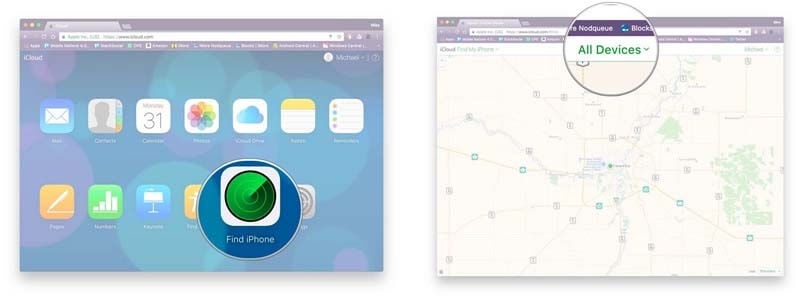If you are an iPhone user and unable to unlock the phone with an unresponsive screen then do not worry.
This is because you have reached the right place to tackle the issue.
Well, it’s a very difficult task to access the iPhone with the broken/unresponsive screen.
However, some people try their best to unlock the phone by safeguarding their data.
But some of them give up thinking that they won’t be able to use the phone anymore.
Since I have come up with this article so you will get effective ways on how to unlock iPhone with unresponsive screen.
Quick Navigation:
- [Automatic Solution] How To Unlock iPhone With Unresponsive Screen Without Losing Data?
- #1: Clean Your iPhone Screen
- #2: Hard Reboot Your iPhone
- #3: How to Restore Broken Screen iPhone via iTunes
- #4: Unlock iPhone With Broken Screen Via iCloud
- #5: How To Unlock iPhone With Unresponsive Screen With Siri
What Are The Causes For Unresponsive/Broken iPhone Screen?
Well,
Before learning its fixes, you should know about the major causes of it.
- Falling of iPhone from a height can make your phone unresponsive
- There could be some hardware issue due to which your phone’s screen stops working
- It may happen that your iPhone becomes unresponsive due to software glitches
Now,
It’s time to proceed towards the effective ways to know how to enter iPhone passcode with broken touch screen.
[Automatic Solution] How To Unlock iPhone With Unresponsive Screen Without Losing Data?
One of the best options on how to unlock iPhone with unresponsive screen is- using the most reliable iOS Unlock tool.
This software will deal with your unresponsive or broken iPhone screen without any data loss and fix the issue within minutes.
The best thing about this program is that it can unlock your locked iPhone without any password.
In case, you haven’t remembered your password, this software can also fix your disabled phone.
This tool is also compatible with almost all iPhone models such as iPhone 12, iPhone 11, iPhone X, iPhone 7, iPhone 8, iPhone XS, iPhone SE, iPhone XR, and more.
So, just download this excellent tool and try its easy steps to know how to unlock iPhone with unresponsive screen.
Check the complete user guide to fix Unresponsive iPhone Screen


[Manual Solutions] How To Unlock iPhone With Unresponsive Screen?
There are manual solutions as well that can help you to get rid of the issue easily.
So let’s move further…
Solution #1: Clean Your iPhone Screen
There is a possibility that if some dust, dirt, or oil enters your iPhone screen which makes it inaccessible or unresponsive.
Therefore, you should check by cleaning your phone’s screen properly.
With the help of the soft cloth, clean your crashed screen gently and see if this solution works in your case.
This is a simple method to unlock iPhone with broken screen without losing data.
Solution #2: Hard Reboot Your iPhone
The first manual solution is – you should restart your iPhone first.
I am suggesting you this method because sometimes a simple reboot can fix minor issues.
Here are the simple steps:
- For the iPhone 6 & the earlier models: Press the Home & Sleep or Wake key together till the arrival of the Apple Logo on screen.
- For the iPhone 7 & the new models: Press the Volume Down & Sleep or Wake keys together till the Apple logo arises.
Solution #3: How to Restore Broken Screen iPhone via iTunes
You can also use another way to bypass your iPhone lock screen that is – using iTunes.
If you’ve ever synced your iPhone to a PC and trust the computer then you can unblock your iPhone with broken screen.
So, for that you need to check out the given steps:
- At first, connect your iPhone to your computer.
- After that, choose the model of your iPhone on the home page & hit on the “Summary” tap.
- Then, tap on “Restore iPhone”
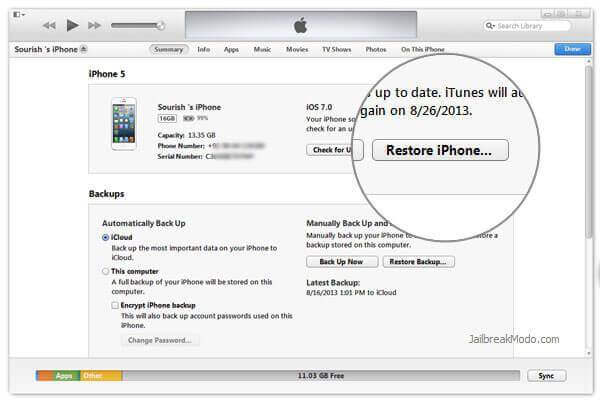
- Here, you need to confirm “Restore” opt to perform a factory reset.
- Now, you can see that your passcode will remove from your iPhone.
Note: It will bring your iPhone back to its same state; and all your data as well as settings will deleted after doing factory reset.
Solution #4: Unlock iPhone With Broken Screen Via iCloud
If once “Find My iPhone” feature is enabled on iCloud, then you can use this method to bypass your unlocked iPhone with the unresponsive screen.
The steps are as follows:
- Enter icloud.com on your computer’s browser.
- Then, sign in to the iCloud account with your Apple ID & password;
- Now, make a click on “Find iPhone” & then choose your iPhone from the “All Devices” list
- At last, choose the “Erase iPhone” option in order to erase all the content & screen passcode.
Solution #5: How To Unlock iPhone With Unresponsive Screen With Siri
When the screen of your iPhone is unresponsive or broken then you may also try the Siri feature to make it accessible.
Though, this method not always work for every user. Still, you should try out this solution.
- Press & hold the Home key in order to activate the Siri
- Then, ask Siri to “Turn on VoiceOver“, & press the Home button to move to the original unlock screen
- After that, drag right or left till the “Slide to Unlock” opt is selected, & then make a double-tap.
- At this time, your password page will appear
- Again swipe right or left to focus the exact keys on the keyboard & double-tap to “enter” each one of them
- Drag to highlight an enter/ done & double click to submit your password.
(FAQ) Frequently Asked Question:
Is There A Way To Unlock iPhone With Broken Screen?
In order to fix broken iPhone screen issue, you should directly go with the professional recommended iOS Unlock software. This tool can bypass your locked screen phone within few minutes only. This program has the ability that it can deal with any kind of screen like- black or white screen, unresponsive screen, broken/ damaged or crashed screen, etc.
How Do You Fix An Unresponsive Touch Screen?
Well it’s very easy, apply the above-mentioned solutions one after another and fix the issue on how to unblock the unresponsive iPhone. Your iPhone stops working due to many reasons; hence according to them I have suggested all the previously mentioned quick solutions to you.
Time To Verdict
How to unlock iPhone with unresponsive screen is really a very frustrating issue.
Hence, in the above section of this article, I have provided you the best manual solutions in order to troubleshoot the unresponsive screen error.
In case, manuals fail to work then you can simply use the iOS Unlock Tool. This is the best way on how to unlock iPhone 11 with unresponsive screen.
Hopefully, the given solutions may help you to fix the unresponsive iPhone error.



Kim Keogh is a technical and creative blogger and an SEO Expert. She loves to write blogs and troubleshoot several issues or errors on Android and iPhone. She loves to help others by giving better solutions to deal with data recovery problems and other issues.