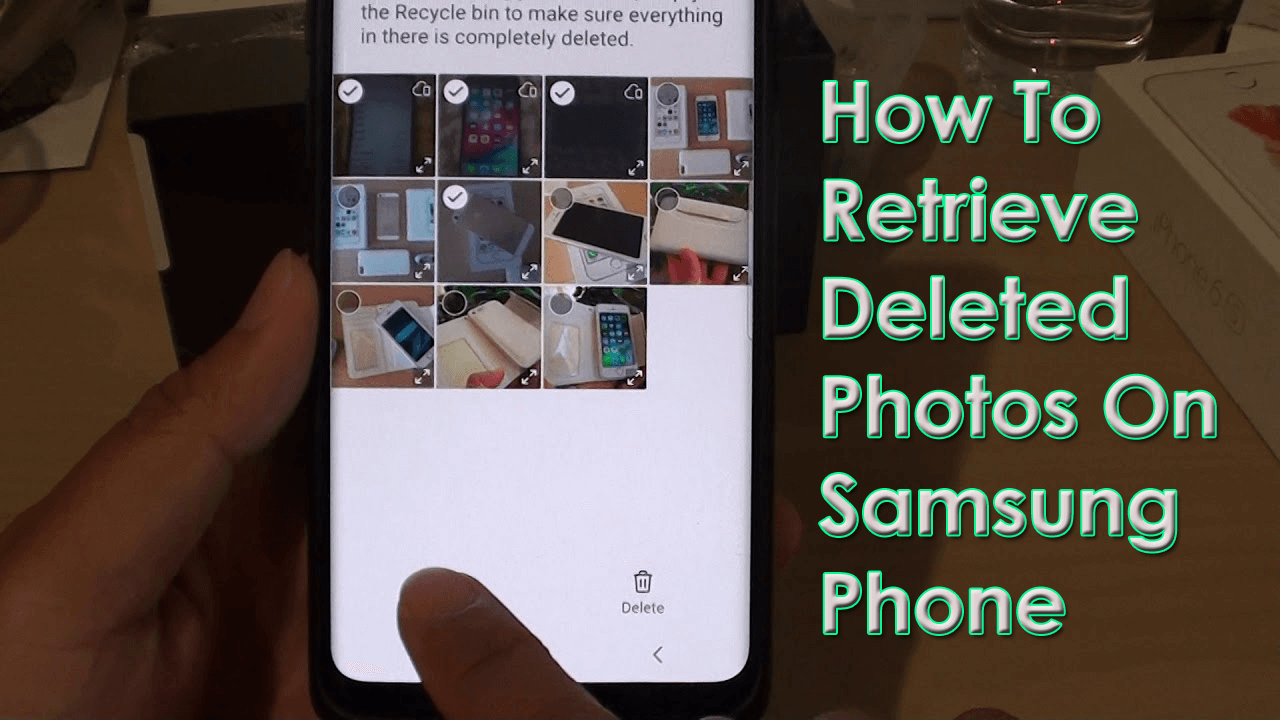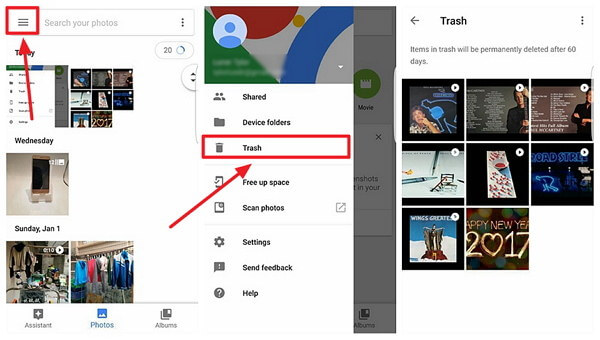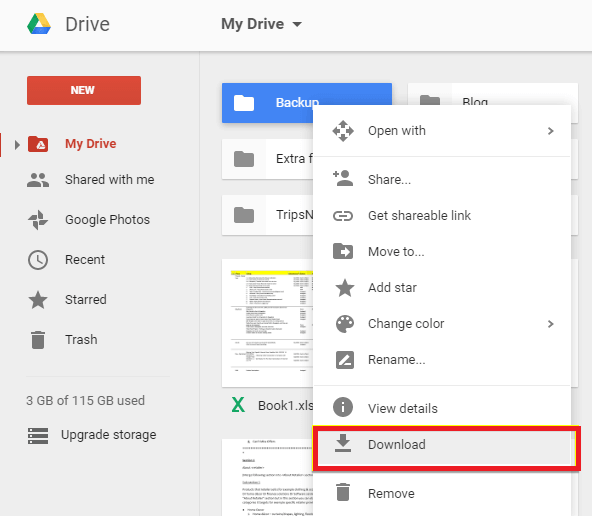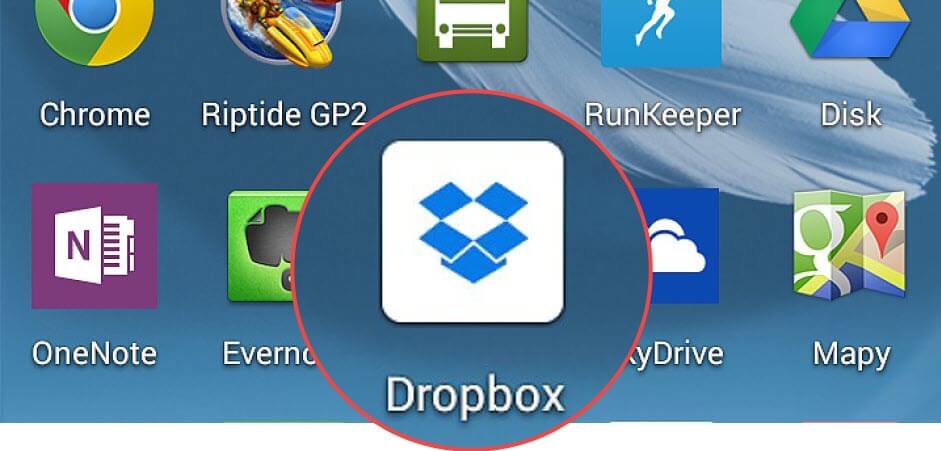Have you ever lost your memorable photos from your Samsung phone? What you will do then if you have deleted your beloved data without any backup? Well, you do not have to worry anymore, it’s not too late. In such a situation, you need to perform fast to retrieve your lost files. In this article, you will get to know about how to retrieve deleted photos from Samsung phone.


Can I Retrieve Deleted Photos On Samsung?
Yes, there is a possibility to retrieve your lost images back. While working, several users come across the problems related to the recovery of deleted pictures on Samsung and want to know – Is it possible to recover the deleted photos on Samsung?
Well, you can successfully retrieve disappeared photos from Samsung because the photos or other data are not removed permanently from the phone. They are still present in the device but invisible form. The space is marked as “unused” and it also means any new data can be saved.
Unless you save any new data or your old data is overwritten, you have a chance to restore them. But few things that I am going to suggest for successful recovery of photos include:
- Don’t save any new files after data loss occurs as this can overwrite the deleted items. So, you should stop using your phone
- To increase the chance of recovery, turn off mobile data, Wi-Fi, hotspot, etc
- Look for any powerful recovery software to retrieve deleted photos from Samsung phone
How To Retrieve Deleted Photos On Samsung Phone?
Generally, there are several ways using which you can easily retrieve deleted photos on Samsung.
But, today in this tutorial, I am going to provide you with some of the best solutions on how to retrieve deleted photos from a Samsung phone.
So, let’s get started:-
- Recover Deleted Photos From Samsung Phone Without Backup
- Restore Lost Images From Google Photos
- Retrieve Deleted Photos From Samsung Phone Using Google Drive
- Recover Deleted Samsung Photos From DropBox
- Recover Deleted Photos From Trash Folder On Samsung
- Retrieve Deleted Photos From Samsung Cloud
- Restore Disappeared Photos From Microsoft OneDrive
Way #1: Recover Deleted Photos From Samsung Phone Without Backup
Haven’t you kept a backup of your precious photos? If yes, don’t panic, In this situation I would suggest you use- Samsung Data Recovery Tool. This software is specially designed to help you to recover disappeared files from your phone.
This tool is also suggested by the professionals too as it has the highest recovery rate. By using this tool, you can get back the lost photos from Samsung as quickly as possible.
Moreover, this tool will not only help you to retrieve the deleted images from Samsung Phone but it will also permit you to restore the lost audios, videos, contacts, WhatsApp chats, messages, call logs, and many more.
So, I recommend you download Samsung Data Recovery to get back lost pictures from your Samsung phone.
Android Data Recovery- Recover deleted data from Android phones/tablets
The best and efficient tool to recover lost, deleted, disappeared, inaccessible data from Android phones/tablets. Some unique features include:
- Directly recover various types of data such as photos, contacts, SMS, videos, WhatsApp, call logs, documents, notes, etc.
- Recover data in any situation like accidental, water damage, unintentional, factory reset, formatting, virus attack or other reasons
- Allows one-click option to “Recover” deleted files without backup

Follow The User Guide To Use Samsung Data Recovery
Way #2: Restore Lost Images From Google Photos
As we know, Google Photos is a very famous cloud backup method that works on almost all Samsung devices. Almost all the images are backed up by Google Photos could be recovered without a PC, directly from a smartphone app.
Follow the below steps to recover deleted photos from Google Photos:
- First of all, go to the Google photos application of your Samsung phone & then simply sign in to your Google account.
- After this, make click on the upper-left corner just to choose the “Trash” or “Bin” option to move further.
- Next, Preview & choose the favorite images by marking them from the trash bin.
- Lastly, you need to click on the “Restore” option, and then the lost photos will be returned back in the documents of your mobile phone.
Way #3: Retrieve Deleted Photos From Samsung Phone Using Google Drive
Hence, Google Drive is yet another option to restore lost photos on Samsung phone. In case, if any of the image files get deleted from your mobile phone then you should simply check the files present on the Drive section.
- Firstly, open your Google Drive application on your Samsung phone or download and install it
- In this step, simply go to My Drive and choose those pictures which you uploaded
- Now, preview the files & folders and click on the “Download” option to get back the selected photographs.
Way #4: Recover Deleted Samsung Photos From DropBox
Dropbox offers you quite a small amount of storage space. It remains famous among the Samsung users who do not like Samsung mobile’s own backup cloud storage facility.
So, these are the steps which you must try to recover lost photos from Dropbox:
- In the first step, you have to just Sign in to dropbox.com.
- Next, click the Files you can see in the left sidebar.
- After that, go to the Deleted files option in the left sidebar.
- Tap the name of the lost file or folder, which you want to restore.
- Simply choose on several files & folders by clicking the icon checkbox
- Finally, click on the Restore option.
Way #5: Recover Deleted Photos From Trash Folder On Samsung
The new models of mobile phones released by Samsung added some extra features in it i.e Recycle or trash bin that permits you to retrieve the deleted photos within 15 days only.
During this time period, you will be able to get back lost photos on Samsung Phone.
Here are the steps to follow:
- First, go to your Gallery app of the Samsung Galaxy phone.
- Then, click on three dots which you can see in the top corner of the right side.
- Next, just tap on the Trash or Recycle bin.
- After this, you need to press Edit.
- Choose the images you wish to restore.
- At last, tap on Restore to download the photos back to the phone gallery.
Way #6: Retrieve Deleted Photos From Samsung Cloud
To help you out from this kind of situation, Samsung cell phones have a built-in option to backup or sync to recover deleted photos.
If this service is enabled on your device, all the pictures of your gallery will automatically get saved to the Samsung cloud.
To recover lost photos, try out the below-given steps:
- Firstly, from your Home screen, you have to go to the Settings.
- After that scroll down, then tap on Accounts & backup.
- Again tap on the Samsung Cloud.
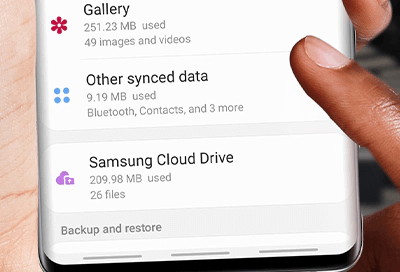
- Under Backup & Restore, make a tap on Restore data.
- In the last step, just go to the Gallery app, then tap on Sync.
Way #7: Restore Disappeared Photos From Microsoft OneDrive
Well, if you are a Windows PC user & if you have already activated Microsoft OneDrive on the system, then those data might already exist on the hard drive. This will help you to easily copy those images on your Samsung Phone.
But, if not, the Microsoft OneDrive application will make it a little much easier to retrieve them from the cloud.
Several cloud and photo applications provide backup photos in the background. However, if you have turned it on then, there may be a chance that the images are not exactly deleted. Therefore, you can recover the photos from there only.
But, if you have saved the image files then you have to:
- Firstly, go to Microsoft OneDrive cloud,
- Next, make a click on backup & restore
- Select the backup pictures that you are required to restore
- Lastly, click on the Restore
Wrap-Up
After following the above-mentioned solutions, I hope you will be capable to restore lost images from Samsung Phone.
So, without wasting any more time, just try out all the solutions one after another provided in the whole blog. For quick and instant recovery, use Samsung Data Recovery software.


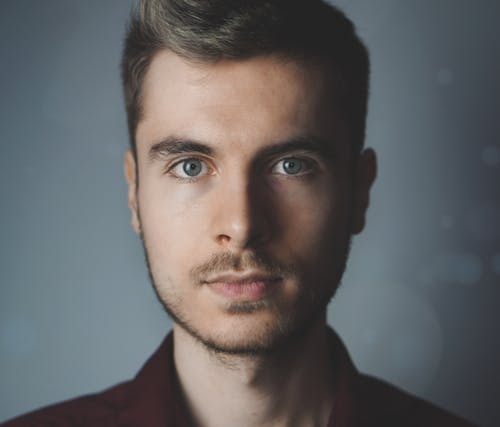
Steve Peterson, an SEO Expert as well as a technical writer. He loves to gather information about Android & iOS operating systems and write content about it. Whether its the matter of data loss situation, error or issues, broken or damaged problem, latest new going through, and several others. He guides to deal with all such things with his articles.