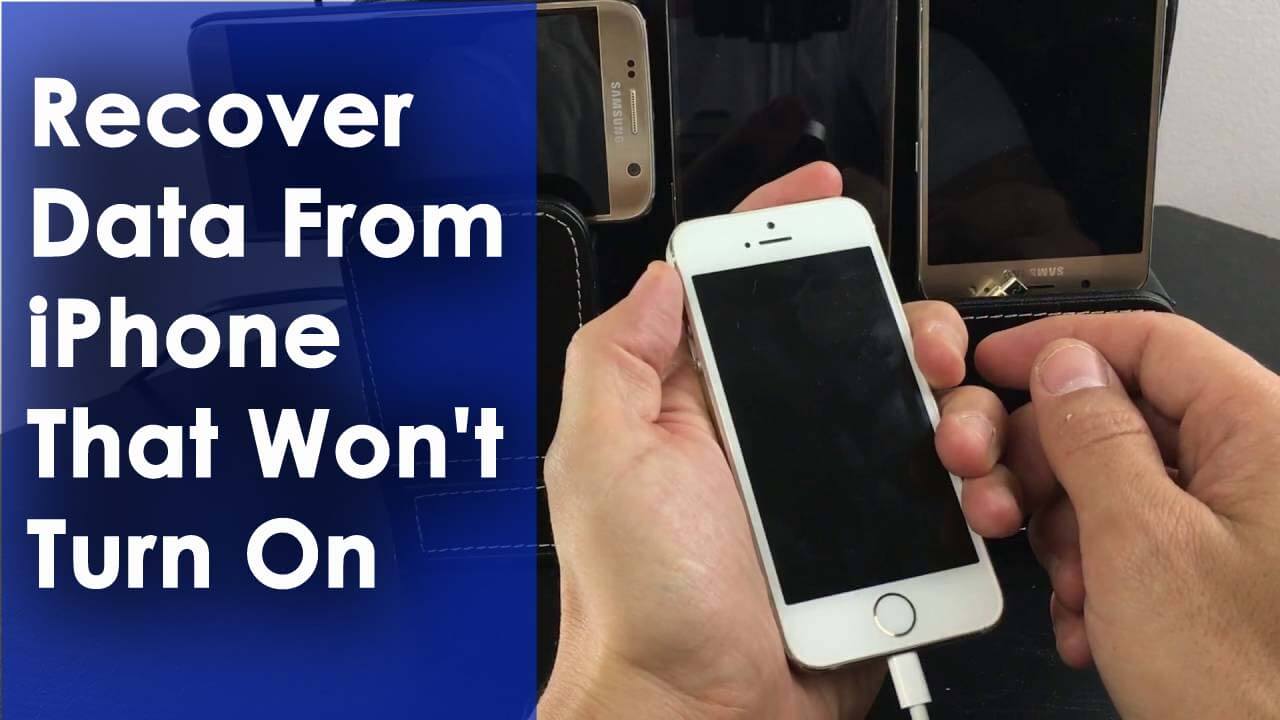Is your iPhone dead and worried about how and why it’s not turning on? Wondering how to recover data from iPhone that won’t turn on? If your iPhone is dead then it can create several issues and you won’t be able to get access to your phone.
If all your data is saved on the iPhone, you can even transfer them until the phone is turned on. Many iPhone users are encountering this issue and looking for a way to recover data from iPhone that won’t turn on issue.
In this article, I have mentioned a few solutions that will help you restore data from iPhone that won’t turn on as well as a few tips that will fix iPhone won’t turn on issue.
So, without wasting a minute let’s get started with this article.




Can You Recover Data From iPhone That Won’t Turn On?
Many iPhone users have this question in their mind “Can you recover data from an iPhone that won’t turn on”? Well, the answer to this question is YES you can recover data from iPhone that won’t turn on.
This is because whenever any data gets deleted from the iPhone, they are not permanently removed. But those files are still available in the internal memory of the device in hidden form.
So, you cannot say that those files are gone forever, instead, you have a chance to retrieve them using powerful recovery software.
The only thing required is you should not overwrite the files with any new data. If it happens then you will not be able to recover disappeared files from your iPhone.
Reasons Why Your iPhone Won’t Turn On
I have summed up the reasons that are responsible for the iPhone won’t turn on.
This situation is encountered by many users and there are common causes of it.
- iPhone freezes in sleep or shutdown mode and it won’t wake up on its own
- The phone’s battery is not charged
- Installed software or the operating system is damaged
- Hardware issues such as the power button not working or broken
After knowing the reason, below are some of the tricks that will help you fix iPhone won’t turn on the problem.
Part 1: How To Fix iPhone That Won’t Turn On Issue
In case your iPhone has stopped working and displays a black screen then here are some of the tricks that will rescue your phone and help you turn it on.
Fix 1: Charge the iPhone
When your iPhone has a low battery then it’s obvious that it won’t turn on.
In this situation, charge your iPhone and then try to turn it on and see if it works for you to access your phone.
If the issue continues then move to the next solution.
Fix 2: Reboot your iPhone
Even after charging the iPhone, if you still get won’t turn on error then you need to reboot it.
For rebooting the phone you need to press the home and power button and hold it for 10 seconds till the Apple logo appears.
After that, the phone boots up, solving the iPhone won’t turn on the problem.
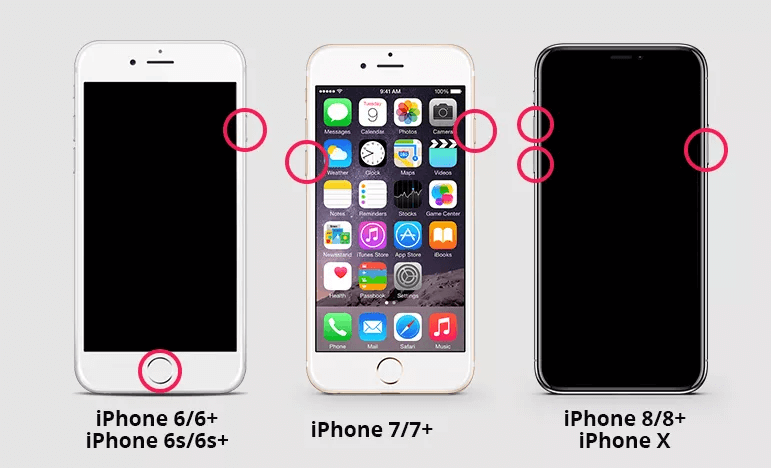
Fix 3: Reset the entire settings of your iPhone
A glitch in the proximity sensor can turn off your iPhone screen and you won’t be able to turn it on.
If rebooting the phone wasn’t useful for you then, all you need to do is hold the power and home button to restart your phone, go to settings > General > Reset > Reset all settings.
Once all the settings are reset you won’t encounter the iPhone turning black screen or won’t turn on issue anymore.
Remember that resetting all will delete existing data so, it is advised to have a backup of your important data.
Fix 4: Try restoring iPhone via iTunes
In case you are using iTunes to restore your iPhone then the above-mentioned tips will not work.
To restore your iPhone, first of all, enter your iPhone into recovery mode and then use iTunes for restoring your iPhone.
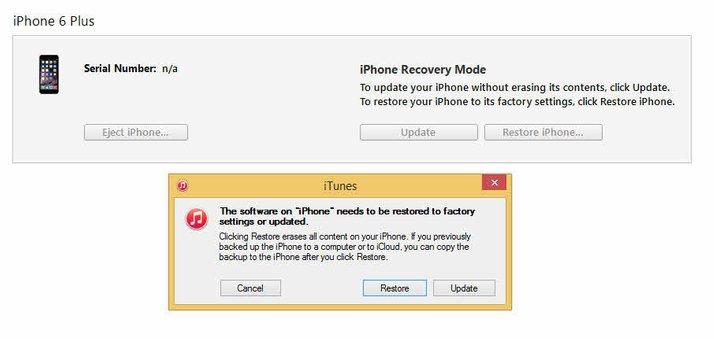
Part 2: How To Recover Data From iPhone That Won’t Turn On?
If you are among those users that perform iCloud or iTunes before the iPhone won’t turn on then you can easily restore your data from the previous backup from iCloud or iTunes.
To restore your data you need an iOS device that will work normally with iTunes. Remember that it will delete the existing files from your iOS device.
Below are the methods that follow them and recover data from iPhone that won’t turn on with ease.
Method 1- Recover Data From iPhone Through iTunes
Carefully follow the steps given below to recover data from iTunes backup from the dead iPhone.
- Open the iTunes on your PC that you have used to backup
- Be sure that you have iTunes latest version
- Connect your iOS device to your PC
- Once iTunes has detected your device
- Choose your device, go to files menu > device > restore from backup
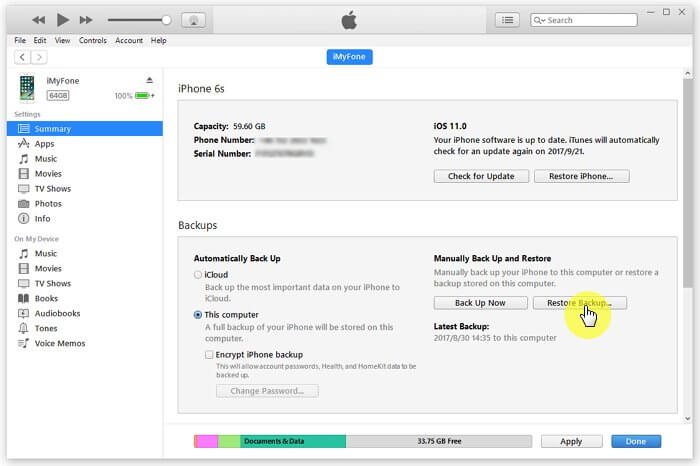
- See the size and date of every backup and select the relevant backup for your iPhone
- Click on restore and start the restoration process from the backup
Once the process is completed, the entire data from the iPhone will be restored to your iOS device.
Method 2- Restore Data From iPhone through iCloud
Here’s the second method to recover photos from iPhone that won’t turn on. Follow the steps given below to recover all your data.
- First of all, you need to have a new iOS device, or if you have an old one erase it, or else it will delete the data from it while performing this method
- Now, go to the settings on the iOS
- Click on general > Reset
- Select Erase all content and settings
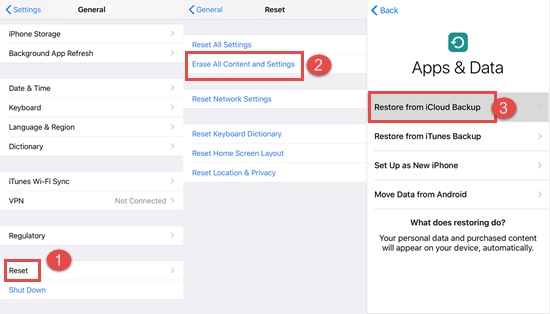
- Now, follow the instructions onscreen till you reach the Apps & data screen
- Click on Restore from iCloud backup
- Sign in to the iCloud with Apple ID
- Select the relevant backup of your iPhone to restore and start the recovery process
- Stay connected for the process to get completed
- This might take time depending on the size of the backup and network speed
Once the process is finished, you can see all your iPhone data on an iOS device. This will fix the iPhone won’t turn on the problem by recovering data easily.
Method 3: Best Way To Recover Data From iPhone That Won’t Turn On Issue
Many unknown issues can encounter your iPhone and can cause severe data loss. Therefore, to recover data from dead iPhone, you need a professional tool that can restore all data without any backup.
Try the iPhone Data Recovery tool. It retrieves lost or disappeared data from iOS devices directly through iCloud/iTunes backup. It can restore 18+ file types like WeChat, notes, Viber, text messages, Kik, Line, contacts, and others without any technical knowledge.
This is highly suggested by many experts as it helps in recovering data from iPhone that won’t turn on without backup. It supports all iPhone/iPad models including the latest iPhone 15/14/13/12/11 and iOS 17/16/15/14/13 versions.
iOS Data Recovery- Worlds Best Data Recovery Tool For iPhone/iPad/iPod Touch
Get back lost or deleted iPhone/iPod/iPod Touch data without any backup and in a quick time.
- Has the highest data recovery rate in the industry
- Recovers several data like contacts, photos, messages, notes, videos, etc
- Compatible with latest iPhone 14/14 Pro/13/13 Pro/12/12 Pro/11/11 Plus/XR & supports iOS 16/15/14/13/12

Follow The Steps To Recover Data From iPhone That Won’t Turn On
Conclusion
The iPhone won’t turn on issue is common for Apple users but recovering data from iPhone that won’t turn on can panic them.
So, in this article, I have stated 3 methods that will help you restore data from the iPhone won’t turn and fix iPhone won’t turn on issue with the simple tricks mentioned.
I hope that you liked this article and it guided you to overcome this situation. If you have any suggestions leave a comment in the below section.




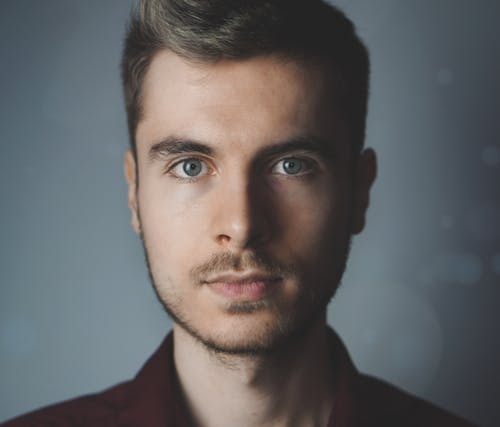
Steve Peterson, an SEO Expert as well as a technical writer. He loves to gather information about Android & iOS operating systems and write content about it. Whether its the matter of data loss situation, error or issues, broken or damaged problem, latest new going through, and several others. He guides to deal with all such things with his articles.