Are you wondering how to recover hidden files on Android phone? If yes then I will suggest you read this post completely as you will get some best ways to retrieve hidden files in Android. If you want an automatic way to recover the files then simply go for Android Data Recovery software.
Most Android phone users are very much aware of their data saved on the phone and so they keep them safe from others’ reach. But you never know when you will come across a data loss situation and the files will become inaccessible.
However, there is nothing to panic about as some quick and straightforward methods are available to deal with the situation.
Here in this blog, you will come to know viable methods that will help you to view and recover hidden files on Android.
- Best Way To View And Recover Hidden Files On Android (Suggested)
- Retrieve Hidden Files On Android Using Default File Manager
- Use Gallery To Find And Recover Hidden Files
- Find And Recover Hidden Files On Android Using ES File Explorer
- Retrieve Hidden Files On Android From Google Drive
- Find And Show Hidden Files In Secure Folder (For Samsung Users)
- How To View And Recover Hidden Android Files From Google Photos
- How To Access Inaccessible Files On Android SD Card
Is It Possible To Recover Hidden Files On Android?
After experiencing a data loss situation, one common question that occurs in them is “How do I recover hidden files on my Android phone”?
Well, when the data like photos, videos, etc gets hidden on phone then they are not removed permanently. They are still available in the device’s internal memory and they will only be accessible using professional tools. Actually, those files are in a hidden folder and its space is marked as “unused”.
If you save any new data on phone then “unused” space is occupied by the new data and the old one gets permanently deleted. So, unless that thing happens, you have a chance to retrieve hidden files on Android.
How Do I Recover Hidden Files On Android Phone Effectively
Now, it’s time to check all the methods that will help you to restore hidden files like photos, videos, contacts, etc from Android devices.
Method 1: Best Way To View And Recover Hidden Files On Android (Suggested)
After losing data from the device, users want those data to recover immediately. If this is so then I will suggest you go for Android Data Recovery software. For security purposes, Android users hide some data but unfortunately, they are disappeared. No worries, this amazing software is easy to use and has the potential to find and recover hidden files or folders on Android.
With the help of this tool, all types of data are recovered like contacts, photos, videos, documents, notes, call logs, WhatsApp messages, and many more. It allows you to see all hidden files on Android before recovery and then retrieve them.
To know how to use the software, follow the user guide and access inaccessible files on Android.
Android Data Recovery- Recover deleted data from Android phones/tablets
The best and efficient tool to recover lost, deleted, disappeared, inaccessible data from Android phones/tablets. Some unique features include:
- Directly recover various types of data such as photos, contacts, SMS, videos, WhatsApp, call logs, documents, notes, etc.
- Recover data in any situation like accidental, water damage, unintentional, factory reset, formatting, virus attack or other reasons
- Allows one-click option to “Recover” deleted files without backup

Method 2: Retrieve Hidden Files On Android Using Default File Manager
“File Manager” stores all data on your Android device and is almost similar to the “File Explorer” feature for Windows. Using this folder, you can find the hidden files on Android.
Follow the steps on how to show hidden files in the file manager:
- First, open the File Manager folder
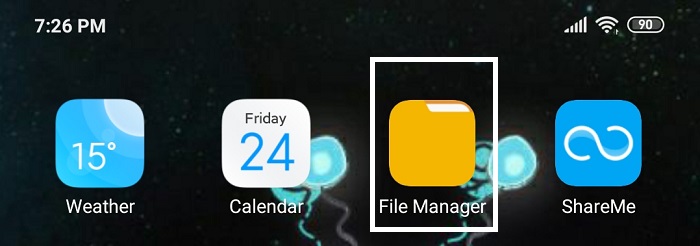
- Then, click on Menu > go to Settings and tap on it
- Here you will get “Show Hidden Files” and toggle it
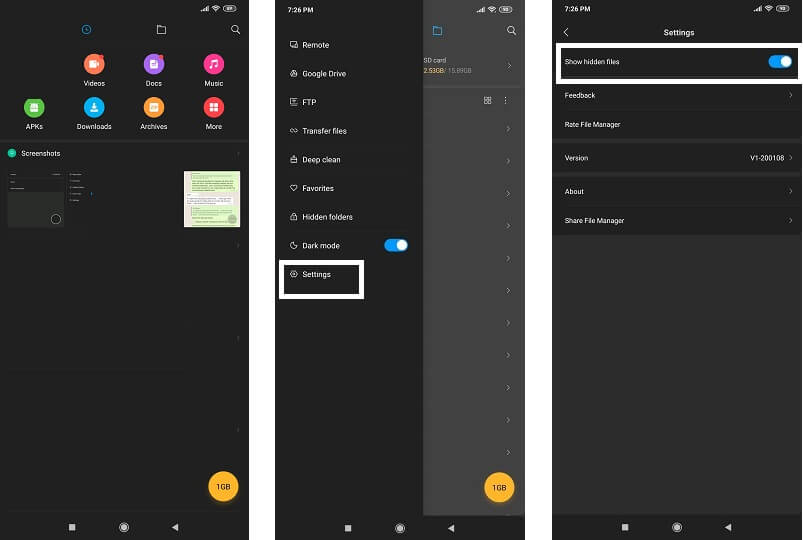
- Now you can easily view all hidden files again as before
Method 3: Use Gallery To Find And Recover Hidden Files
When your important data is missing then you can check them in the gallery folder. Android phone users get access to the in-built Gallery app where every photo, video, screenshot, etc are stored.
Here are the steps to follow to recover hidden files Android gallery:
- First, go to the Gallery folder and click to open it

- Now click on the vertically dotted “Menu” > then on Settings
- Look for “View Hidden Albums” from the list and click on it
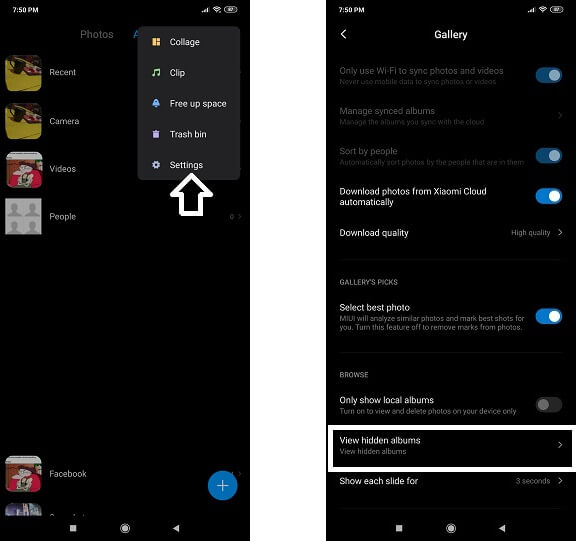
- That’s it, now you can find all hidden photos, videos, etc once again
Method 4: Find And Recover Hidden Files On Android Using ES File Explorer
When the file manager fails to show hidden files then you can take the help of a third-party app like ES File Explorer. Using this app, you can access inaccessible files on Android easily.
Check out the below steps on how to recover hidden files on Android using ES File Explorer:
- First, you have to install ES File Explorer from the Google play store
- Now open the app and from the right menu, select Tools
- Then move down and tick mark on Show Hidden files
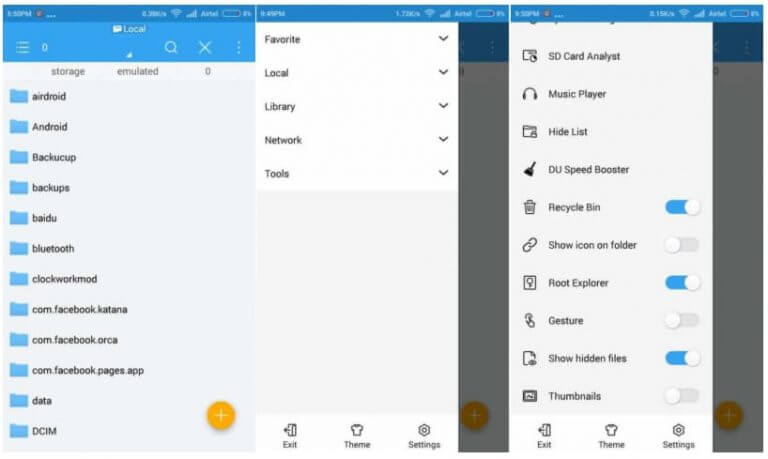
Now all your hidden files will appear on the phone screen.
Method 5: Retrieve Hidden Files On Android From Google Drive
If your important videos, photos, and other data are hidden and you have created a backup of those files on Google Drive then you can easily restore them. Using it, you can recover hidden photos or videos on Android.
Here is what you need to do:
- Open Google Drive on your Android phone
- Now click on the My Drive option on the top left and all the files will be visible that are either synced automatically or manually uploaded.
- Select the photos or videos you want to restore and finally tap on Download
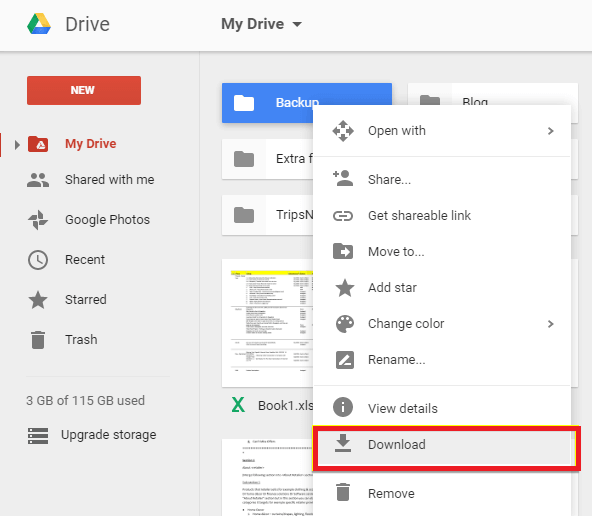
That’s it.
Method 6: Find And Show Hidden Files In Secure Folder (For Samsung Users)
If you are a Samsung phone user and want to find hidden photos on Samsung S10 or other devices then the Secure folder can help you. Here, all types of data like photos, apps, videos, and other private data are saved.
So if your files are stored here and if it’s not accessible then the below steps will help you to view hidden files:
- First, go to Settings > Biometrics and security menu > click on Secure folder
- After that, click to switch on the slider next to the Show icon in the Apps folder
- Now enter a PIN, password, etc to confirm the action
Method 7: How To View And Recover Hidden Android Files From Google Photos
Android users are very much familiar with the Google Photos app where deleted photos and videos can be found. If you are looking to find hidden videos on Android or want to recover hidden photos on Android then, Google Photos can help you.
Here are the steps to follow:
- Go to the Google Photos app on your Android phone
- Now click on the Trash or Bin option from the left menu
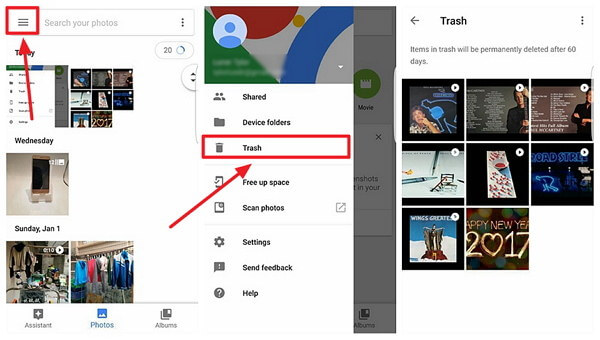
- Check if the photos or videos are available
- And finally, select them and click on the Restore option
That’s it.
Method 8: How To Access Inaccessible Files On Android SD Card
If you are looking for hidden files on an SD card then you can do it easily. Simply you have to insert your card into the PC and view hidden files. Here are the steps to follow:
- First, connect your SD card to the computer via a card reader
- Now open File Explorer > tap on View tab > select Options > select Change folder and search option
- Then go to the View tab and enable Show Hidden files, folders and drive and tap on Apply > OK
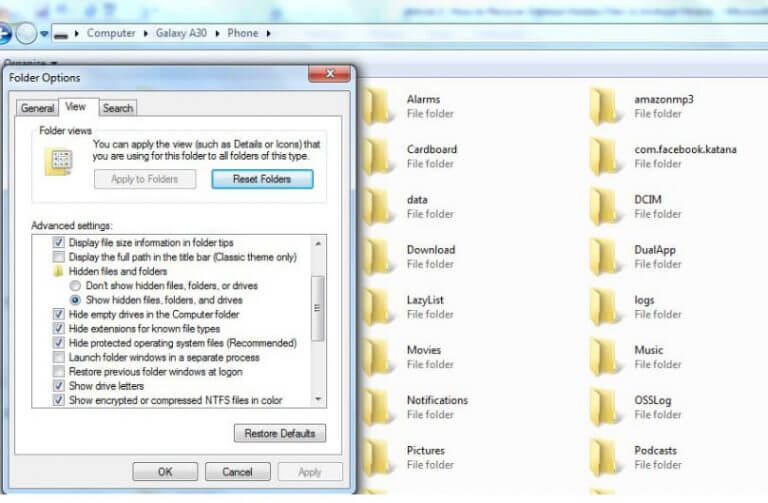
FAQ:
How Do I Show Hidden Files On Android?
If you are looking for hidden files on Android then simply go to File Manager > Menu > Settings. After that, go to Advanced option > toggle on “Show Hidden Files”. And here you can access inaccessible files on Android.
How Do I View Hidden Files On SD Card?
If your files are saved in SD card and they are hidden then you need to open the folder on SD card > select Organize > folder and search > under hidden files and folders select View > choose “Show Hidden Files, Folder and Drives”.
Conclusion
Well, if your files and folders are hidden on Android and don’t know how to recover them then I wish this post will definitely help you. No matter for what reasons the files are deleted, following the above methods will help you to recover hidden files on Android phone. For the best option, try Android Data Recovery software to view and recover hidden files on Android hassle-free.



Kim Keogh is a technical and creative blogger and an SEO Expert. She loves to write blogs and troubleshoot several issues or errors on Android and iPhone. She loves to help others by giving better solutions to deal with data recovery problems and other issues.
