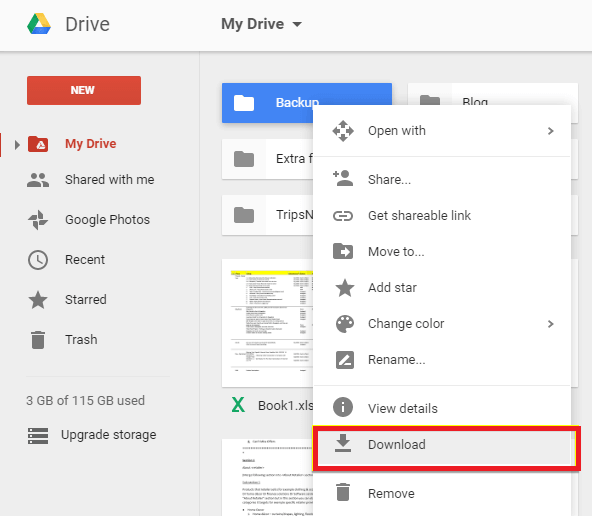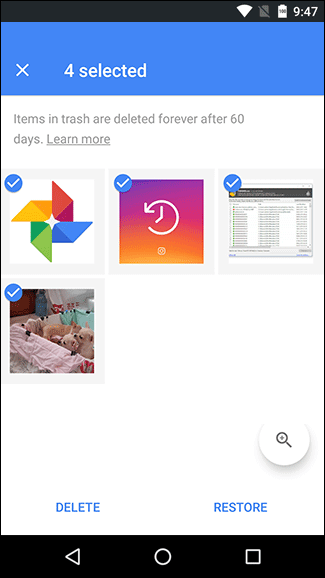Did you accidentally lose data like contacts, photos, SMS, etc from the OnePlus Nord 2T/2/N20 5G/CE 2 Lite 5G/CE 2 5G? If your answer is yes then do read this article completely.
We all know that data loss is a common situation that occurs to any phone user. Users lose their important files from devices but don’t know how to restore data.
So, if you are also dealing with such kind of situation then this blog will help you to recover lost data from OnePlus Nord series.
Reasons Behind The Loss Or Deletion Of Data From OnePlus Nord Phones
As you know that there can be several reasons for data loss from OnePlus phones. However, I have gathered common scenarios that lead to data loss.
They are:
- Mistakenly, you format your android device resulting in the loss of important data including photos, videos, text messages, contacts, etc.
- Sometimes due to water damage, your OnePlus Phone data loss may happen.
- Some third-party apps like Clean Master etc. can also damage your internal data on your device.
- Your device’s internal storage can be affected by malware attacks also etc.
How To Recover Data From OnePlus Nord 2T/N20 5G/CE 2 Lite 5G/CE 2 5G/Nord 2/N200 5G/Nord CE 5G/N10 5G/N100?
Now, let us go through the below methods that will help you to recover lost data from OnePlus Nore series devices easily.
Method 1: Restore Backup Files In Your OnePlus Device Using OnePlus Switch
You can restore your files from the OnePlus Switch in your OnePlus smartphones if you have taken your backup earlier. Below are the steps you can follow to restore your deleted files from backup-
- First, connect your OnePlus device to a strong internet connection area
- Now, launch the OnePlus Switch app on your OnePlus device
- Select the Backup and Restore option at the bottom of the page and then select Restore Backup
- Here, you can see all the files you have taken a backup before. Now choose the files that you want to restore from the OnePlus Switch
- Finally, tap on RESTORE to complete the backup process
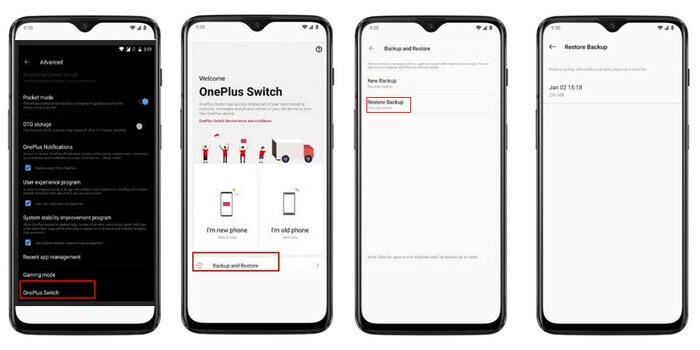
That’s it.
Method 2: Restore Data From Google Drive To OnePlus Device
If you have stored your important files in your Google Drive, then you can restore them whenever you need. To follow this method, ensure that your OnePlus Device system is run on Android 10 and above.
Follow these steps to restore your files from Google Drive-
- You need a Strong Wi-Fi network connection to connect your OnePlus Device.
- Then, go to settings > Google > Backup
- Now, allow backup in your Google Drive
- Log in to your Google account and move on to Google Drive to restore your lost data
- Next, select the kind of data you want to restore and click on the RESTORE button to complete the action.
Method 3: Recover Lost Or Deleted Photos/Video From Google Photos
You can also use Google Photos to recover your lost or deleted photos or videos from OnePlus Nord 2T/ Nord 2/N10/ n100/ CE 2/CE 2 Lite devices. Whenever your pictures are missing from the gallery then you can check them in Google Photos.
By following way, you can recover photos/videos from Google Photos:
- First, open Google Photos app on your device
- You will get the list of pictures and videos
- If you don’t see the files then go to the Trash folder
- From here, select photos or videos that you want to recover
- Ar last, click on the Restore option to complete the backup process
Method 4: Restore Lost Data From Oneplus Nord 2T/Nord 2/CE 2/CE Lite Without Backup
Have you thought of what to do when you don’t have a backup of your lost files? Obviously, you will feel bad and will look to if some backup is available. But, there is nothing to fret as you can use Android Data Recovery software to recover files from Android without backup.
This is a powerful recovery program that will help you to restore lost data from OnePlus Nord series with one click. Each type of data can be recovered like contacts, videos, documents, notes, pictures, call history, text messages, WhatsApp chats, audio files, and others. It supports all types of OnePlus Nord series like OnePlus Nord 2T/N20 5G/CE 2 Lite 5G/CE 2 5G/Nord 2/N200 5G/Nord CE 5G/N10 5G/N100 along with other OnePlus models.
In addition, it works on other Android brands as well like Samsung, Oppo, Vivo, Realme, Xiaomi, Huawei, Lenovo, LG, Sony, Nokia, Camon, HTC, Motorola, and others.
Therefore, simply download this amazing recovery tool to get back lost data from OnePlus Nord series.
Follow the complete user guide to know how to use the software.
Android Data Recovery- Recover deleted data from Android phones/tablets
The best and efficient tool to recover lost, deleted, disappeared, inaccessible data from Android phones/tablets. Some unique features include:
- Directly recover various types of data such as photos, contacts, SMS, videos, WhatsApp, call logs, documents, notes, etc.
- Recover data in any situation like accidental, water damage, unintentional, factory reset, formatting, virus attack or other reasons
- Allows one-click option to “Recover” deleted files without backup

Bonus Tip: Back-Up OnePlus Smartphone Data with OnePlus Switch
In this solution, I will let you know how you can take backup of OnePlus devices through the OnePlus Switch. You can take backup in the following way-
- First, unlock your OnePlus device and connect it to a strong Wi-Fi network.
- Now launch the OnePlus Switch app on your OnePlus device.
- Then Select the Backup & Restore option and select New Backup
- Here you can see all your backed-up files. Now select the files that you want to take back up. Click the BACKUP NOW option to start back up your data.
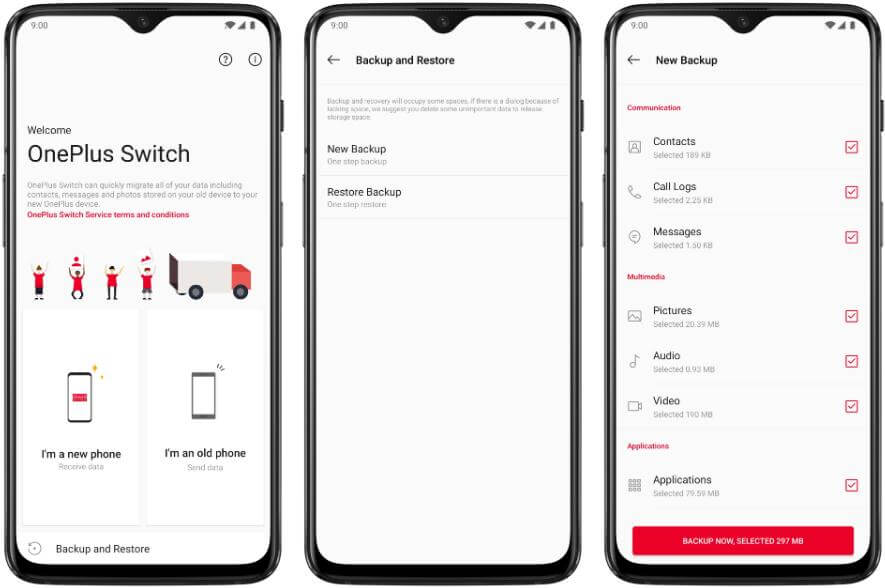
Conclusion
This blog completely describes how to recover lost data from OnePlus Nord series devices. It can happen that some important data gets deleted because of several reasons. Now, there is nothing to get worried and suggested to follow the above methods to retrieve data easily.
Remember, when you don’t have a backup, use Android Data Recovery software to restore lost data from OnePlus Nord phones without backup.

Kim Keogh is a technical and creative blogger and an SEO Expert. She loves to write blogs and troubleshoot several issues or errors on Android and iPhone. She loves to help others by giving better solutions to deal with data recovery problems and other issues.