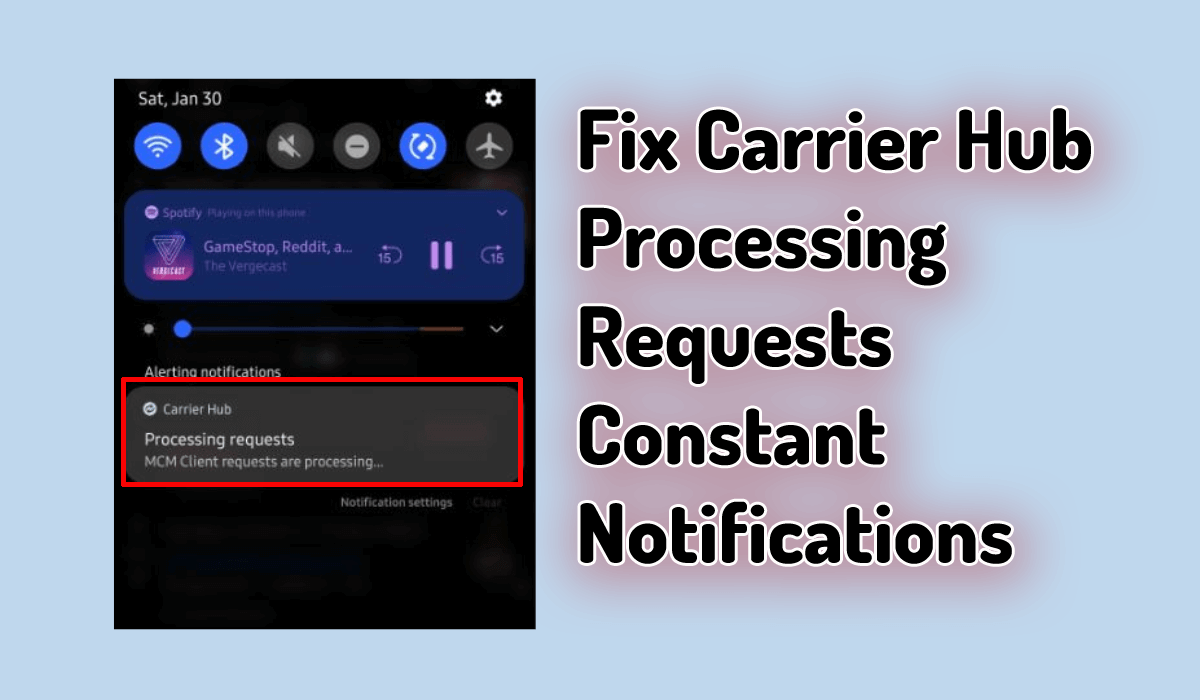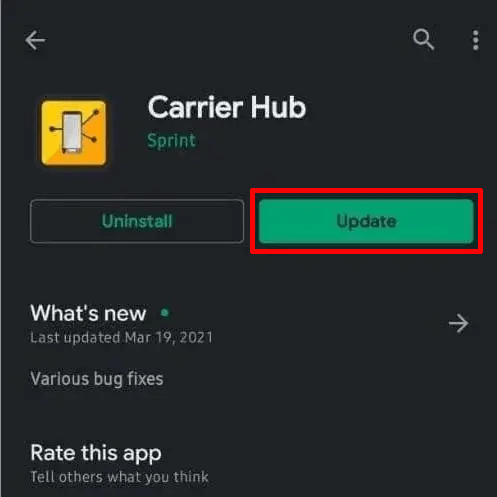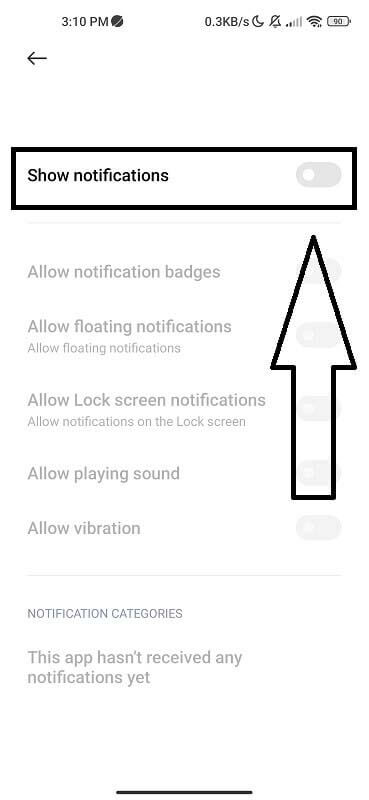Are you getting the “Processing request. Please wait” error from your Carrier Hub? Willing to know why the device stuck on Carrier Hub’s processing requests? If yes then don’t go anywhere and simply read this article.
Many users have been reporting that they were getting an error from their carrier hub and it’s very much irritating. Therefore, if you are looking for fixes then this article will help you. Here, I will guide you on how to fix Carrier Hub Processing Requests Constant Notification error.
How To Fix Carrier Hub Processing Requests Constant Notification?
Now, it’s time to check all the efficient ways to fix Carrier Hub’s processing requests notification and make your phone as normal as before.
So let’s go ahead.
Method 1: Restart Your Phone
The very first solution that is recommended by experts is to restart your phone once. It’s a common technique to resolve several kinds of issues that can lead to unexpected errors. It has the power to clean up all minor glitches or bugs on the device.

But if restarting fails to fix the issue then move to the next method.
Method 2: Force Stop Carrier Hub App
Another best way to get rid of carrier hub processing requests constant notification Samsung is by force stopping the app. The app may conflict with your phone system when it runs in the background without your permission.
Step to force stop the Carrier Hub app on your Android device:
- Open Settings and go to “App management” or “Apps and notifications“
- Tap on “Show system apps” or “System apps” (this step may vary depending on your device).
- Locate the Carrier Hub app and tap on it to open its App info
- Tap on “Force Stop” to stop the app
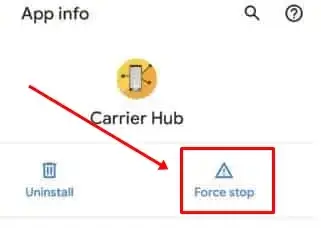
That’s it. Now restart your phone and open the app to check if everything is working fine.
Method 3: Update Carrier Hub App
When the issue seems to continue then you should check if it needs an update. This process can help you to fix the error after updating the carrier hub app version.
To update the Carrier Hub app, follow these steps:
- Open the Google Play Store app on your Android device
- Search for “Carrier Hub” in the search bar
- Find the Carrier Hub app and tap on it to open its detail page
- Check if there is an available update for the app. If there is, tap on the “Update” button to install the latest version
Method 4: Delete Carrier Hub Data And Cache
Another effective way to fix carrier hub processing request errors is by deleting the app cache and data. When the app’s cache files are corrupted then such kind of issue can occur. So it’s better to remove the cache files.
Follow the steps:
- First, go to Settings > Apps > Carrier Hub
- Now, tap on “Storage” or “Storage and Cache”
- After that, tap on the “Clear Cache” and “Clear Storage” option
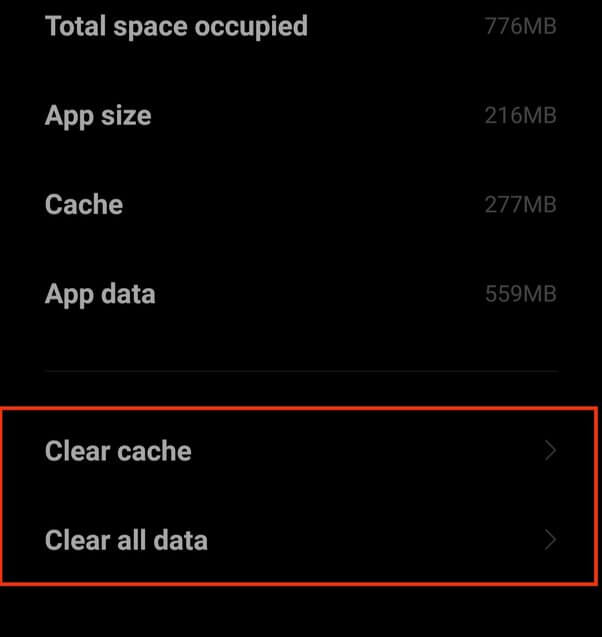
- Once done, launch the app and check if the error gets resolved.
Method 5: Uninstall Updates Of Carrier Hub
After you have updated your carrier hub, if you face an issue with the app then you should uninstall its updates.
Follow the steps:
- First, launch Settings on your phone
- Now, click on Apps & Notifications> See All Apps
- Next, find and choose Carrier Hub from the list of apps
- After that, click on three dots in the upper right corner
- Then, click on the Uninstall Updates option
Method 6: Turn Off Carrier Hub Notification
You can also fix the issue by disabling the notification of Carrier Hub. But this is a temporary fix that can help to avoid the error for some time.
Here are the steps to follow:
- First, open Settings > Notifications option
- Now, disable and enable notifications
- Doing this will resolve the error in your phone
- Even you can disable the notification by pressing and holding the app
- After that, choose Mute Notifications or Switch off Notifications
Method 7: Disable Carrier Hub App
Many of them try to uninstall the Carrier Hub app from the Google Play Store. But when it’s not available then it means that the app is pre-installed. In that case, you can disable the app by following the below steps:
- Open the Settings app on your Android device
- Now, tap on “Apps and notifications”
- Find the Carrier Hub app and click on it
- Click on “Disable” to stop the app
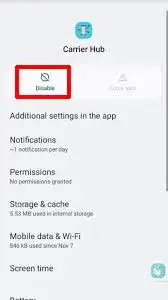
Finally, if any popup occurs then confirm and then restart your phone to verify the error.
Method 8: Use ADB Command To Uninstall Carrier Hub
When the issue still troubles you then it is suggested to uninstall the Carrier Hub app using the ADB command.
Here are the steps to follow:
- First, go to Settings > System > About phone
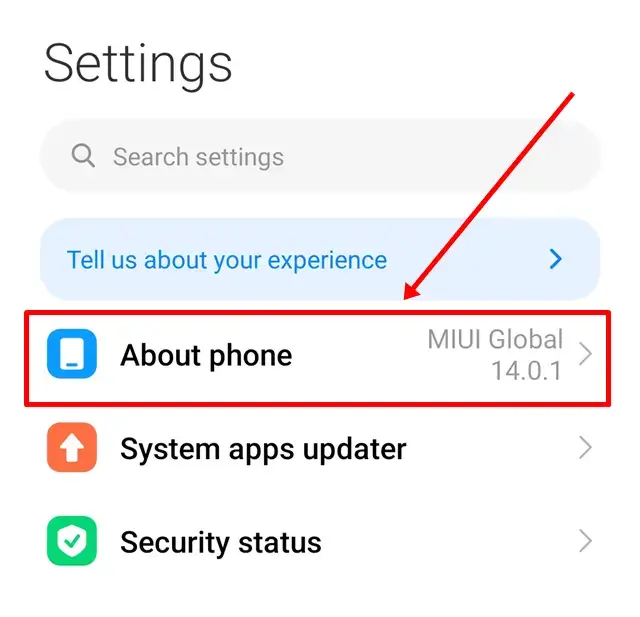
- Now, click on Build Number 7 times unless Developer Options occur
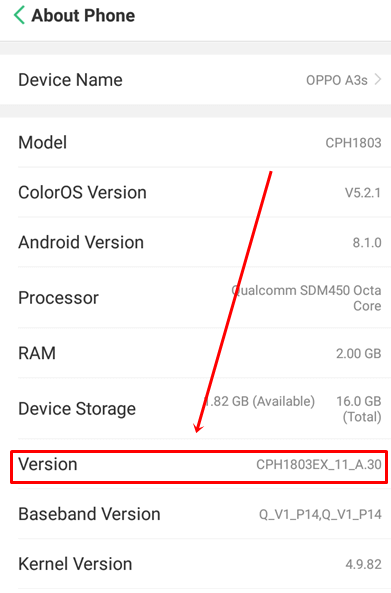
- Next, return to Settings > Developer Options
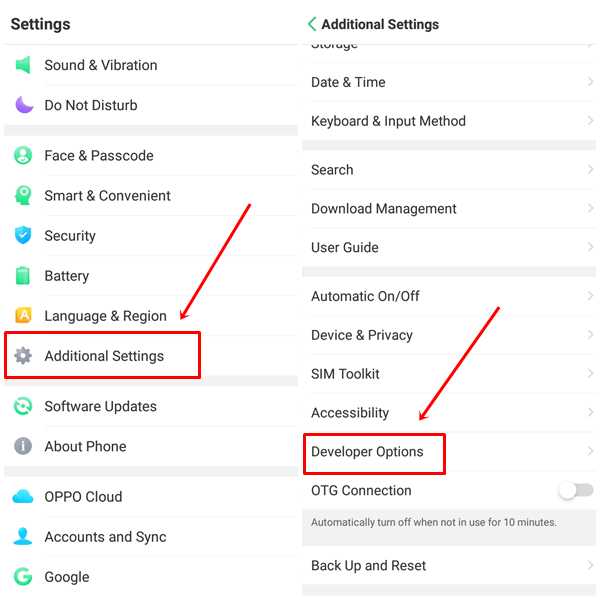
- Here, enable USB debugging > Download ADB and fastboot tools on the PC
- After that, extract the zip folder and then open it
- Now, connect your device via USB cable to the computer and wait unless it gets detected
- Here, press & hold the Shift key and right-tap on a blank area in the folder
- Choose Open Powershell window here> When promoted, tap on Yes
- Next, type the command mentioned below and click on Enter
adb devices
- Now, your phone is connected successfully
- Here, you have to copy and paste the below command line and then press Enter to remove the Carrier Hub app from the phone
adb shell pm uninstall –user 0 com.sprint.ms.smf.services
- After this, wait for some time and disconnect your phone from USB cable
- At last, restart your phone and you can see that the app is successfully uninstalled
That’s it.
Method 9: Go For Factory Reset
When nothing goes your way to fix the error then it’s time to factory reset your phone. This will help you to remove all types of glitches or cache issues that are leading to the error.
At the same time, this process will delete all your data from your phone. So kindly backup all your stuff in a safe place. You can use the Android Data Backup & Restore tool to back up your important data.
To factory reset an Android device, follow these steps:
- First, make sure you charge your phone to at least 70%
- Now, connect your phone to Wi-Fi or your mobile network
- After that, tap Settings on your phone
- Next, tap Backup and reset
- After that, click on Factory data reset > Reset Device
- Finally, click on Erase Everything

Conclusion
So I hope you have successfully resolved Carrier Hub processing request constant notification error on Android or Samsung phones. The error can occur due to various reasons but at the same time, there are several fixes to get rid of it.

Kim Keogh is a technical and creative blogger and an SEO Expert. She loves to write blogs and troubleshoot several issues or errors on Android and iPhone. She loves to help others by giving better solutions to deal with data recovery problems and other issues.