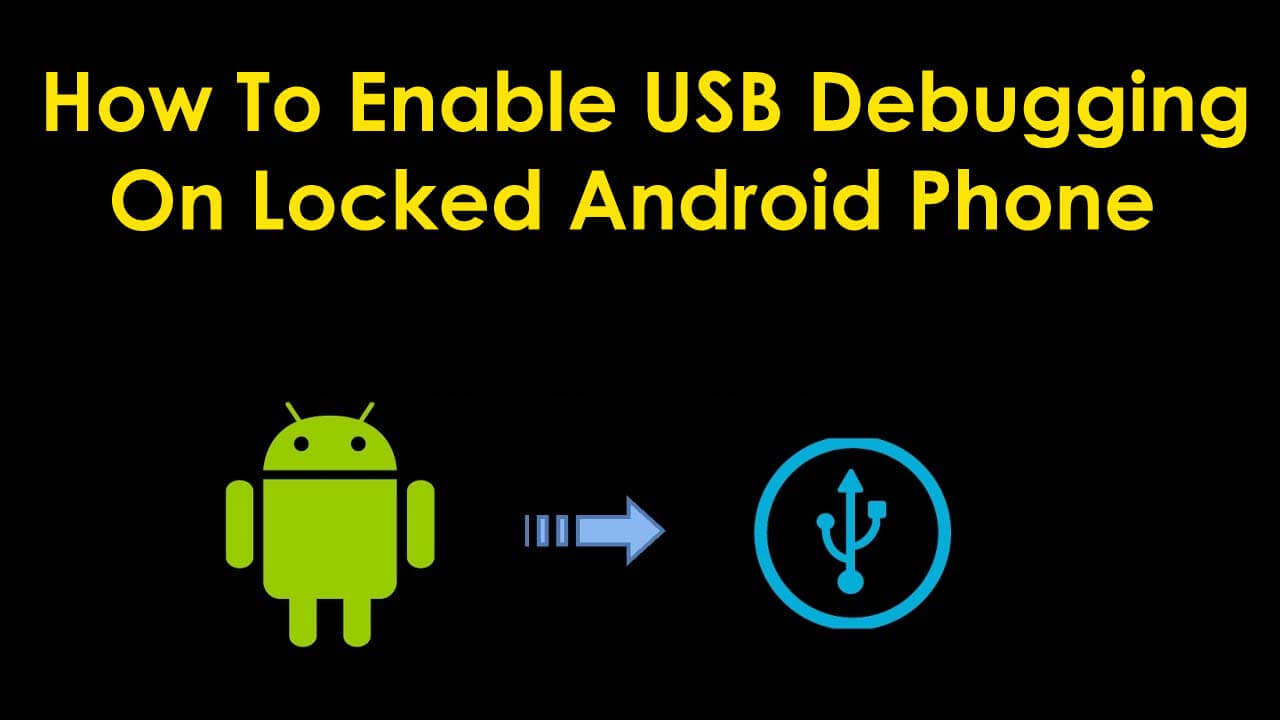Are you among those Android users wondering how to enable USB debugging on locked Android phone?
Many users might have heard or come across enabling USB debugging on locked Android features whenever trying to perform something advanced on Android phones.
In case you have locked your Android device and forgot the password then this feature will help you to unlock your phone. Users are searching for solutions in various forum sites have a look:
Is there any way to turn ON USB Debugging on locked Android Phones if I have got physical access to someone’s mobile but the mobile locked.
How can I enable usb debugging?
Originally posted by https://stackoverflow.com/questions/48007087/how-to-turn-on-usb-debugging-in-android-phones-on-locked-android-phones
In this article, I have provided some methods that will guide you on how to enable USB debugging mode on locked Android phone.
Before you go through the methods, get to know what Android USB debugging means.
What Does Android USB Debugging Means?
Android Debugging is a process that converses with Android devices with the (Android SDK) Android software developer kit using USB between your phone and the PC.
Both your PC and phone get to communicate and start receiving files or commands from Android phones to your PC. This will allow your PC to get access to all the information along with the log files located on the Android device.
Here the problem arises when the user tries to enable USB debugging mode on a locked Android phone. So, without any delay continue reading the article for solutions.
What does USB Debugging Mode mean?
USB Debugging Mode is a type of mode that connects the Android phone directly to your PC when turned ON. After your Android is connected to your PC you can easily transfer files.
Whether it is Android or USB debugging mode both are the same just the name differs. Now, that you know about Android USB debugging mode try to enable it on a locked Android phone.
Don’t Miss: How To Recover Data From Broken Android Phone Without USB Debugging
How To Enable USB Debugging On Locked Android Phone?
There are many methods that can help you to enable USB debugging on a locked Android phone. Some of them are stated below go through them one after the other and see which one enables USB debugging mode.
Method 1: How To Unlock Screen On Android Phone Without Data Loss (Recommended)
When your phone is locked and you cannot access the data stored on it then don’t panic. Simply go for the Android Unlock tool that will easily unlock your device without any problem. Whether your device is locked with a Password, PIN, Pattern, or Fingerprint, this amazing tool works effectively.
Using this software, there is no need to enable USB debugging as all your data is easily accessed after it is unlocked. This professional tool removes any kind of lock screen without any data loss.
Therefore, without any worry simply Download Android Unlock software and recover data from locked Android phone without USB debugging.


Follow The Steps To Unlock Android Phone Without Data Loss
Method 2: Enable USB Debugging via Using USB OTG & Mouse
Using a USB mouse and OTG adapter to enable USB debugging on the Android device even if you have a broken screen is a great solution.
Both the USB mouse and OTG adapter works effectively but before using it to enable USB debugging check whether it supports Android device or not.

Android devices where you can perform these solutions are LG, Lenovo, Samsung, HTC, Sony, Xiaomi, Huawei, Asus, etc.
Now, follow the steps mentioned below to know how to enable USB debugging on locked Android phone:
- First, connect the Android phone with an OTG adapter and mouse
- Click on the mouse to unlock the Android phone and after that switch to USB debugging settings
- Now, connect the Android phone to your computer to recognize it as external memory
- Open your phone’s folder from the PC and copy all the data such as photos, music, videos, contacts, etc. that are needed
This method is workable to enable USB debugging on a locked Android phone.
Method 3- Enable USB Debugging On Android from Computer
Do several Android users have a question in their minds about how to enable USB debugging using PC on Android?
Well, enabling USB debugging on a locked Android phone from the computer is actually not possible but you can try the ADB command in order to back up the data.
Here are the steps to know how to enable USB debugging using ADB command:
- First of all, install the ADB tool on the PC
- You can download it from the link provided http://developer.android.com/sdk/index.html
- Now, extract the zip file of the tool on your PC
- Usually, SDB requires communicating phone through USB debugging, since USB debugging is turned off on the phone, so boot your device in the ClockworkMod Recovery mode.
- After your phone enters the recovery mode launch the ADB tool and connects your phone to the computer via a USB cable
- Type adb devices in the command prompt
- Now type the command given below to backup your data from a broken phone
adb pull / data / media / clockworkmod / backup ~ / Desktop / Android-up
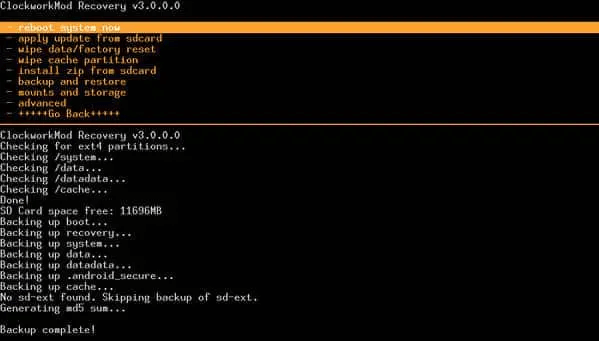
NOTE — If you are unaware of the ADB command then do not try this as it is a risky process and a single mistake can cause total damage to your phone.
ADB command is a powerful command that will unlock a broken phone. Remember once the ADB command is executed you can easily extract the data from the locked Android phone with the USB debugging.
Method 4- Use Recovery Mode to Enable USB Debugging Mode
Here is another solution that will guide you to enable USB debugging on locked Android phone using the recovery mode. Once your Android device enters the recovery mode, perform the factory reset/wipe data process to unlock the Android screen.
Below are the steps to enter recovery mode:
- First of all turn off your Android device
- Press the Power Button + Volume Up Button + Volume Down Button to enter the recovery mode
- The combination of the key may vary from phone to phone and according to the model of the device
- The Android bootloader menu will be opened
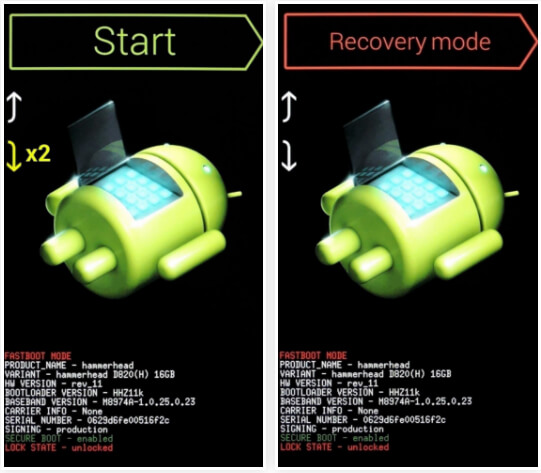
- Select recovery mode and then press the power button to enter the mode
- Once you have entered the recovery mode successfully
- Choose to wipe data/factory reset option
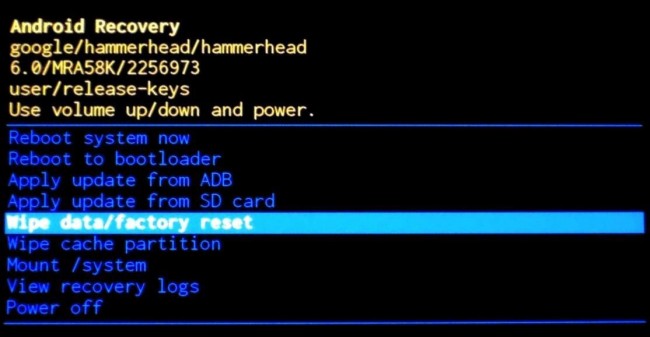
- After confirming the selection the phone will start the process
- Once the process is completed reboot the phone
The Android phone will normally turn on without any PIN, password, or pattern and unlocked the locked Android phone.
Conclusion
So here I have mentioned a few methods that will help how to enable USB debugging on locked Android phone. If any user is facing a problem and doesn’t know what to do then I will suggest them go for Android Unlock Tool. This is an efficient and effective tool that unlocks any kind of locked device and gives you access as before.
It is expected that you liked this article and it turns out to be useful for you.


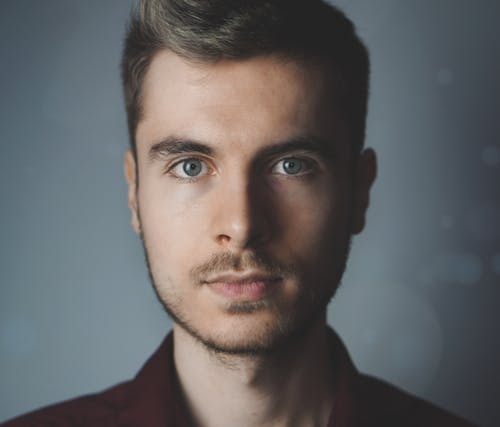
Steve Peterson, an SEO Expert as well as a technical writer. He loves to gather information about Android & iOS operating systems and write content about it. Whether its the matter of data loss situation, error or issues, broken or damaged problem, latest new going through, and several others. He guides to deal with all such things with his articles.