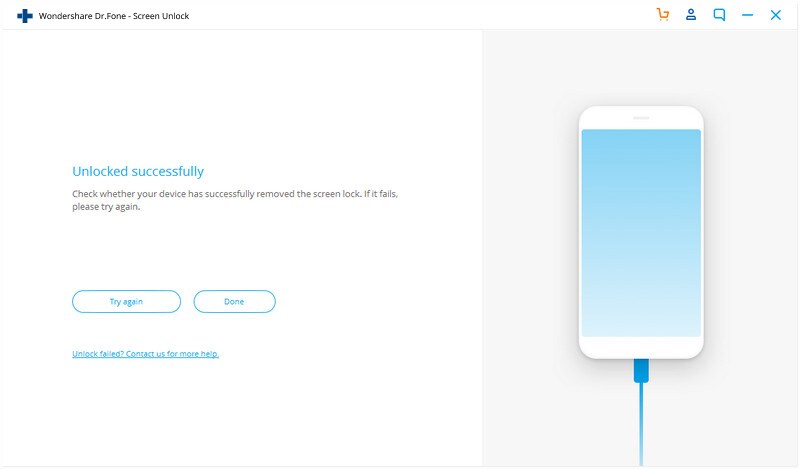Step 1: Connect your iPhone/iPad
First, you have to launch the iOS Unlock tool on the computer and choose the “Screen Unlock” option

Now, connect your iDevice to a PC via USB cable. After that, tap on “Unlock iOS Screen“.
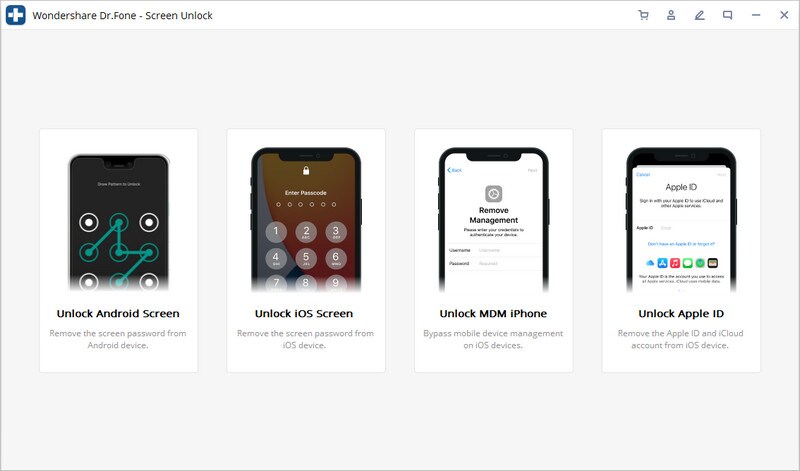
Step 2: Boot your iPhone/iPad in Recovery or DFU mode
Before you unlock the iPhone screen, you have to boot your iDevice to Recovery or DFU mode by following the instructions on the screen. By default, the Recovery mode is suggested for the iOS lock screen. But when you cannot activate Recovery mode, you can tap on the below link at the bottom to know more about it.
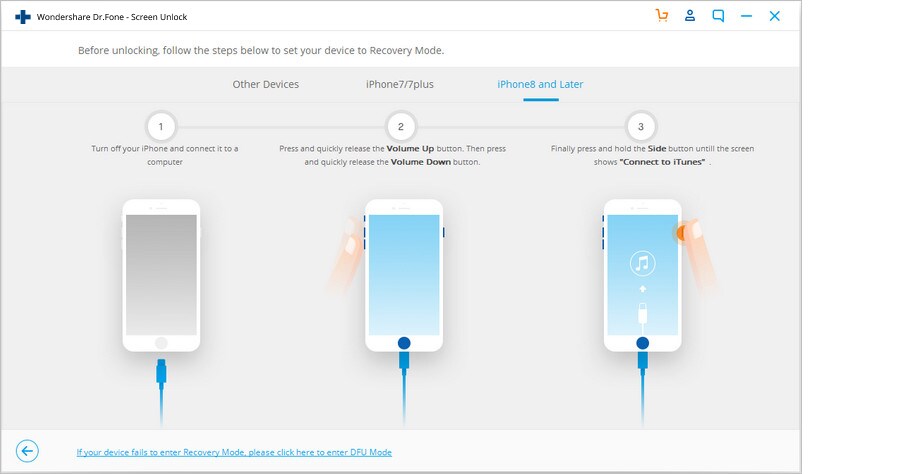
Step 3: Confirm iOS device
Once your device is in Recovery Mode, the software will display device information like Model name or system OS version. Even you can select correct information if not selected by default. After that, tap on the Download option to download the firmware of the phone.
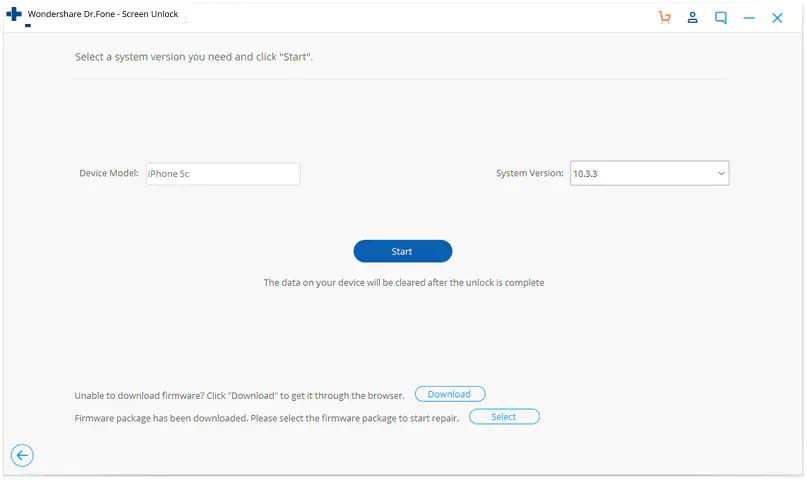
Step 4: Unlock iPhone lock screen
When the firmware is downloaded completely, tap on Unlock Now to begin unlocking your iPhone/iPad.
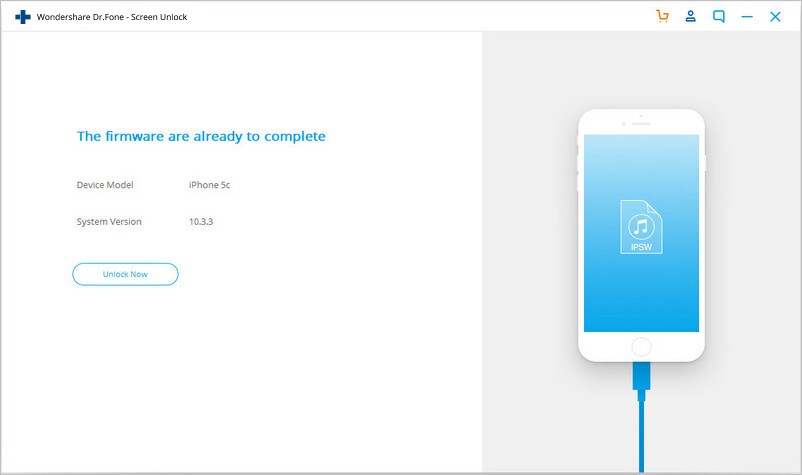
Now, within few seconds, your iPhone will be unlocked. Also remember, this process will delete your data from iPhone and there is no solution to unlock iPhone/iPad screen without data loss.